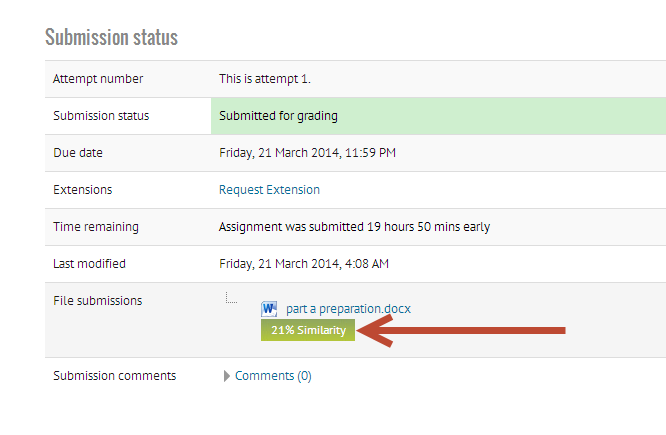Topic outline
-
Assignments must be submitted from your Learnonline course site, which can be accessed via the student portal (myUniSA).
Step one: submit your assignment file
Watch the video below and follow the steps on how to submit assignment files on Learnonline. Learn where to tick the declaration of originality, how to drag or upload your file and how to save the submission.
If you are enrolled in a course that permits it, you can upload your work early to receive your own Originality report and Similarity figure. These indicate the percentage of text in your assignment that matches text found in other assignments submitted to Turnitin, as well as text found in published works like books, journal articles and webpages. Allow at least half an hour for this information to be generated, and longer during peak assignment periods. This is what you will see when the information is ready for review:
Step two: review the Originality report and make changes if needed, and resubmit
It is recommended that you upload and review the document well before the due date. When the document is ready for review, click on the file name to open and read the Originality report. If based on the report you decide to make changes to your assignment, click on the red x box to withdraw the file, then resubmit it following the steps above once you've made our changes.
Important: the file name for all submissions must be exactly the same, otherwise Turnitin will interpret your updated submission as a new assignment and compare it to your earlier one, resulting in an even higher similarity match.
The following pages provide some tips for interpreting Similarity figures and Originality reports.