Descriptive data analysis: COUNT, SUM, AVERAGE, and other calculations
5. The =AVERAGE function
1: Calculate the mean age of your student cohort
The first calculation is a mean (also called an average). In Excel, the 'formula' we need to use to tell Excel to calculate a mean looks like this:
=average([cell range])
The cell range we enter in this formula is the column of data (variable) for which we want to know the average or mean value.
We are going to learn how to use the formula bar to do our calculations.
STEPS:
-
- In your "calculations" worksheet, locate the appropriate cell to enter the mean age for your cohort and select it (click on the cell) with your mouse. You should see a dark border now around the cell:
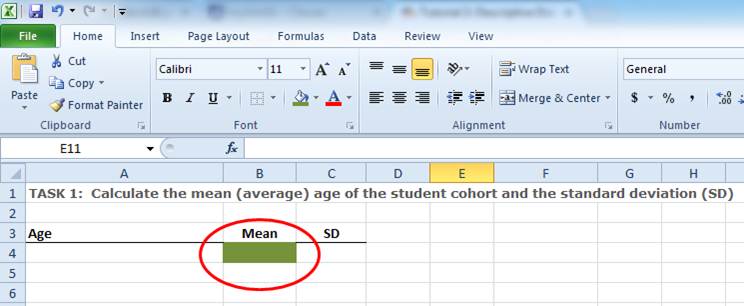
-
- While the cell is still selected, click on the empty white part of the formula bar:
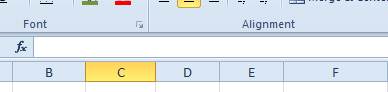
-
- Type the following (the beginning of a formula) into the formula bar:
=average(
-
- Click on the "Data" worksheet down the bottom left of the screen
- With your mouse, select the data range (column of data) for the variable age (e.g., cells B2:B32)
- Press the Enter key on your keyboard - this completes the formula by adding a closing bracket at the end of the formula.
You have now calculated the mean age of your student cohort. Before doing anything else, SAVE your workbook!
Did you all get the same answer?
TIME TO PRACTICE:
Following the same process as above, calculate the mean height of your student cohort.
How did you go?