Student Placement System Light
Student Placement System Light
Step 2: Select who is going on placement
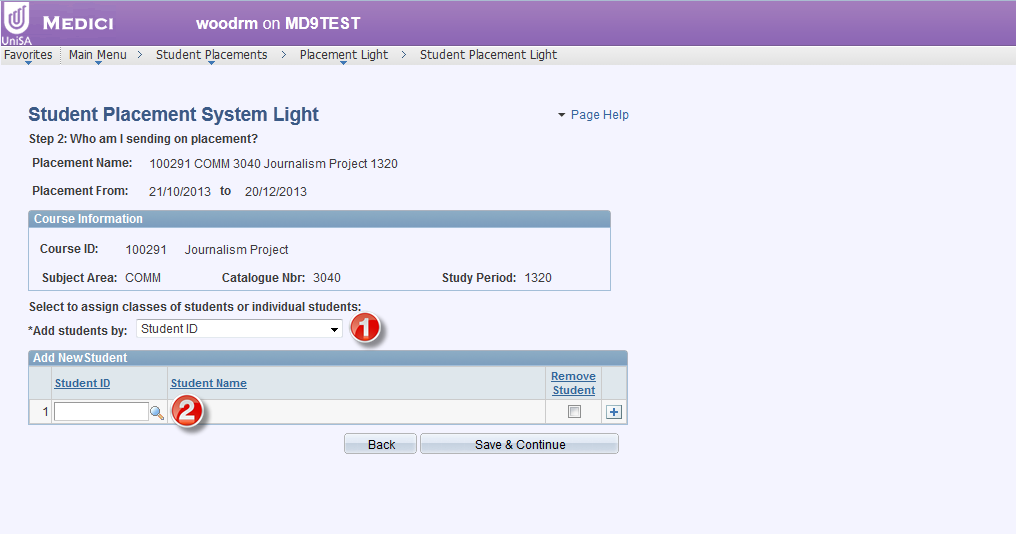
1. Add students by: this drop-down box allows users to define whether to add students by class or individually by student Id (or both if required)
Note: You can only add students by class if the placement block is associated is a course-type placement.
2. Students can be individually located via the lookup icon.
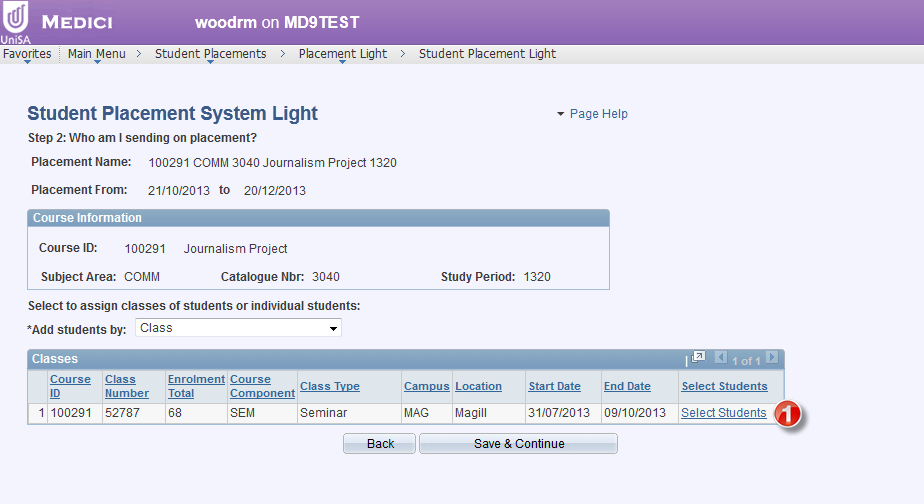
1. Where "Class" has been selected via the Add students by drop-down box, a list of all classes containing student enrolments for the chosen study period will be displayed.
Choosing the Select Students hyperlink will display a list of all the students in the chosen class:
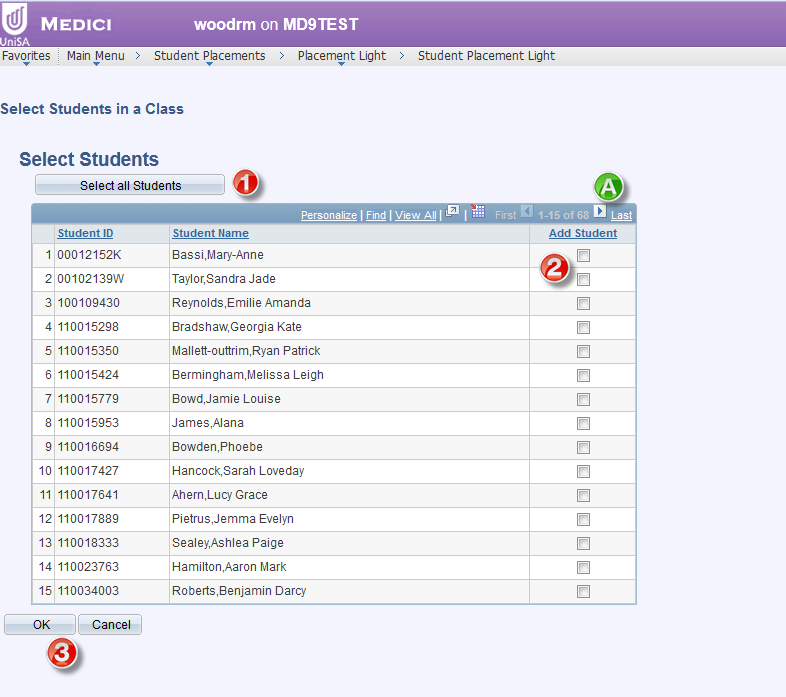
1. Use the Select all Students button to select all students in the class (including those students not shown until you select the View All link at the top of the table).
2. Individually select students via the checkboxes.
3. Select the OK button to save any selections you've made and be returned to the previous screen.
A) Note the arrow buttons that allow you to display the other students in the class.