Student Placement System Light
Student Placement System Light
Step 1: Enter Placement Metadata
Begin creating the placement by inputting some basic details. These details then form the basis of the 'Placement Block' in the full system.
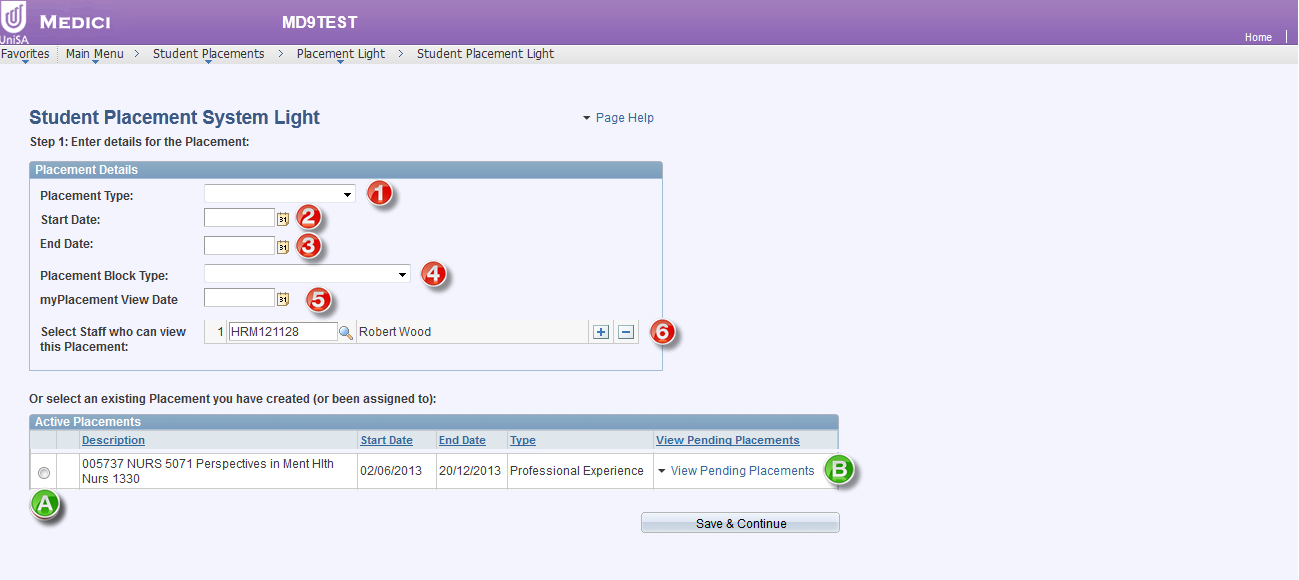
1. Define the Placement Type:
-
-
- Course Based: Involves classes and/or individually selected students. Is associated with a particular Study Period.
- Program Based: Placement is associated with a particular program. Students are individually selected by the user.
- Stand-Alone: Not linked to either a course or program. Intended for use with simple placements with small student numbers.
-
2. Define the Start Date of the placement.
3. Define the End Date of the placement. Note: both the Start and End Dates can be tailored for individual students in a later screen.
4. Select the Placement Block Type that most closely matches your placement
5. Input the myPlacement View Date: the date input here deteremins when students can view the details of the placement in the myPlacement application, accessed through the student portal.
Note: Once the myPlacement View Date has been reached, the Placement block will cease to be user-editable. Where past placements are being created it is therefore essential that the information input into
this screen is accurate.
6. Select Staff who can view this Placement: any staff members that are added to the list will be able to see this Placement when they enter SPS Light. Staff will be able to process students simultaneously, but
you will only be able to view your own students.
A) Any existing placements can be viewed/edited by selecting the radio button relating to the placement followed by the Save & Continue button.
B) Selecting the View Pending Placements link allows users to view any students who are essentially in a provisional state, i.e. staff may be waiting for the FS23 form or for other conditions to be satisfied before confirming that students can undertake the placement.
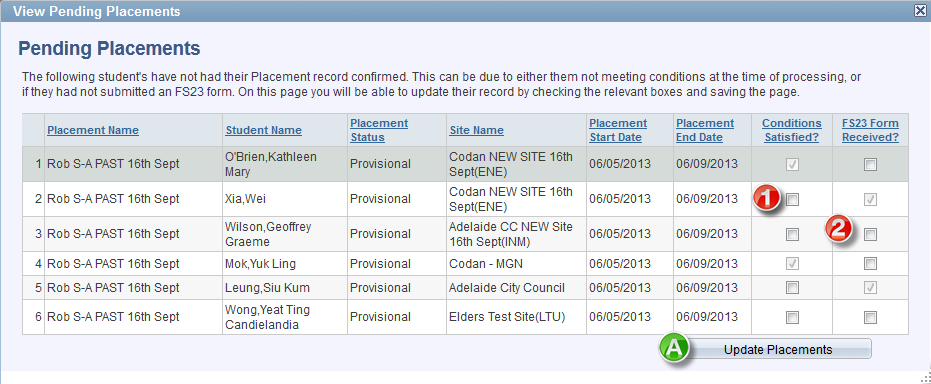
1. Users can define if all placement conditions are now satisfied.
2. Users can define if the FS23 Insurance form has been received.
A) Once users make a change to any of the checkboxes, selecting the Update Placements button will update the placement record with the new information.