Student Placement System Light
Update site contacts and focus values
In Step 3 select Site Search & Update hyperlink:
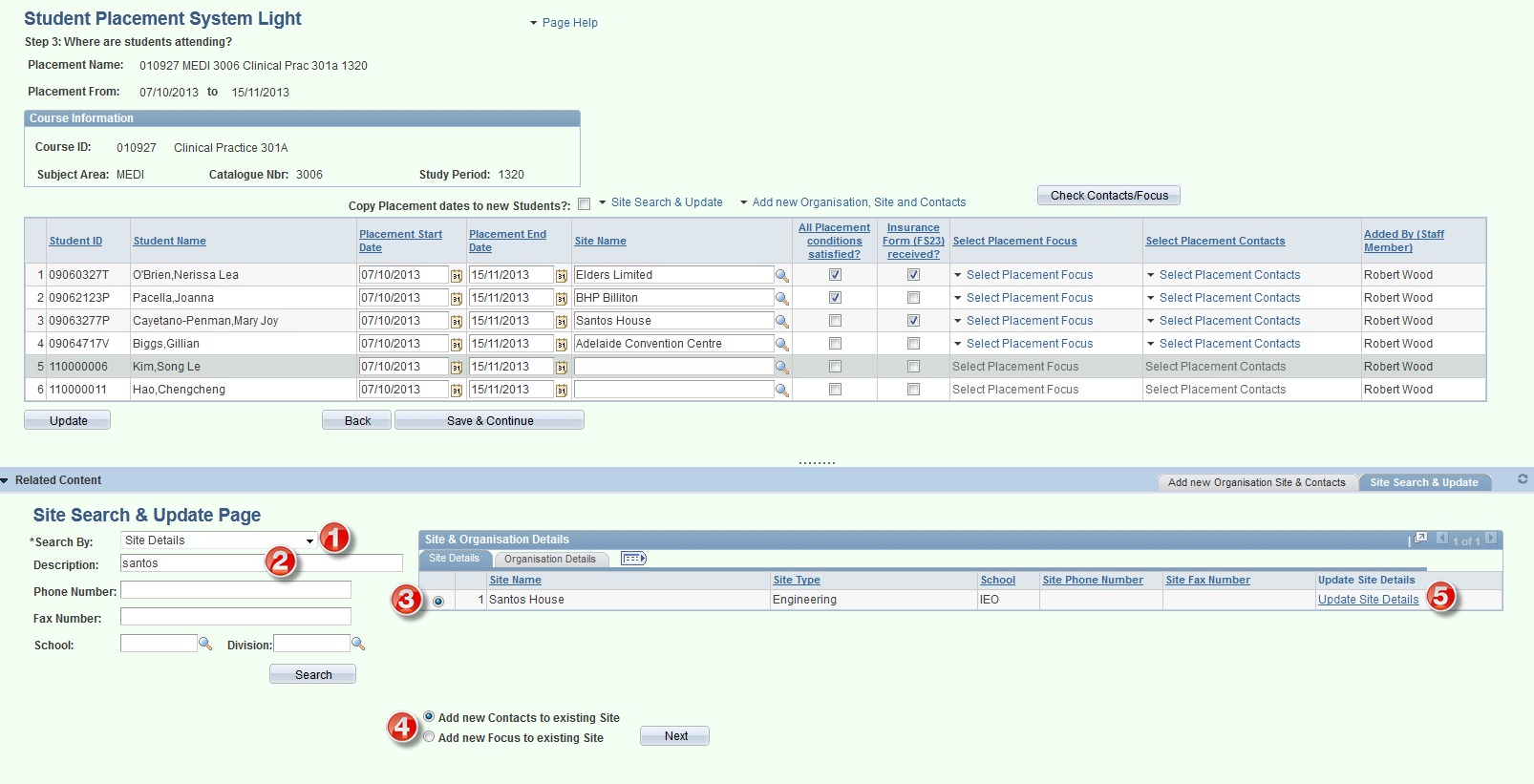
1. Search By: Define whether you wish to search for an Organisation or Site details
2. Search using the following variables:
-
-
- Description
- Phone Number
- Fax Number
- School
- Division
-
3. Once the desired Site/Organisation has been located, select the associated radio button to perform further actions.
4. Select whether to add new Contacts or Focus values to an existing Site.
5. Selecting the Update Site Details link opens a new window and navigates the user directly to the Site settings.
Note: a new effective-dated row should be added to the Site if changes are required.
Note: care should be taken when updating Sites that have other Schools as the 'UniSA Custodian'
Add New Contact
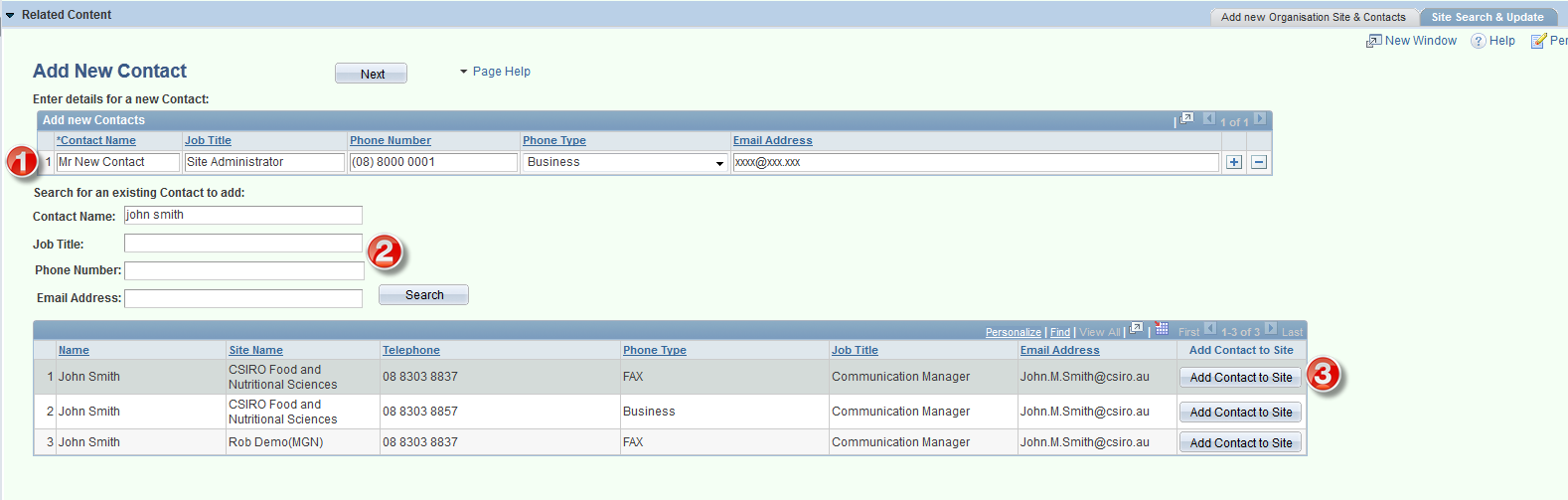
1. New Contact details are added here. Select the + or - buttons to add new rows or remove existing rows.
2. Existing Contacts can be located by searching on the following fields
-
-
- Contact Name
- Job Title
- Phone Number
- Email Address
-
3. After searching for existing Contacts they can be added to the Site by selecting Add Contact to Site button.
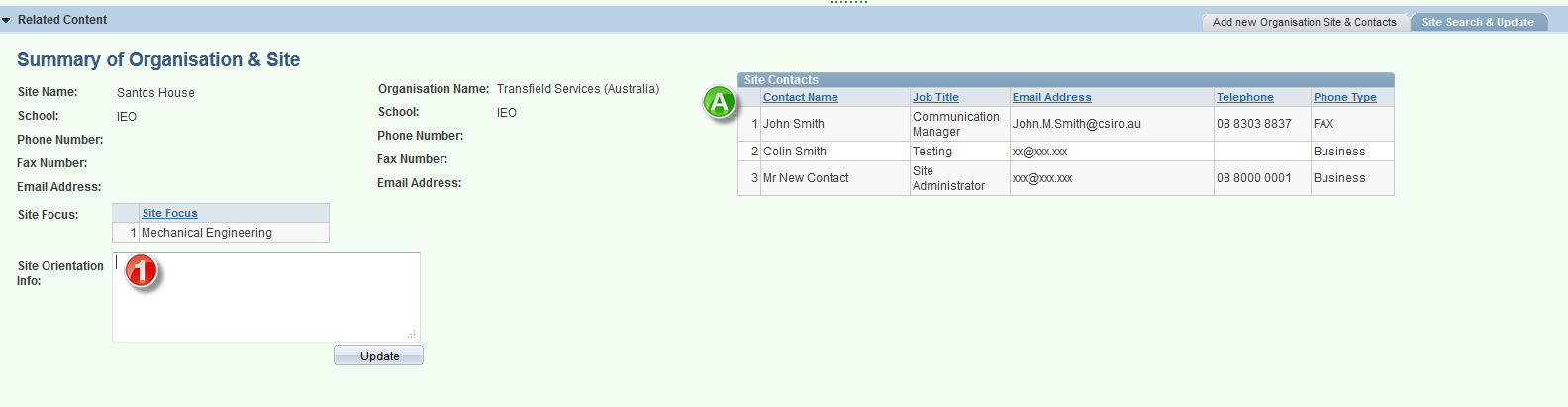
A) A summary of the Site Contacts is presented in the next screen. At this stage the updated Contacts are now available to add through the Select Placement Contacts hyperlink within the list of students.
1) Site Orientation Info: in this field users can add any text they need students to view about the confirmed placement in myPlacement (e.g. "On your first day report to....")
Add New Focus
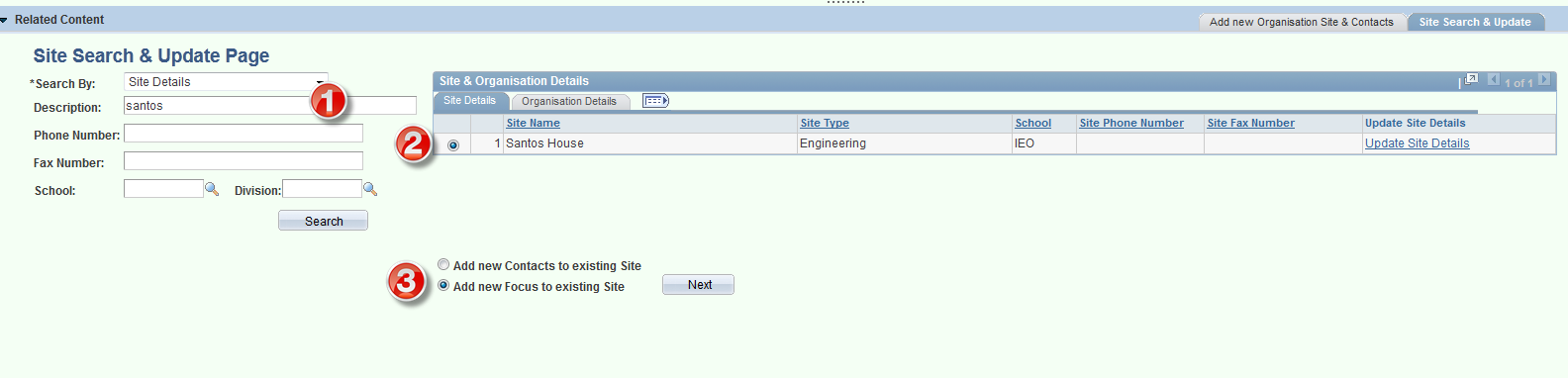
1. Use the search fields to search for the required Site/Organisation.
2. Once a Site is located, select via the radio button which Site to update.
3. Select Add new Focus to existing Site radio button, followed by Next.
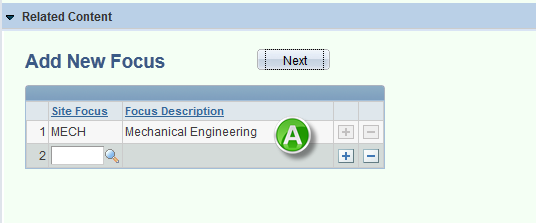
A) The existing Site Focus values are displayed, plus a lookup for a new Focus value. Additional Foci can be added by the + button.
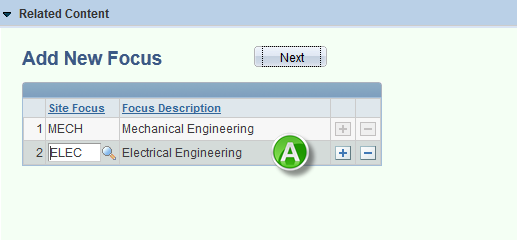
A) A new Focus value is selected from the lookup.
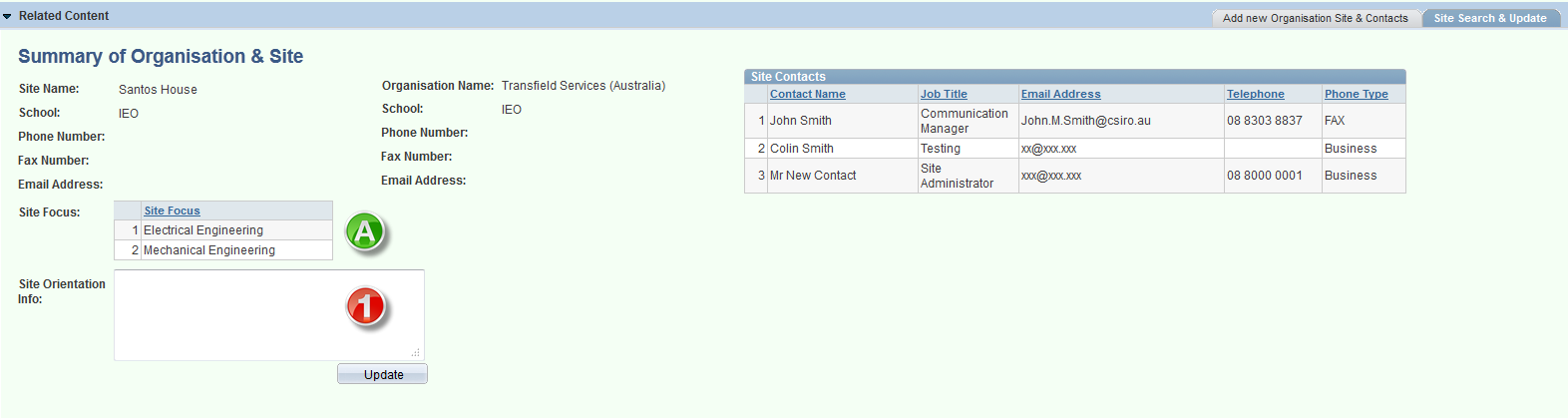
A) The Focus values for the Site are displayed in the summary. At this stage the updated Focus values are now available to add through the Select Placement Focus hyperlink within the list of students.
1. Site Orientation Info: in this field users can add any text they need students to view about the confirmed placement in myPlacement (e.g. "On your first day report to....").