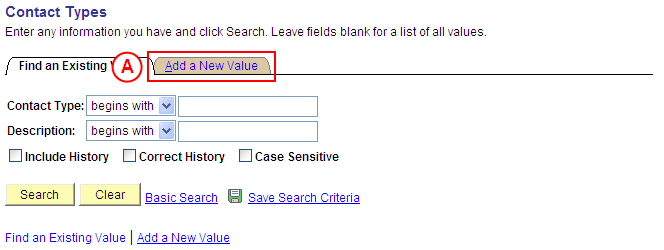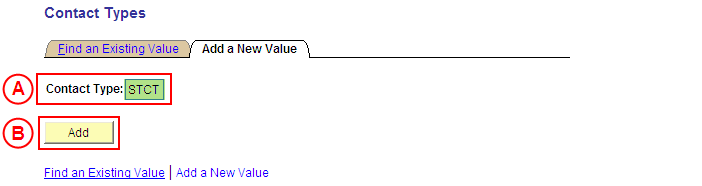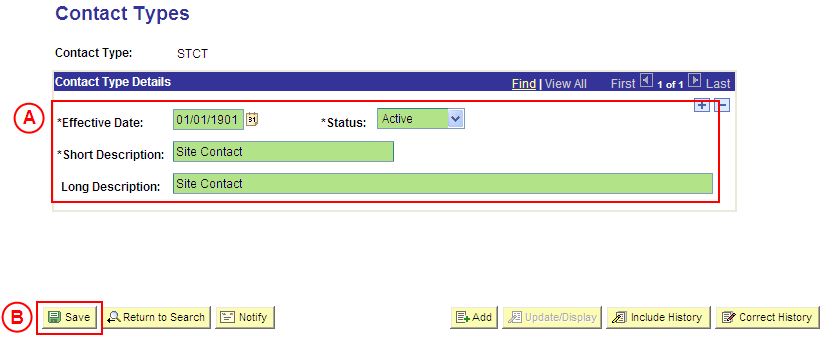PS Contact Types
Create a Contact Type Value
Process Overview
Only Placement Administrators have access to enter, update, or correct Contact Type values. If you are not a Placement Administrator, send an email request to your Placement Administrator.
Contacts are resources that support the Placement process, and includes a variety of internal and external staff that perform key roles such as Site Mentors, Site Contacts, University Supervisors, etc.
|
|
Creating Contact Types enables the configuration of these key roles for assignment in the Placement Management Record process.
![]() Warning: Prior to creating a new Contact Type value, you must first perform a thorough search of the existing Contact Type values to ensure the required value does not already exist (this prevents duplicate values). Only create a new Contact Type value if you fail to find an existing value for the Contact Type.
Warning: Prior to creating a new Contact Type value, you must first perform a thorough search of the existing Contact Type values to ensure the required value does not already exist (this prevents duplicate values). Only create a new Contact Type value if you fail to find an existing value for the Contact Type.
Step by Step Instructions
|
Application: Medici Navigation: Student Placements®Placement Setup®Contact Types |
|
|
|
Result: The Contact Types: Add a New Value page is displayed. |
|
|
|
Result: The Contact Types page is displayed. |
|
|
|
Contact Type Details
Status: Select Active (if this value is not already displayed). Short Description: Type a [description of the new Contact Type value] (abbreviate if required). Long Description: Type the [full description of the new Contact Type value].
Result: The new Contact Type value is created in Medici and can be assigned to records dated on or after the Effective Date entered for the new value. |