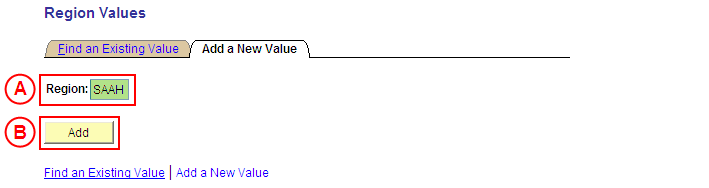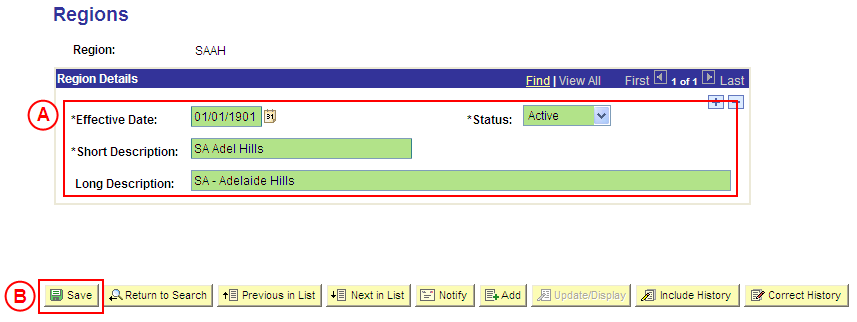PS Region Value
Create a Placement Region Value
Process Overview
Only Placement Administrators have access to enter, update, or correct Placement Region values. If you are not a Placement Administrator, send an email request to your Placement Administrator.
|
|
Region values are an attribute of Location data (geographical/mailing information about a Placement Provider). Where applicable, the Region values are selected by students in the Preference Recording process to define geographical preferences for placement, and are subsequently involved in the Automatic Allocation process.
![]() Warning: Prior to creating a new Region value, you must first perform a thorough search of the existing Region values to ensure the required value does not already exist (this prevents duplicate values). Only create a new Region value if you fail to find an existing value for the Region.
Warning: Prior to creating a new Region value, you must first perform a thorough search of the existing Region values to ensure the required value does not already exist (this prevents duplicate values). Only create a new Region value if you fail to find an existing value for the Region.
Step by Step Instructions
|
|
Step 1: Receive request to create a new Placement Region value (if applicable)
Step 2: Create the new Placement Region value in Medici
Step 3: Send notification that the new Placement Region value has been created (if applicable)
|
Application: Medici Navigation: Student Placements®Placement Setup®Region Values |
|
|
|
Result: The Region Values: Add a New Value page is displayed. |
|
|
|
Result: The Regions page is displayed. |
|
|
|
Region Details
Status: Select Active (if this value is not already displayed). Short Description: Type the [description of the new Placement Region value] (abbreviate if required). Long Description: Type the [full description of the new Placement Region value].
Result: The new Region value is created in Medici and can be assigned to records dated on or after the Effective Date entered for the new value. |