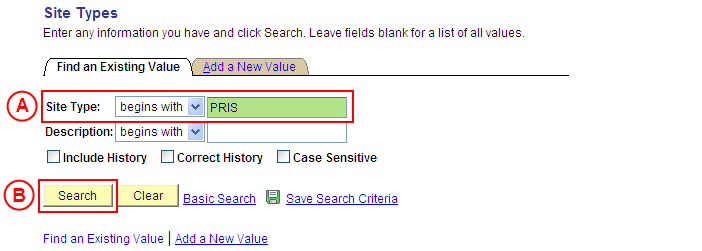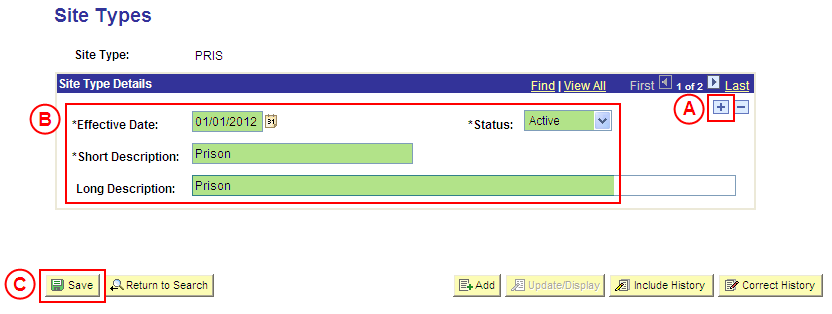PS Site Type
Update a Site Type Value
Process Overview
Only Placement Administrators have access to enter, update, or correct Site Type values. If you are not a Placement Administrator, send an email request to your Placement Administrator.
If a Site Type value needs to be updated due to a recent or future change, insert a new effective dated row to update the Site Type value as at the date of the change.
If a Site Type value needs to be corrected rather than updated (ie. incorrect information was entered when the Site Type value was configured), the Site Type should be updated in ‘Correction’ mode.
Step by Step Instructions
Step 1: Receive request to update a Site Type value (if applicable)
Step 2: Update the Site Type value in Medici
Step 3: Send notification that the Site Type value has been updated (if applicable)
|
Step 1: Receive request to update a Site Type value (if applicable) |
|
|
Action |
Details |
|
Requests to update an existing Site Type value will be received via email from Placement Officers (assuming it is a Placement Officer and not a Placement Administrator that identifies the need to update the Site Type value). |
The request will contain the following information: - Site Type value to be updated - Details of the required update (name of field(s) and content to be updated) |
|
Step 2: Update the Site Type value in Medici |
|
Application: Medici Navigation: Student Placements®Placements Setup®Site Types |
|
|
|
Site Type: Type the [Site Type value to be updated]. Select the Search button (or press Enter). Result: The Site Types page is displayed. |
|
|
|
Site Type Details Select the Add a New Row button ( ). Effective Date: Type or select the [date the Site Type value is to be updated]. [Update the information as required]. Select the Save button. Result: The Site Type value is updated as at the entered Effective Date. |
|
Step 3: Send notification that the Site Type value has been updated (if applicable) |
|
|
Action |
Details |
|
Advise the Placement Officer that the Site Type value has been updated in Medici (if applicable). |
Send a ‘Reply to All’ response to the email request received from the Placement Officer, and advise that the Site Type value has been updated as per the details supplied in the request. |