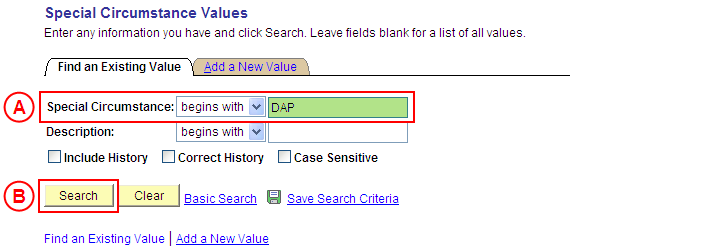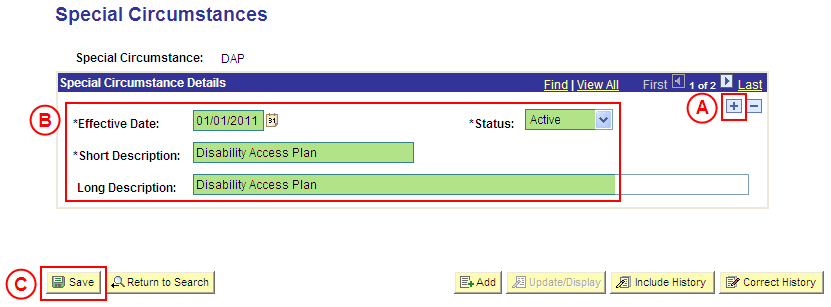PS Special Circumstances
Update a Special Circumstances Value
Process Overview
Only Placement Administrators have access to create, update, or correct a Special Circumstance value. If you are not a Placement Administrator, send an email request to your Placement Administrator.
If a Special Circumstance value needs to be updated due to a recent or future change, insert a new effective dated row to update the Special Circumstance value as at the date of the change.
If a Special Circumstance value needs to be corrected rather than updated (ie. incorrect information was entered when the Special Circumstance value was configured), the Special Circumstance value should be updated in ‘Correction’ mode (refer to the ‘Correcting a Special Circumstance value’ process).
Step by Step Instructions
Step 1: Receive request to update a Special Circumstance value (if applicable)
Step 2: Update the Special Circumstance value in Medici
Step 3: Send notification that the Special Circumstance value has been updated (if applicable)
|
Application: Medici Navigation: Student Placements®Placement Setup®Special Circumstance Values |
|
|
|
Result: The Special Circumstances page is displayed. |
|
|
|
Special Circumstance Details
[Update the information as required]. Result: The Special Circumstance value is updated as at the entered Effective Date. |