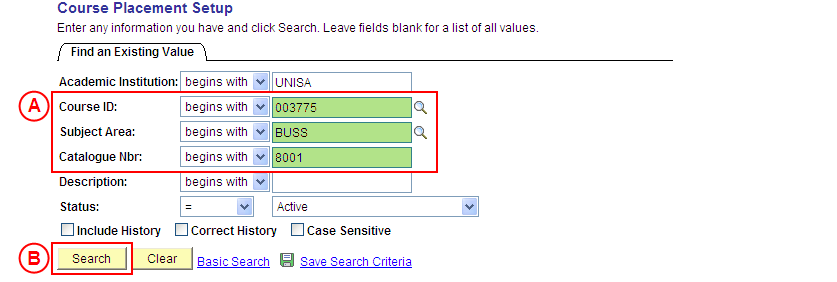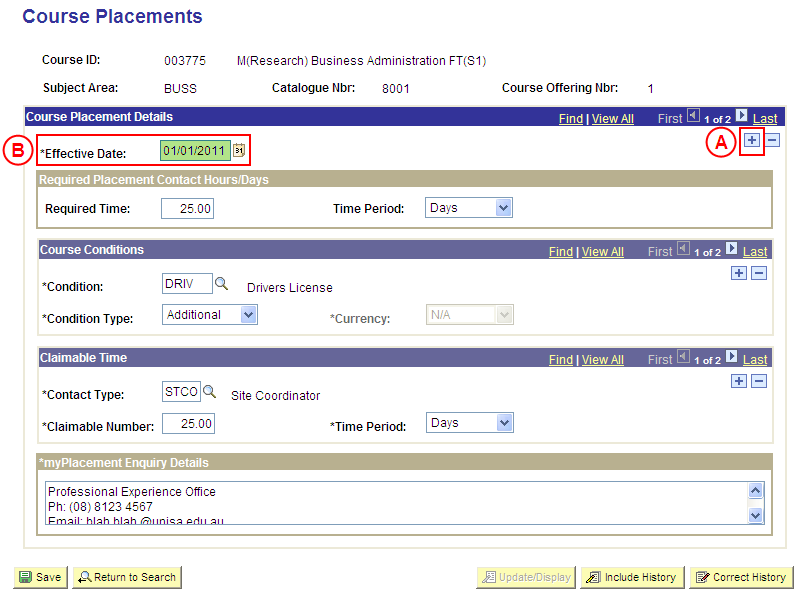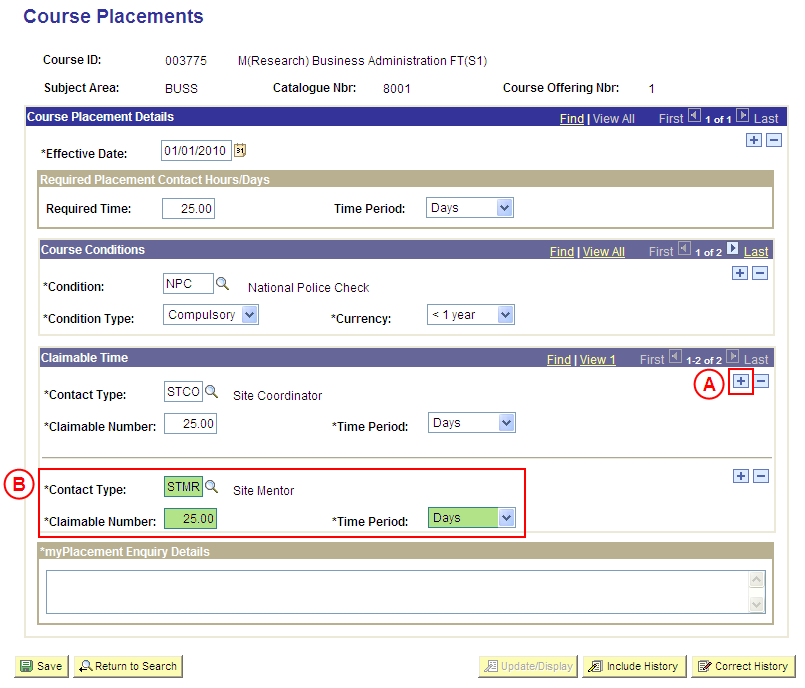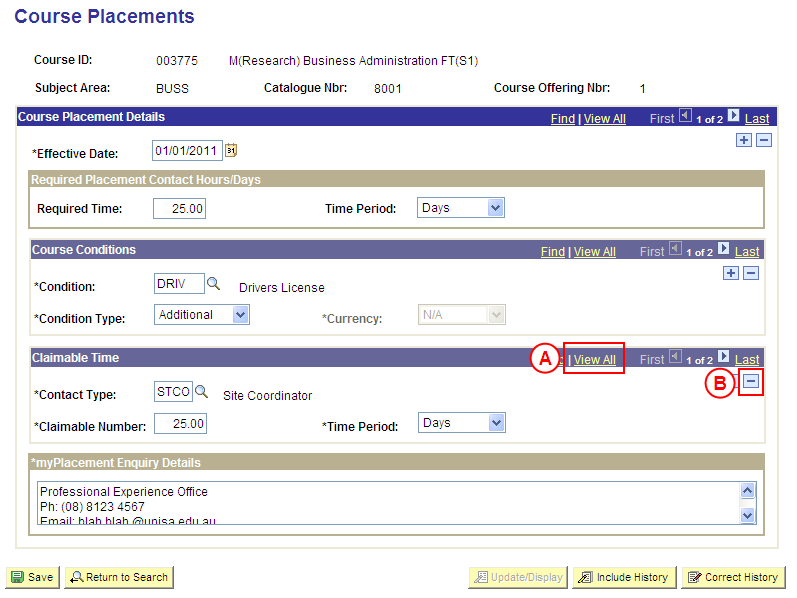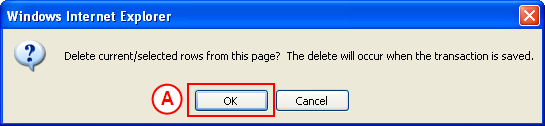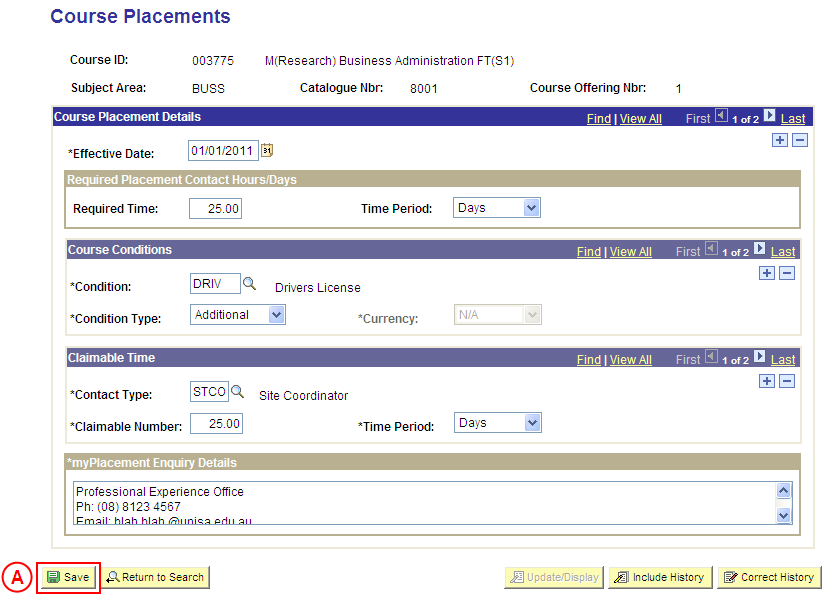Process Overview
Only Placement Administrators have access to enter, update, or correct Course Placement information. If you are not a Placement Administrator, send an email request to your Placement Administrator.
If Claimable Time details for a Course Placement need to be updated due to a recent or future change, insert a new effective dated row to update the Claimable Time details for the Course Placements.
Note: Updates to the Course Placement configuration will occur on the entered Effective Date. If the Effective Date is a future date, updates to the Course Placement configuration will not apply in Student Placements in Medici until that date (ie. any Claimable Time Details added will not apply to Course Placements prior to the Effective Date, and any Claimable Time Details that are deleted will not be deleted from the Course Placement configuration until the entered Effective Date).
If the Claimable Time details need to be corrected rather than updated (ie. incorrect Claimable Time details were entered when the Course Placement information was configured), the Claimable Time details should be updated in ‘Correction’ mode.
Step by Step Instructions
Note: The following instructions assume Placement information has previously been configured for the selected Course, and the Claimable Time Details for the Course need to be entered or updated. If Placement information for the Course has not been configured, please refer to the process instructions on the ‘Creating Course Placement Configuration’ process page.
Step 1: Receive request to update Placement information for a Course
Step 2: Locate the Course and record the Effective Date
Question 1: Does Claimable Time need to be added for the Course Placements?
Step 3: Record the Claimable Time for the Course Placements
Question 2: Does Claimable Time need to be deleted from the Course Placements?
Step 4: Delete the Claimable Time details from the Course Placements
Step 5: Save the updates to the Course Placement information
Step 6: Send notification that the Course Placement information has been updated
|
Step 1: Receive request to update Placement information for a Course
|
|
Action
|
Details
|
|
Requests to update Placement information for a Course will be received via email from an authorised person (eg. Course Coordinator, Head of School, etc).
|
The following information is required:
- Course ID and/or Subject Area and/or Catalogue Number
- Date from which the updates to the Placement information will apply to Placements for the selected Course (effective date)
- Claimable number of days or hours, and the Contact Type
|
|
Step 2: Locate the Course and record the Effective Date
|
|
Application: Medici
Navigation: Student Placements®Placement Setup®Course Placement Setup
|
|
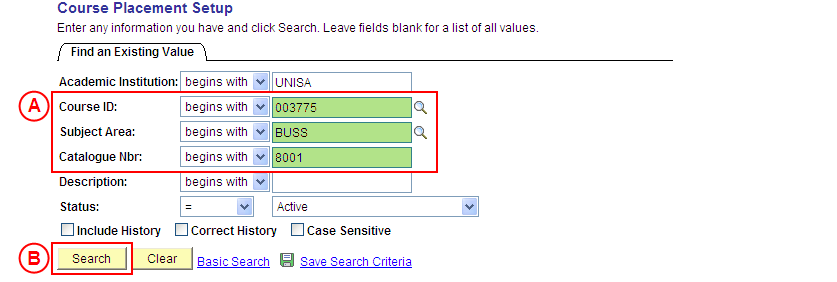
|
 Populate one or more of the following search fields: Populate one or more of the following search fields:
Course ID: Type or select the [relevant Course Number].
Subject Area: Type or select the [relevant Subject Area].
Catalogue Nbr: Type the [relevant Catalogue Number].
 Select the Search button (or press Enter). Select the Search button (or press Enter).
Result: The Course Placements page is displayed.
|
|
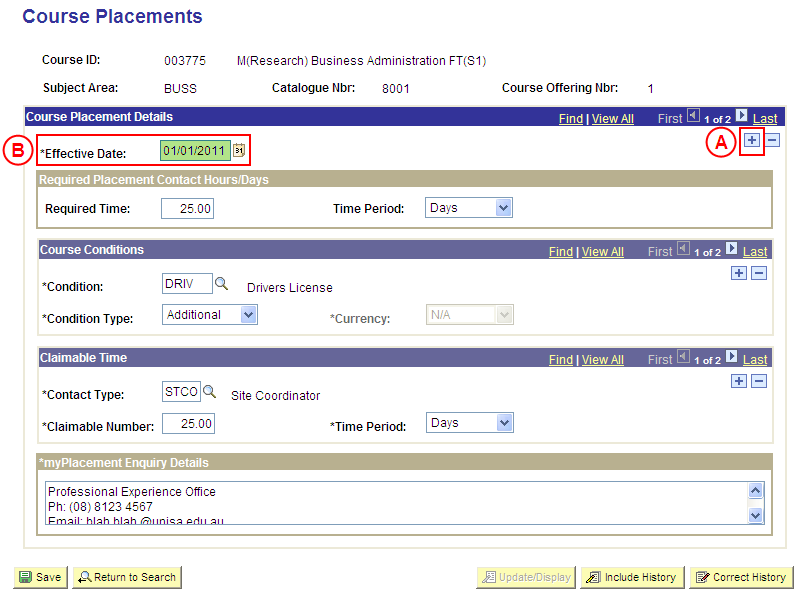
|
|
Course Placement Details
 In the Course Placement Details section, select the Add a New Row button ( In the Course Placement Details section, select the Add a New Row button ( ). ).
 Effective Date: Type or select the [date from which the updated Claimable Time information will apply to Placements for the selected Course]. Effective Date: Type or select the [date from which the updated Claimable Time information will apply to Placements for the selected Course]. |
|
Question 1: Does Claimable Time need to be added to the Course Placements?
|
|
Question
|
Yes
|
No
|
|
Does Claimable Time need to be added to the Course Placements?
|
Go to step 3.
|
Go to question 2.
|
|
Explanation:
If Claimable Time needs to be added to the Course Placements, the additional Claimable Time information must be recorded (step 3).
If Claimable Time does not need to be added to the Course Placements, the next step is to determine if existing Claimable Time details need to be deleted (question 2).
|
|
Step 3: Record the Claimable Time details for the Course Placements
|
|
Application: Medici
Navigation: The Course Placements page will already be displayed as a result of performing step 2
|
|
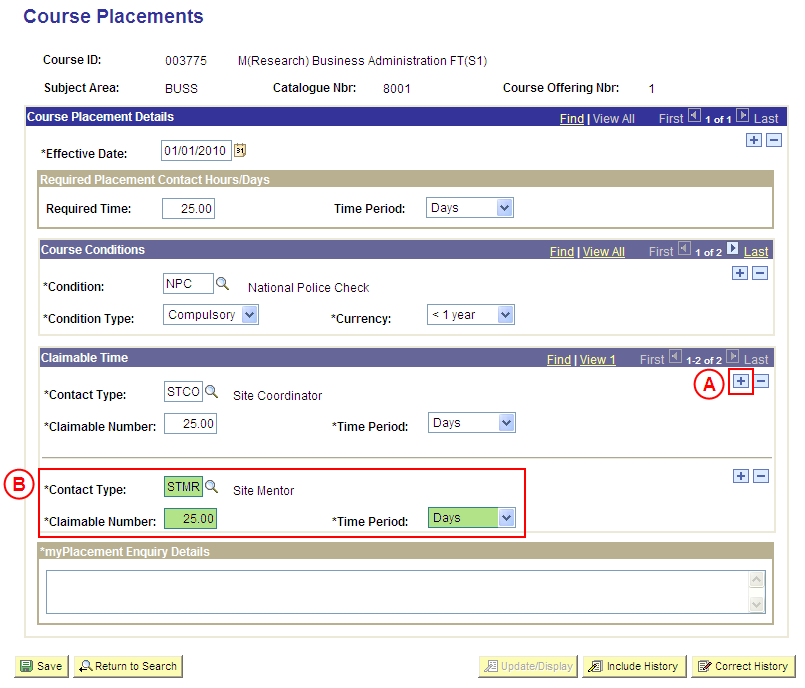
|
Claimable Time
Warning: Claimable Time must be entered in the same format used to record the Required Contact Time (ie. if contact time is recorded in ‘days’ not ‘hours’, then claimable time must also be recorded in ‘days’ and not ‘hours’).
Warning: The total Claimable Time for a given Contact Type cannot exceed the Required Contact Time (eg. if the contact time is 25 days, a Site Mentor could claim up to 25 days and a Site Coordinator could also claim up to 25 days, however two Site Mentors can not claim more than a total of 25 days between them).
If there is an existing row of Claimable Time:
 In the Claimable Time section, select the Add a New Row button ( In the Claimable Time section, select the Add a New Row button ( ). There is no need to insert a new row if there are no existing Claimable Time details. ). There is no need to insert a new row if there are no existing Claimable Time details.
 Populate the new row in the Claimable Time section as follows: Populate the new row in the Claimable Time section as follows:
Contact Type: Select the [Contact Type that may claim time for supervising a student on Placement for the selected Course].
Claimable Number: Type the [number of hours or days that may be claimed by the Contact].
Time Period: Select the [same value as the Time Period field in the Required Placement Contact Hours/Days section].
Note: If the Contact Type does not yet exist in Medici, email your Placement Administrator to request the Contact Type value be created (if you are a Placement Administrator, create the Contact Type value). Once the Contact Type value has been created, follow these instructions to record the Claimable Time details for the Course Placements.
|
|
Continue to repeat this step until all Claimable Time details have been recorded for all required Contact Types.
|
|
Question 2: Does Claimable Time need to be deleted from the Course Placements?
|
|
Question
|
Yes
|
No
|
|
Does Claimable Time need to be deleted from the Course Placements?
|
Go to step 4.
|
Go to step 5.
|
|
Explanation:
If Claimable Time needs to be deleted from the Course Placements, delete the Claimable Time information that is no longer applicable (step 4).
If Claimable Time does not need to be deleted from the Course Placements, the next step is to perform any other required changes to the Course Placement information for the same effective date, and then save the record (step 5).
|
|
Step 4: Delete the Claimable Time details from the Course Placements
|
|
Application: Medici
Navigation: The Course Placements page will already be displayed as a result of performing step 2
|
|
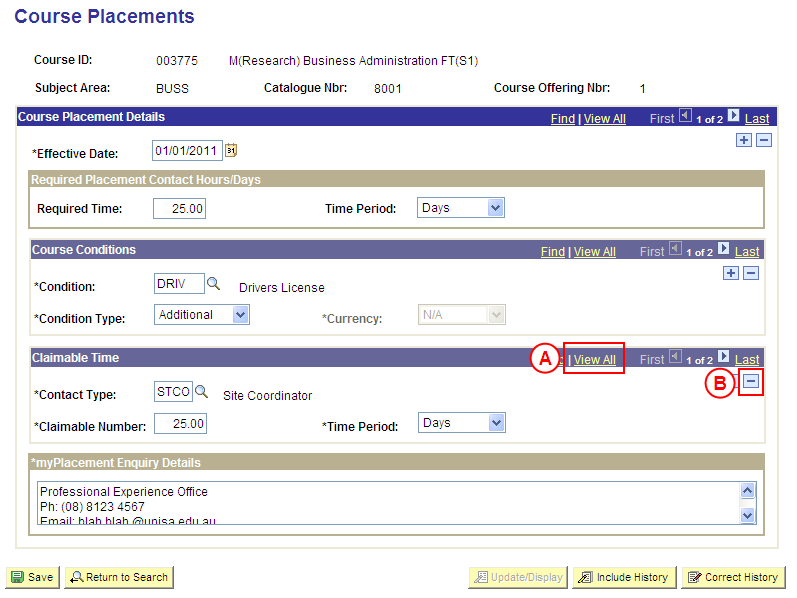
|
|
Claimable Time
 If there is more than one Claimable Time record, select the View All link to display all Claimable Time records. If there is more than one Claimable Time record, select the View All link to display all Claimable Time records.
 In the Claimable Time section, select the Delete Row button ( In the Claimable Time section, select the Delete Row button ( ) adjacent to the Claimable Time record to be deleted. ) adjacent to the Claimable Time record to be deleted.
Result: A message is displayed requesting confirmation the selected row is to be deleted, and advises the deletion will occur when the transaction is saved.
|
|
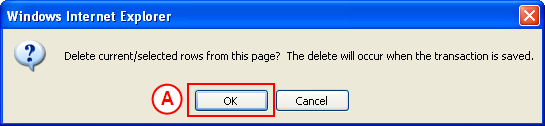
|
 Select the OK button (or press Enter). Select the OK button (or press Enter).
Result: The selected row of Claimable Time detail is deleted.
|
|
Continue to repeat this step until all Claimable Time detail that is no longer required has been deleted.
|
|
Step 5: Save the updates to the Course Placement information
|
|
Application: Medici
Navigation: The Course Placements page will already be displayed as a result of performing step 2
|
|
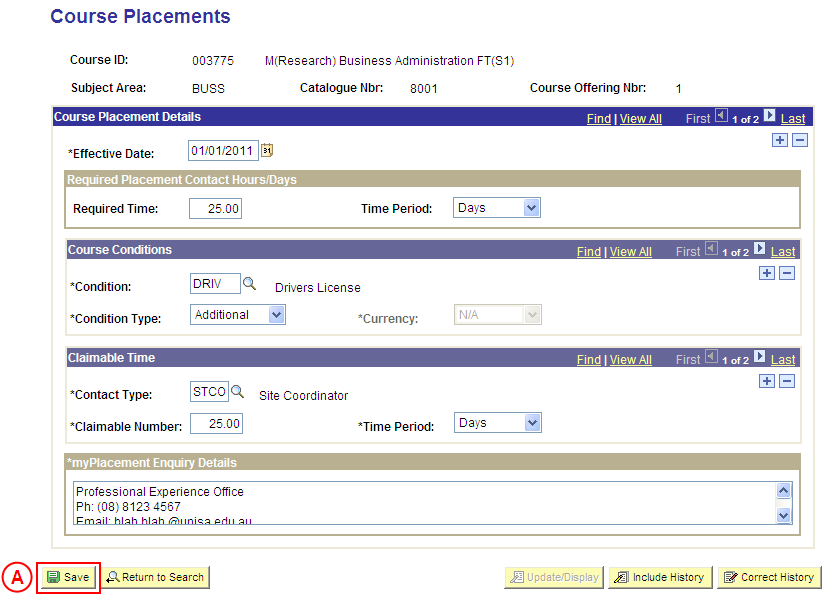
|
|
If further Course Placement details need to be updated from the same effective date (eg. Conditions, Required Contact Time, etc), update these details prior to saving the record.
Refer to the relevant process instructions on the ‘Updating Course Placement Configuration’ process page if required.
|
 Once all required updates to the Course Placement configuration have been completed, select the Save button. Once all required updates to the Course Placement configuration have been completed, select the Save button.
Result: The updated information will apply to Placements for the selected Course as of the entered effective date.
|
|
Step 6: Send notification that the Course Placement has been updated
|
|
Action
|
Details
|
|
Advise the authorised person that the Course Placement information has been updated in Medici.
|
Send a ‘Reply to All’ response to the email request received in step 1 of this process, and advise that the Course Placement information has been updated using the details supplied in the request.
|