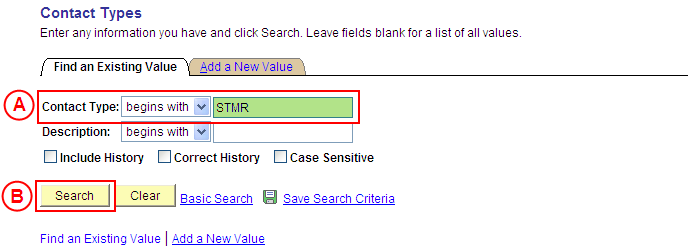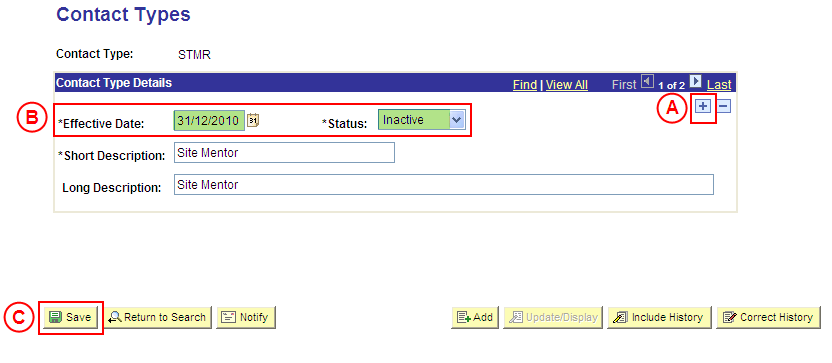Process Overview
Only Placement Administrators have access to enter, update, or correct Contact Type values. If you are not a Placement Administrator, send an email request to your Placement Administrator.
If a Placement Contact Type value is no longer relevant or required, the Status of the Contact Type value must be updated to ‘Inactive’.
To inactivate a Placement Contact Type value, locate the existing Contact Type value in ‘Update/Display’ mode, insert a new effective dated row, and update the Status of the Contact Type value to ‘Inactive’ as at the relevant effective date.
Step by Step Instructions
Step 1: Receive request to update the Status of a Contact Type value to ‘Inactive’ (if applicable)
Step 2: Update the Status of the Contact Type value to ‘Inactive’ in Medici
Step 3: Send notification that the Status of the Contact Type value has been updated (if applicable)
|
Step 1: Receive request to update the Status of a Contact Type value to ‘Inactive’ (if applicable)
|
|
Action
|
Details
|
|
Requests to update the Status of an existing Contact Type value to ‘Inactive’ will be received via email from Placement Officers (assuming it is a Placement Officer and not a Placement Administrator that identifies the need to inactivate the Contact Type value).
|
The request will contain the following information:
- Contact Type value to be updated
- Date from which the Status of the Contact Type value is to be made ‘Inactive’ (Effective Date)
|
|
Step 2: Update the Status of the Contact Type value to ‘Inactive’ in Medici
|
|
Application: Medici
Navigation: Student Placements®Placement Setup®Contact Types
|
|
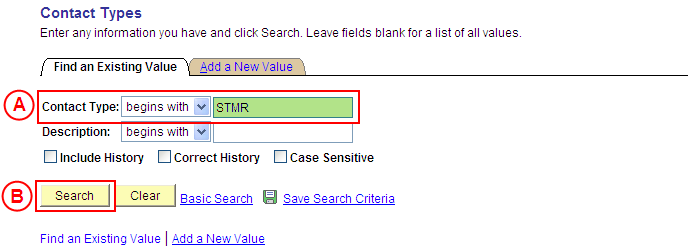
|
|
 Contact Type: Type the [Contact Type value to be made ‘Inactive’]. Contact Type: Type the [Contact Type value to be made ‘Inactive’].
 Select the Search button (or press Enter). Select the Search button (or press Enter).
Result: The Contact Types page is displayed.
|
|
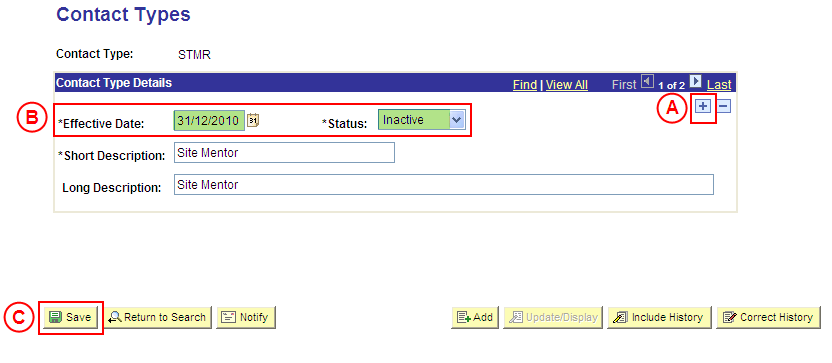
|
|
Contact Type Details
 Select the Add a New Row button ( Select the Add a New Row button ( ). ).
 Effective Date: Type or select the [date the Contact Type value is to be made ‘Inactive’]. Effective Date: Type or select the [date the Contact Type value is to be made ‘Inactive’].
Status: Select Inactive.
Select the Save button.
Result: The Status of the Contact Type value will be updated to ‘Inactive’ on the entered Effective Date.
|
|
Step 3: Send notification that the Status of the Contact Type value has been updated to ‘Inactive’ (if applicable)
|
|
Action
|
Details
|
|
Advise the Placement Officer that the Contact Type value has been updated to ‘Inactive’ in Medici (if applicable).
|
Send a ‘Reply to All’ response to the email request received in step 1 of this process, and advise that the Status of the Contact Type value has been updated to ‘Inactive’ as at the requested effective date.
|