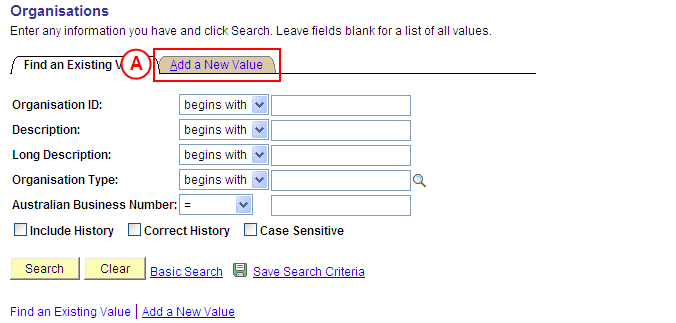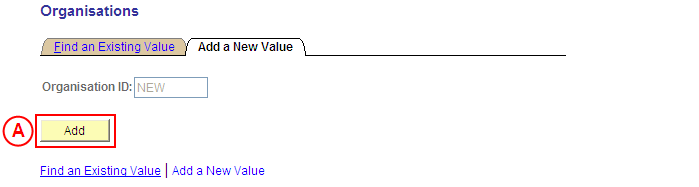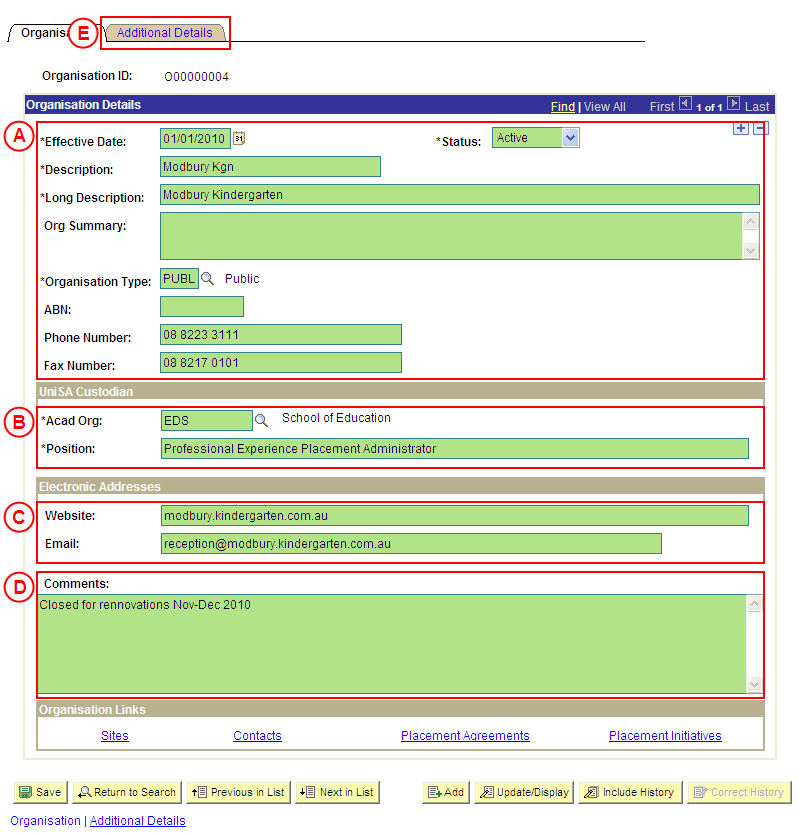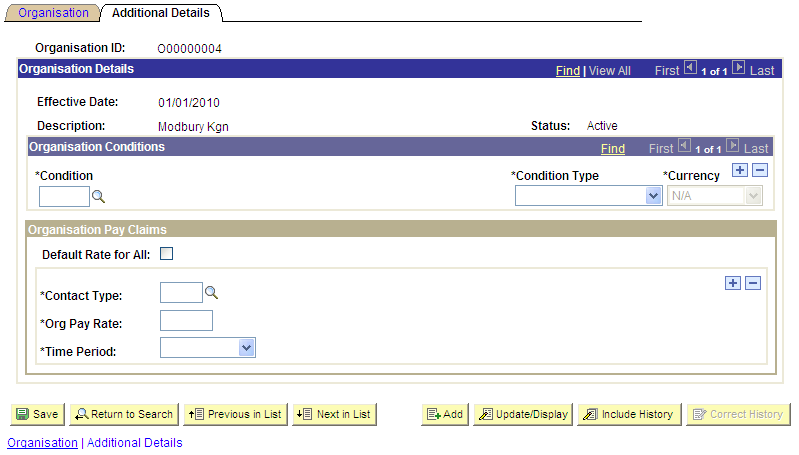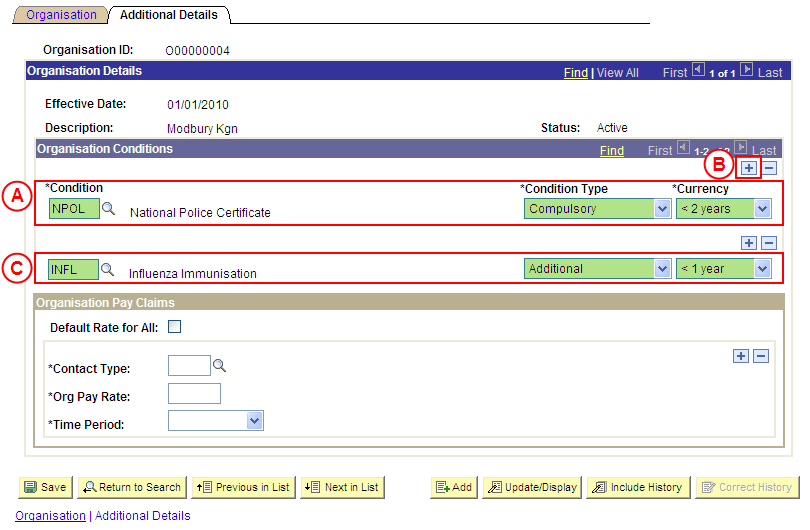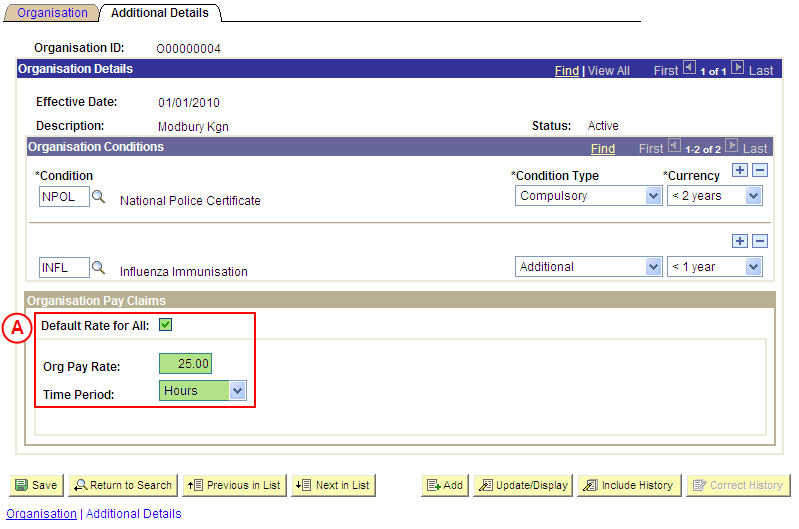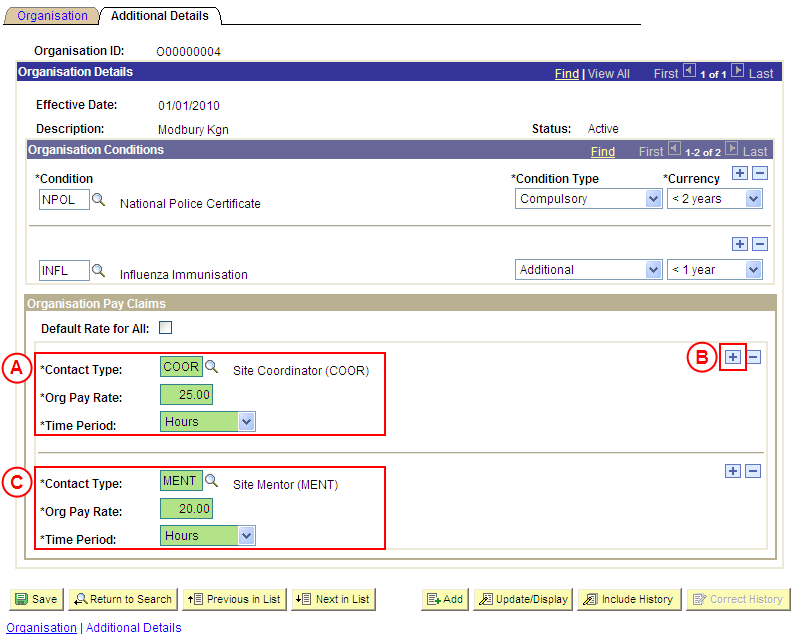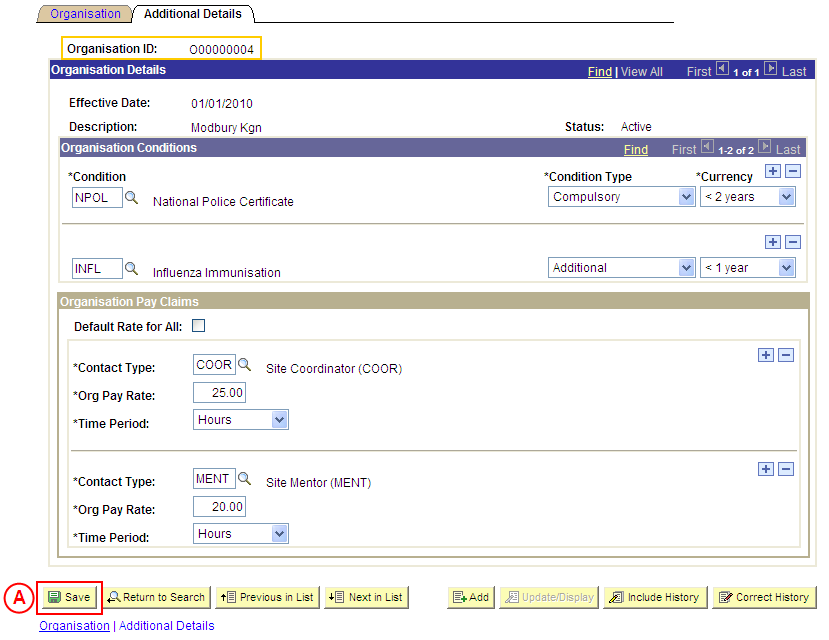PP Organisations
Create a new Organisation
Go straight to Step by Step Instructions
Process Overview
Placement Administrators and Placement Officers are able to create and update Organisation records, and Placement Administrators are able to correct Organisation records (when required).
Warning: Prior to creating a new Organisation record, you must first perform a thorough search of the existing Organisation records to ensure the required Organisation does not already exist in Medici. Only create a new Organisation record if you fail to find an existing record for the Organisation.
Organisations can be public or private companies, non-profit organisations, associations or clubs that provide industry Placements to UniSA students, and the University of South Australia is also an Organisation in Student Placements in Medici.
In addition to the Organisation’s basic details (eg. Description, Organisation Type, Phone Number, UniSA Custodian, etc), the following information can also be recorded for the Organisation (if applicable):
- Conditions
- Pay Claim Details
Conditions
Warning: Organisations may have Conditions that will apply to all students undertaking a Placement at any of the Sites belonging to the Organisation. For this reason it has become standard business practice to set up Conditions at the Site level rather than at Organisation level. Instructions for how to set up Conditions has been left in this document to provide a complete picture of system functionality.
Conditions attached to an Organisation are in excess of the Conditions attached to a Program or Course, or Conditions attached to the Site; therefore the student must satisfy all conditions imposed at Program/Course level, Organisation and Site. Where a Condition is repeated across the spectrum (eg. the same Condition is recorded for a Program and Organisation), the student must ensure they satisfy all aspects of currency requirements from all sources (if applicable).
When an Organisation Condition is added, the Condition Type must be selected as follows:
- Compulsory: The Condition must be satisfied for the student to be eligible for Placement, and evidence to satisfy the Condition will be processed by UniSA Placement staff.
- Additional: The Condition is not considered ‘Compulsory’ by UniSA, and UniSA Placement staff will not be responsible for processing evidence to satisfy the Condition. The Organisation may consider the Condition to be mandatory and will be responsible for processing the student’s evidence; or it may be that students are encouraged to satisfy the Condition, however the University is unable to enforce the Condition.
Condition values can be configured to flag the Condition as ‘Currency Required’, indicating there is an age restriction to be applied to the evidence students supply to satisfy the Condition.
‘Currency Required’ is flagged when creating or updating a Placement Condition value, and the age restriction for the Condition evidence is then recorded when configuring the Condition for Placement Block(s), Organisations, Sites, Programs, and/or Courses.
Pay Claim Details
Site Contacts for the Organisation may be able to claim payment for supervising UniSA students on Placement. Where applicable, an Organisation’s Pay Claim Details can be recorded as ‘Default Rate for All’, indicating all Site Contacts will receive the same rate of payment, or different Pay Claim Details can be entered for different Contact Types.
Step by Step Instructions
Note: The following instructions assume information has not previously been configured for the Organisation. If the Organisation has previously been configured, and the existing information needs to be updated or corrected, please refer to the process instructions on the ‘Updating an Organisation’ or ‘Correcting an Organisation’ process pages.
Step 1: Record the Organisation details in Medici
Question 1: Does the Organisation have Conditions for placement?
Step 2: Record the Condition(s) for the Organisation
Question 2: Do Pay Claim details need to be recorded for the Organisation?
Question 3: Will all Contact Types receive the same rate of pay?
Step 3: Record the Pay Claim details as ‘Default Rate for All’
Step 4: Record the Pay Claim details for the required Contact Type(s)
Step 5: Save the new Organisation record in Medici
|
Application: Medici Navigation: Student Placements®Placement Providers®Organisations |
|
|
| Warning: Prior to creating a new Organisation record, you must first perform a thorough search of the existing Organisation records to ensure the required Organisation does not already exist in Medici. Only create a new Organisation record if you fail to find an existing record for the Organisation.
Result: The Organisations: Add a New Value page is displayed. |
|
|
Result: The Organisation page is displayed. |
|
|
|
Organisation Details
Status: Select Active (if this value is not already displayed). Description: Type a [description of the new Organisation] (abbreviate if required). Long Description: Type the [full description of the new Organisation]. Org Summary: Type a [brief summary of the Organisation] (if applicable – when entered, this is displayed to students in myPlacement). Organisation Type: Select the [relevant Organisation Type]. ABN Number: Type the [Organisation’s ABN] (Australian Business Number) (if applicable). Phone Number: Type the [Organisation’s telephone number]. Fax Number: Type the [Organisation’s fax number]. UniSA Custodian
Position: Type the [position title of the UniSA Custodian for the Organisation]. Electronic Addresses
Email: Type the [email address of the Organisation].
Result: The Organisations: Additional Details page is displayed. |
|
|
|
Question 1: Does the Organisation have Conditions for placement? |
||
|
Question |
Yes |
No |
|
Does the Organisation have Conditions for placement? |
Go to step 2. |
Go to question 2. |
|
Explanation: If the Organisation has specific Placement Conditions, the Organisation’s Conditions must be recorded (step 2). If the Organisation does not have specific Placement Conditions, the next step is to determine if Pay Claim details need to be recorded for the Organisation (question 2). |
||
|
Application: Medici Navigation: The Organisations: Additional Details page will already be displayed as a result of performing step 1 |
|
|
| Warning: Organisations may have Conditions that will apply to all students undertaking a Placement at any of the Sites belonging to the Organisation. For this reason it has become standard business practice to set up Conditions at the Site level rather than at Organisation level. Instructions for how to set up Conditions has been left in this document to provide a complete picture of system functionality |
|
Organisation Conditions
Condition Type: Select the appropriate value as follows: - Compulsory (if the Condition must be satisfied for the student to be eligible for Placement, and UniSA staff will be responsible for processing the student’s evidence to satisfy the Condtion). - Additional (the Condition is not considered ‘Compulsory’ by UniSA, and UniSA staff will not be responsible for processing evidence to satisfy the Condition (please note an ‘Additional’ Condition may still be considered mandatory by the Organisation, and the Organisation will be responsible for processing the student’s evidence). Currency: Select the [maximum age of the student’s evidence to satisfy the Condition] (if applicable). If further Organisation Conditions apply:
Condition: Type or select the [relevant Condition]. Condition Type: Select the appropriate value as follows: - Compulsory (if the Condition must be satisfied for the student to be eligible for Placement, and UniSA staff will be responsible for processing the student’s evidence to satisfy the Condtion). - Additional (the Condition is not considered ‘Compulsory’ by UniSA, and UniSA staff will not be responsible for processing evidence to satisfy the Condition (please note an ‘Additional’ Condition may still be considered mandatory by the Organisation, and the Organisation will be responsible for processing the student’s evidence). Currency: Select the [maximum age of the student’s evidence to satisfy the Condition] (if applicable). |
|
Continue to repeat parts B and C of this step until all Organisation Conditions have been recorded. |
|
Question 2: Do Pay Claim details need to be recorded for the Organisation? |
||
|
Question |
Yes |
No |
|
Do Pay Claim details need to be recorded for the Organisation? |
Go to question 3. |
Go to step 5. |
|
Explanation: If Pay Claim details need to be recorded for the Organisation, the next step is to determine if a default rate of pay will apply to all Contact Types at the Organisation (question 3). If Pay Claim details do not need to be recorded for the Organisation, the new Organisation record can be saved (step 5). |
||
|
Question 3: Will all Contact Types receive the same rate of pay? |
||
|
Question |
Yes |
No |
|
Will all Contact Types receive the same rate of pay? |
Go to step 3. |
Go to step 4. |
|
Explanation: If the Contact Types at the Organisation will receive the same rate of pay, record the default rate of pay for all Contact Types (step 3). If the Contact Types at the Organisation will receive a different rate of pay, record the different pay rates for the Contact Types (step 4). |
||
|
Step 3: Record the Pay Claim details as ‘Default Rate for All’ |
|
Application: Medici Navigation: The Organisations: Additional Details page will already be displayed as a result of performing step 1 or 2 |
|
|
|
Organisation Pay Claims
Org Pay Rate: Type the [default pay rate for all Contact Types]. Time Period: Select the appropriate value as follows: - Day (if the daily pay rate has been entered in the Org Pay Rate field). - Hour (if the hourly pay rate has been entered in the Org Pay Rate field). |
|
Go to step 5. |
|
Application: Medici Navigation: The Organisations: Additional Details page will already be displayed as a result of performing step 1, 2, 3 or 4 |
|
|
|
Result: The new Organisation is created in Medici and will be available from the entered Effective Date. The Organisation ID for the new Organisation is displayed at the top of the Medici page. |