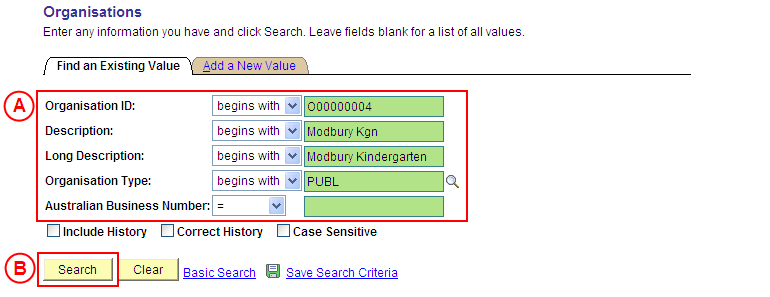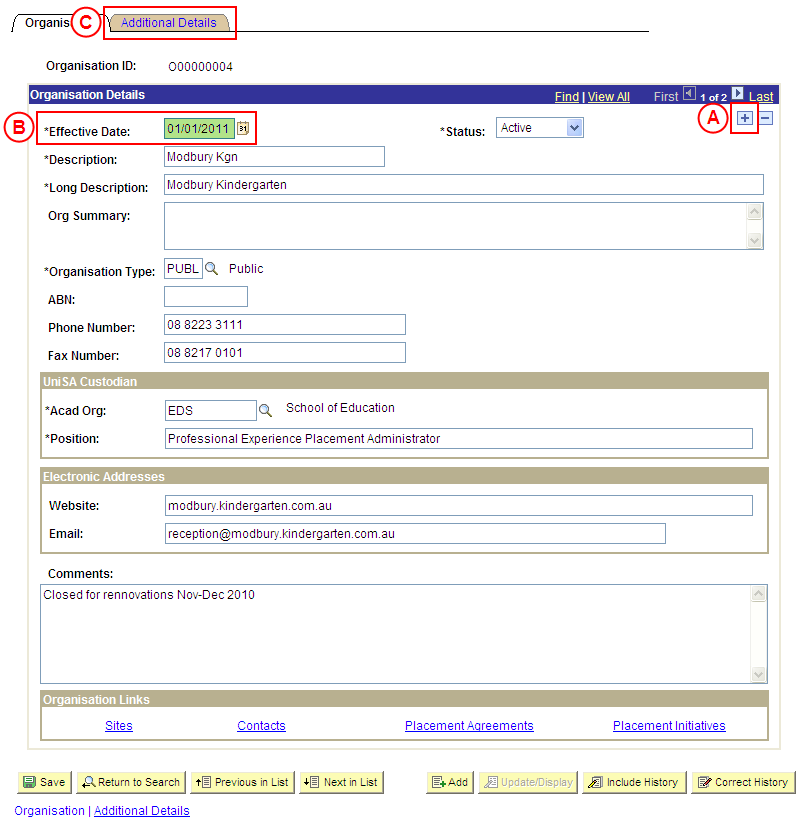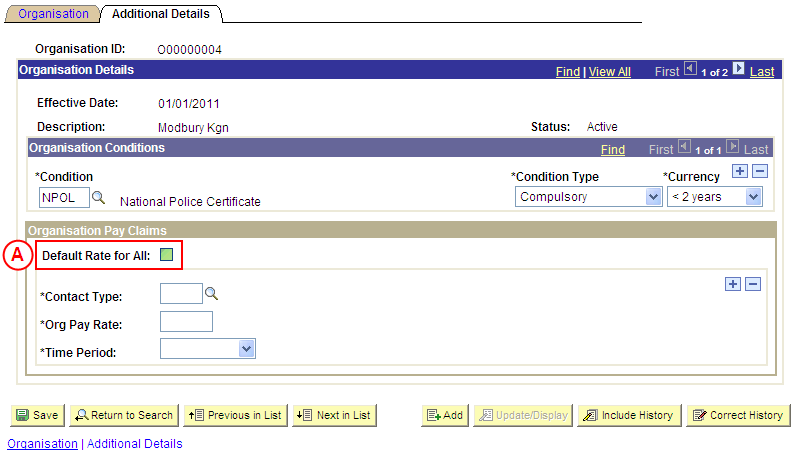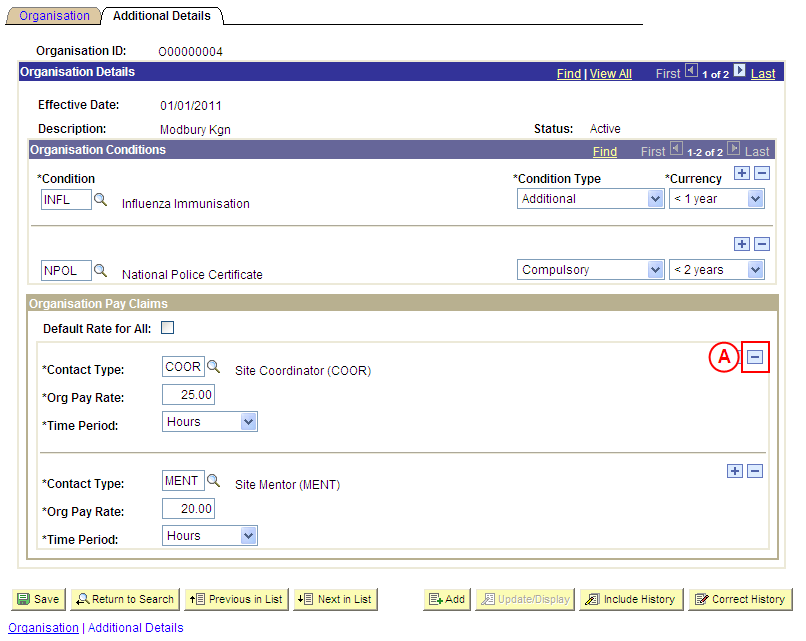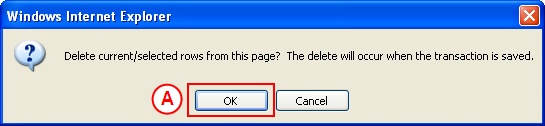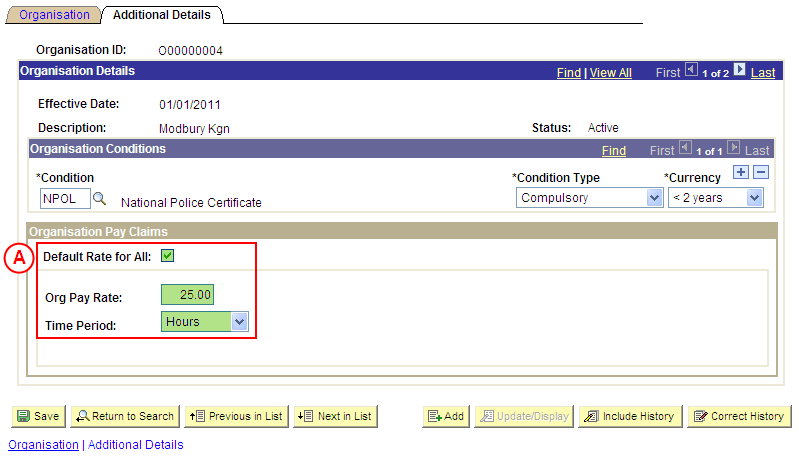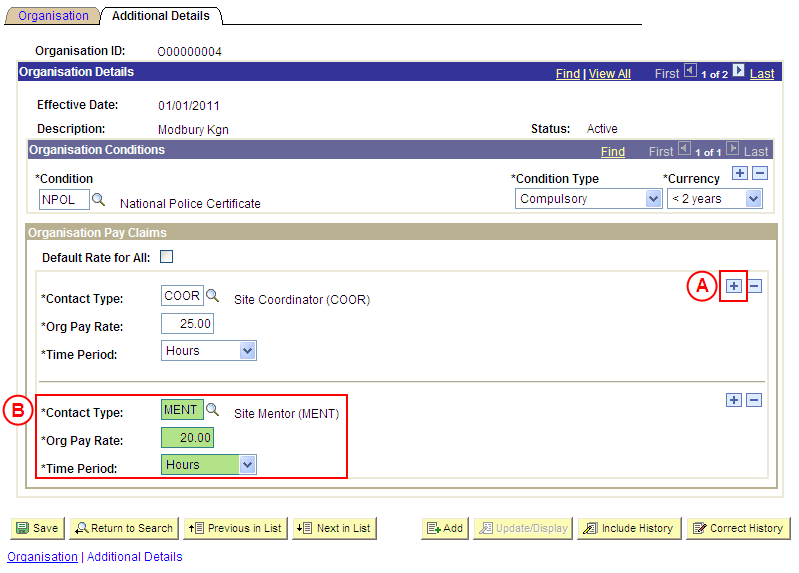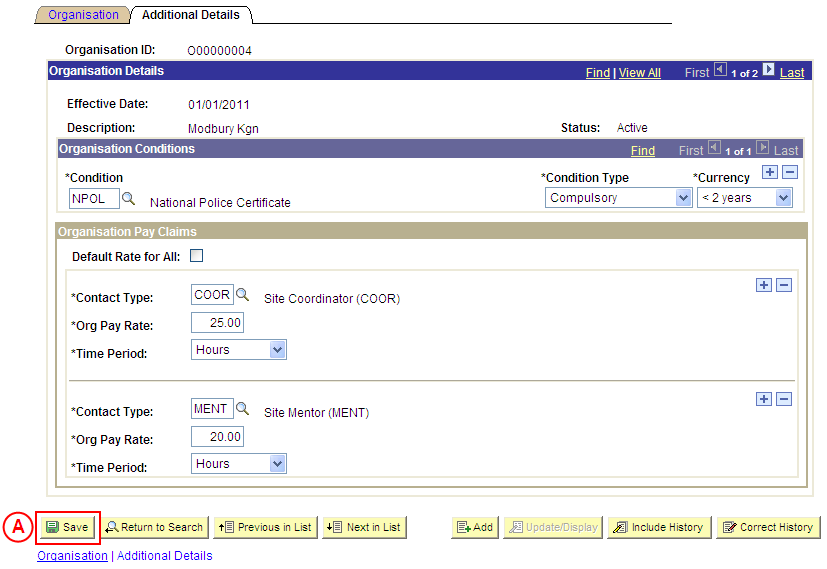PP Organisations
Update an Organisation's Pay Claim Details
Process Overview
Placement Administrators and Placement Officers have access to update Organisation records as required.
If the Organisation record needs to be updated due to a recent or future change, insert a new effective dated row to update the Organisation record as at the date of the change. If the Organisation record needs to be corrected rather than updated (ie. incorrect information has been entered for the Organisation), the record should be corrected by a Placement Administrator using ‘Correction’ mode (refer to the ‘Correcting an Organisation’ process page).
UniSA Custodian
The UniSA Custodian is the ‘owner’ of the Organisation. Do not update an Organisation’s details prior to liaising with the Site’s UniSA Custodian.
Step by Step Instructions
Note: This process provides instructions on how to update Pay Claim Details for an Organisation. Instructions on how to update an Organisation’s Condtions or basic details (eg. organisation name, phone, fax, ABN, web address, email address, etc) are available from the ‘Updating an Organisation’ process page.
Step 1: Locate the Organisation, and record the Effective Date
Question 1: Do Pay Claim details need to be deleted from the Organisation?
Question 2: Are the current Pay Claim Details flagged as ‘Default Rate for All’?
Step 2: De-select the ‘Default Rate for All’ checkbox
Step 3: Delete the Pay Claim Details from the Organisation
Question 3: Do Pay Claim Details need to be added to the Organisation?
Question 4: Will all Contact Types receive the same rate of pay?
Step 4: Record the new Pay Claim Details as ‘Default Rate for All’
Step 5: Record the new Pay Claim Details for the relevant Contact Type(s)
Step 6: Save the updates to the Organisation record in Medici
|
Question 1: Do Pay Claim details need to be deleted from the Organisation? |
||
|
Question |
Yes |
No |
|
Do Pay Claim Details need to be deleted? |
Go to question 2. |
Go to question 3. |
|
Explanation: If Pay Claim Details need to be deleted from the Organisation, the next step of the process differs depending on whether the current Pay Claims Details are flagged as ‘Default Rate for All’ (question 2). If Pay Claim details do not need to be deleted from the Organisation, the next step is to determine if existing Pay Claim details need to be added to the Organisation record (question 3). |
||
|
Question 2: Are the current Pay Claim Details ‘Default Rate for All’? |
||
|
Question |
Yes |
No |
|
Are the current Pay Claim Details flagged as ‘Default Rate for All’? |
Go to step 2. |
Go to step 3. |
|
Explanation: If the current Pay Claim Details are flagged as ‘Default Rate for All’, the ‘Default Rate for All’ checkbox must be de-selected so that a tick is not displayed (step 2). If the current Pay Claim Details are not flagged as ‘Default Rate for All’, the individual Pay Claim Detail record(s) can be deleted as required (step 3). |
||
|
Application: Medici Navigation: The Organisations: Additional Details page will already be displayed as a result of step 1 |
|
|
|
Organisation Pay Claims
Result: The existing Pay Claim Details are deleted, and the Contact Type field, Add a New Row button, and Delete Row button are displayed in the Organisation Pay Claims section. |
|
Go to question 3. |
|
Application: Medici Navigation: The Organisations: Additional Details page will already be displayed as a result of performing step 1 |
|
|
| Organisation Pay Claims
Result: A message is displayed requesting confirmation the selected row is to be deleted, and advises the deletion will occur when the transaction is saved. |
|
|
Result: The selected Pay Claim record is deleted. |
|
Continue to repeat this step until all Pay Claim details that are no longer required have been deleted. |
|
Question 3: Do Pay Claim details need to be recorded to the Organisation? |
||
|
Question |
Yes |
No |
|
Do Pay Claim details need to be added to the Organisation? |
Go to question 4. |
Go to step 6. |
|
Explanation: If Pay Claim details need to be recorded for the Organisation, the next step is to determine if a default rate of pay will apply to all Contact Types at the Organisation (question 4). If Pay Claim details do not need to be recorded for the Organisation, the updates to the Organisation record can be saved (step 6). |
||
|
Question 4: Will all Contact Types receive the same rate of pay? |
||
|
Question |
Yes |
No |
|
Will all Contact Types receive the same rate of pay? |
Go to step 4. |
Go to step 5. |
|
Explanation: If the Contact Types at the Organisation will receive the same rate of pay, record the default rate of pay for all Contact Types (step 4). If the Contact Types at the Organisation will receive a different rate of pay, record the different pay rates for the Contact Types (step 5). |
||
|
Step 4: Record the Pay Claim details as ‘Default Rate for All’ |
|
Application: Medici Navigation: The Organisations: Additional Details page will already be displayed as a result of performing step 2 or step 3 |
|
|
|
Organisation Pay Claims
Org Pay Rate: Type the [default pay rate for all Contact Types]. Time Period: Select the appropriate value as follows: - Day (if the daily pay rate has been entered in the Org Pay Rate field). - Hours (if the hourly pay rate has been entered in the Org Pay Rate field). |
|
Go to step 6. |
|
Application: Medici Navigation: The Organisations: Additional Details page will already be displayed as a result of performing step 2, 3, 4 or 5 |
|
|
|
If further Organisation details need to be updated from the same effective date (eg. Conditions, name, phone, email, etc), update these details prior to saving the record. Refer to the relevant process instructions on the ‘Updating an Organisation’ process page if required. |
Result: The updated information will apply to the Organisation as of the entered effective date. |