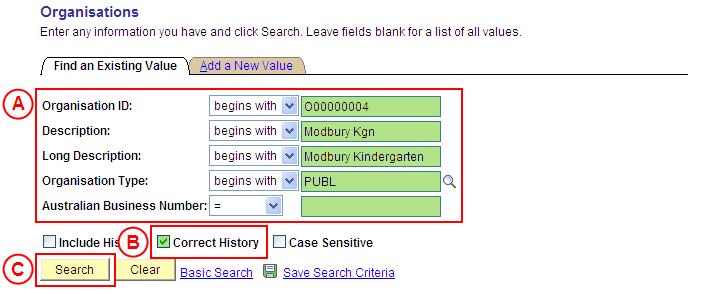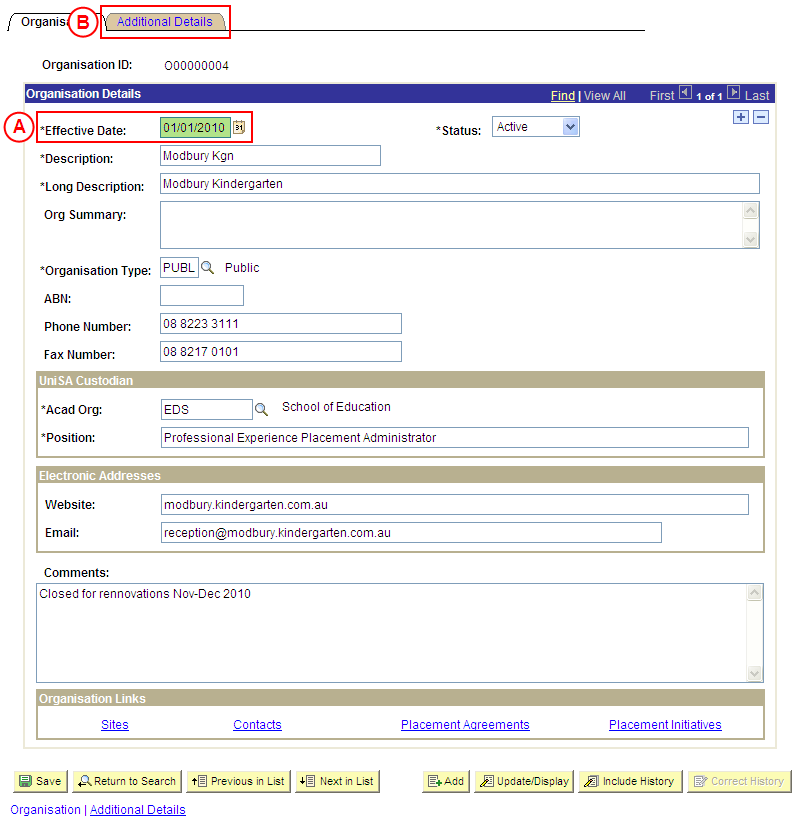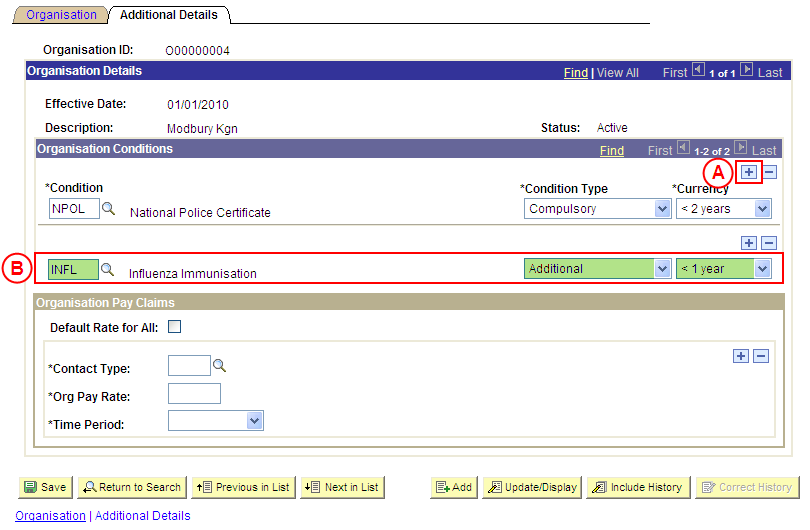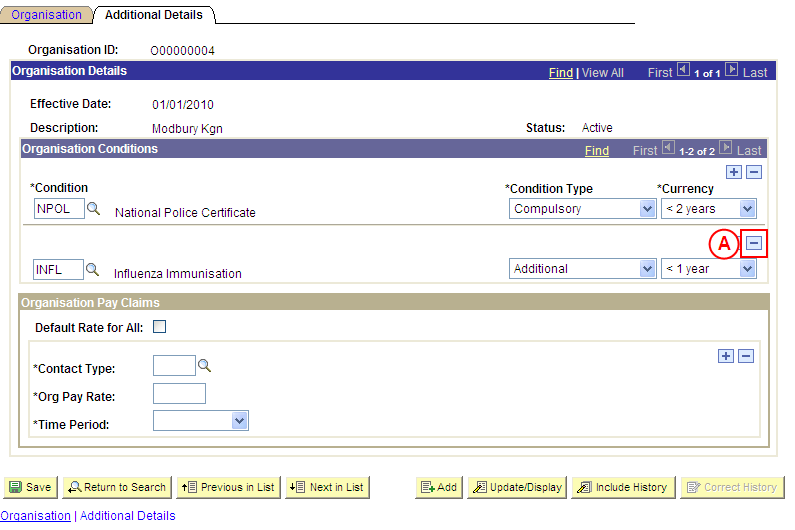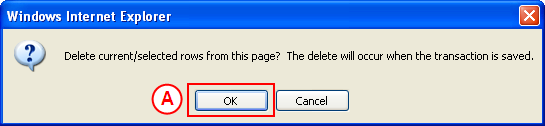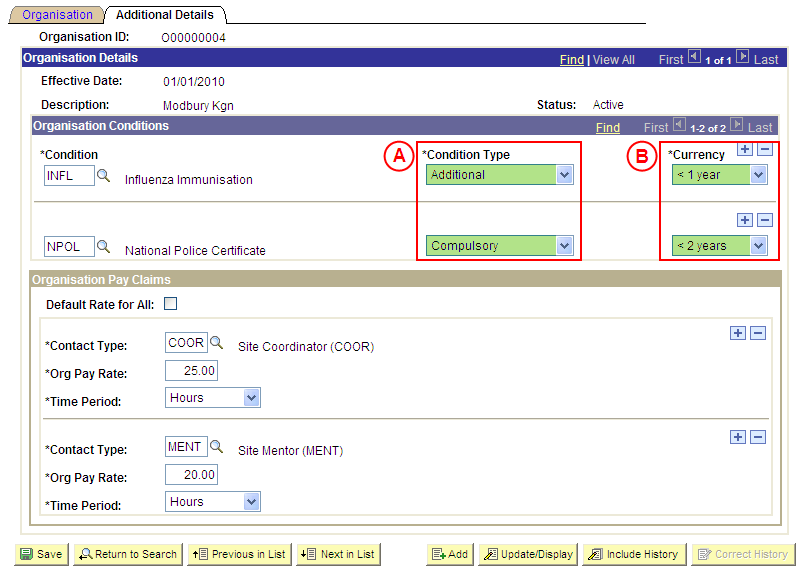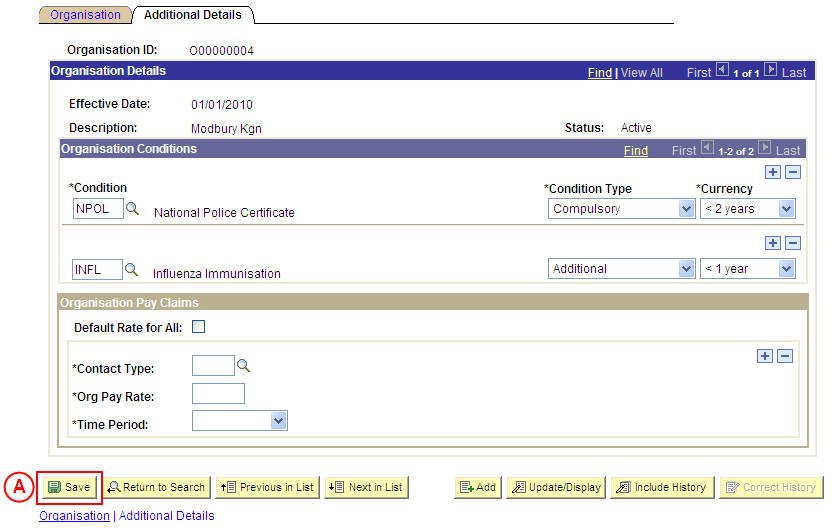PP Organisations
Correct an Organisation's Conditions
Process Overview
Only Placement Administrators have access to correct an Organisation record. If you are not a Placement Administrator, send an email request to your Placement Administrator.
An Organisation record should only be corrected if incorrect information has been entered for the Organisation. If the Organisation record needs to be updated due to a recent or future change, insert a new effective dated row to update the Organisation record as at the date of the change (refer to the ‘Updating an Organisation’ process page).
Warning: Organisations may have Conditions that will apply to all students undertaking a Placement at any of the Sites belonging to the Organisation. For this reason it has become standard business practice to set up Conditions at the Site level rather than at Organisation level. Instructions for how to set up Conditions has been left in this document to provide a complete picture of system functionality.
Conditions attached to an Organisation are in excess of the Conditions attached to a Program or Course, or Conditions attached to the Site; therefore the student must satisfy all conditions imposed at Program/Course level, Organisation and Site. Where a Condition is repeated across the spectrum (eg. the same Condition is recorded for a Program and Organisation), the student must ensure they satisfy all aspects of currency requirements from all sources (if applicable).
When an Organisation Condition is added, the Condition Type must be selected as follows:
- Compulsory: The Condition must be satisfied for the student to be eligible for Placement, and evidence to satisfy the Condition will be processed by UniSA Placement staff.
- Additional: The Condition is not considered ‘Compulsory’ by UniSA, and UniSA Placement staff will not be responsible for processing evidence to satisfy the Condition. The Organisation may consider the Condition to be mandatory and will be responsible for processing the student’s evidence; or it may be that students are encouraged to satisfy the Condition, however the University is unable to enforce the Condition.
UniSA Custodian
The UniSA Custodian is the ‘owner’ of the Organisation. Do not correct an Organisation’s details prior to liaising with the Site’s UniSA Custodian.
Step by Step Instructions
Step 1: Receive request to correct an Organisation’s Conditions (if applicable)
Step 2: Locate the Organisation in ‘Correction’ mode
Question 1: Does a Condition need to be added to the Organisation?
Step 3: Record the new Condition(s) for the Organisation
Question 2: Does a Condition need to be deleted from the Organisation?
Step 4: Delete the Condition(s) from the Organisation
Question 3: Does the Condition Type or Currency of an existing Condition need to be corrected?
Step 5: Correct the existing Condition Type and/or Currency
Step 6: Save the corrections to the Organisation record
Step 7: Send notification that the Organisation record has been corrected (if applicable)
|
Application: Medici Navigation: Student Placements®Placement Providers®Organisations |
|
|
|
Organisation ID: Type the relevant [Organisation ID]. Description: Type the relevant [Organisation description]. Organisation Type: Type or select the relevant [Organisation Type]. Australian Business Number: Type the [Organisation’s ABN].
Result: The Organisation page is displayed in ‘Correction’ mode. |
| Warning: Organisations may have Conditions that will apply to all students undertaking a Placement at any of the Sites belonging to the Organisation. For this reason it has become standard business practice to set up Conditions at the Site level rather than at Organisation level. Instructions for how to set up Conditions has been left in this document to provide a complete picture of system functionality.
Warning: The UniSA Custodian is the ‘owner’ of the Organisation. Do not correct an Organisation’s details prior to liaising with the Site’s UniSA Custodian. |
|
|
| Warning: The Effective Date field should only be updated in ‘Correction’ mode if the effective date currently entered for the Organisation record is incorrect. ‘Correction’ mode is generally used to correct information within the other fields on the page ‘as at’ the existing effective date.
Organisation Details
Result: The Organisations: Additional Details page is displayed. |
|
Question 1: Does a Condition need to be added to the Organisation? |
||
|
Question |
Yes |
No |
|
Does a Condition need to be added? |
Go to step 3. |
Go to question 2. |
|
Explanation: If a Condition needs to be added to the Organisation, the additional Conditions must be recorded (step 3). If a Condition does not need to be added to the Organisation, the next step is to determine if an existing Condition needs to be deleted (question 2). |
||
|
Application: Medici Navigation: The Organisations: Additional Details page will already be displayed as a result of step 2 |
|
|
|
Organisation Conditions If there is are existing Conditions attached to the Organisation:
Condition: Select the [relevant Condition]. Condition Type: Select the appropriate value as follows: - Compulsory (if the Condition must be satisfied for the student to be eligible for Placement, and UniSA staff will be responsible for processing the student’s evidence to satisfy the Condtion). - Additional (the Condition is not considered ‘Compulsory’ by UniSA, and UniSA staff will not be responsible for processing evidence to satisfy the Condition (please note an ‘Additional’ Condition may still be considered mandatory by the Organisation, and the Organisation will be responsible for processing the student’s evidence). Currency: Select the [maximum age of the student’s evidence to satisfy the Condition] (if applicable). |
|
Continue to repeat this step until all Organisation Conditions have been recorded. |
|
Question 2: Does a Condition need to be deleted from the Organisation? |
||
|
Question |
Yes |
No |
|
Does a Condition need to be deleted from the Organisation? |
Go to step 4. |
Go to question 3. |
|
Explanation: If a Condition needs to be deleted from the Organisation, delete the Condition(s) that is no longer applicable (step 4). If a Condition does not need to be deleted from the Organisation, the process continues by determining if the Condition Type and/or Currency of an existing Condition needs to be corrected (question 3). |
||
|
Application: Medici Navigation: The Organisations: Additional Details page will already be displayed as a result of performing step 2 |
|
|
|
Organisation Conditions
Result: A message is displayed requesting confirmation the selected row is to be deleted, and advises the deletion will occur when the transaction is saved. |
|
|
Result: The selected Condition is deleted. |
|
Continue to repeat this step until all Conditions that are no longer required have been deleted. |
|
Question 3: Does the Condition Type or Currency of an existing Condition need to be corrected? |
||
|
Question |
Yes |
No |
|
Does the Condition Type and/or Currency of an existing Condition need to be corrected? |
Go to step 5. |
Go to step 6. |
|
Explanation: If the Condition Type and/or Currency of an existing Condition needs to be corrected, update the Condition details as required (step 5). If the Condition Type and/or Currency of an existing Condition does not need to be corrected, the next step is to perform any other required corrections and then save the record (step 6). |
||
|
Application: Medici Navigation: The Organisations: Additional Details page will already be displayed as a result of performing step 2 |
|
|
|
Organisation Conditions
- Compulsory (if the Condition must be satisfied for the student to be eligible for Placement, and UniSA staff will be responsible for processing the student’s evidence to satisfy the Condtion). - Additional (the Condition is not considered ‘Compulsory’ by UniSA, and UniSA staff will not be responsible for processing evidence to satisfy the Condition (please note an ‘Additional’ Condition may still be considered mandatory by the Organisation, and the Organisation will be responsible for processing the student’s evidence). |
|
Application: Medici Navigation: The Organisations: Additional Details page will already be displayed as a result of performing step 3, 4 or 5 |
|
|
|
If further Organisation details need to be corrected (eg. Pay Claims Details, name, phone, email, etc), update these details prior to saving the record. Refer to the relevant process instructions on the ‘Correcting an Organisation’ process page if required. |
Result: The corrected information will apply to the Organisation as of the entered effective date. |
Process Overview
Only Placement Administrators have access to correct an Organisation record. If you are not a Placement Administrator, send an email request to your Placement Administrator.
An Organisation record should only be corrected if incorrect information has been entered for the Organisation. If the Organisation record needs to be updated due to a recent or future change, insert a new effective dated row to update the Organisation record as at the date of the change (refer to the ‘Updating an Organisation’ process page).
|
|
Warning: Organisations may have Conditions that will apply to all students undertaking a Placement at any of the Sites belonging to the Organisation. For this reason it has become standard business practice to set up Conditions at the Site level rather than at Organisation level. Instructions for how to set up Conditions has been left in this document to provide a complete picture of system functionality.
Conditions attached to an Organisation are in excess of the Conditions attached to a Program or Course, or Conditions attached to the Site; therefore the student must satisfy all conditions imposed at Program/Course level, Organisation and Site. Where a Condition is repeated across the spectrum (eg. the same Condition is recorded for a Program and Organisation), the student must ensure they satisfy all aspects of currency requirements from all sources (if applicable).
When an Organisation Condition is added, the Condition Type must be selected as follows:
- Compulsory: The Condition must be satisfied for the student to be eligible for Placement, and evidence to satisfy the Condition will be processed by UniSA Placement staff.
- Additional: The Condition is not considered ‘Compulsory’ by UniSA, and UniSA Placement staff will not be responsible for processing evidence to satisfy the Condition. The Organisation may consider the Condition to be mandatory and will be responsible for processing the student’s evidence; or it may be that students are encouraged to satisfy the Condition, however the University is unable to enforce the Condition.
UniSA Custodian
The UniSA Custodian is the ‘owner’ of the Organisation. Do not correct an Organisation’s details prior to liaising with the Site’s UniSA Custodian.
Step by Step Instructions
|
|
Step 1: Receive request to correct an Organisation’s Conditions (if applicable)
Step 2: Locate the Organisation in ‘Correction’ mode
Question 1: Does a Condition need to be added to the Organisation?
Step 3: Record the new Condition(s) for the Organisation
Question 2: Does a Condition need to be deleted from the Organisation?
Step 4: Delete the Condition(s) from the Organisation
Question 3: Does the Condition Type or Currency of an existing Condition need to be corrected?
Step 5: Correct the existing Condition Type and/or Currency
Step 6: Save the corrections to the Organisation record
Step 7: Send notification that the Organisation record has been corrected (if applicable)
|
Application: Medici Navigation: Student Placements®Placement Providers®Organisations |
|||
Organisation ID: Type the relevant [Organisation ID]. Description: Type the relevant [Organisation description]. Organisation Type: Type or select the relevant [Organisation Type]. Australian Business Number: Type the [Organisation’s ABN].
Result: The Organisation page is displayed in ‘Correction’ mode. |
|||
Warning: The UniSA Custodian is the ‘owner’ of the Organisation. Do not correct an Organisation’s details prior to liaising with the Site’s UniSA Custodian. |
|||
Select the Additional Details tab or link. Result: The Organisations: Additional Details page is displayed. |
|
Question 1: Does a Condition need to be added to the Organisation? |
||
|
Question |
Yes |
No |
|
Does a Condition need to be added? |
Go to step 3. |
Go to question 2. |
|
Explanation: If a Condition needs to be added to the Organisation, the additional Conditions must be recorded (step 3). If a Condition does not need to be added to the Organisation, the next step is to determine if an existing Condition needs to be deleted (question 2). |
||
|
Application: Medici Navigation: The Organisations: Additional Details page will already be displayed as a result of step 2 |
||
|
Organisation Conditions
In the Organisation Conditions section, select the Add a New Row button ( ). There is no need to insert a new row if there are no existing Condtions for the Organisation.
Condition: Select the [relevant Condition]. Condition Type: Select the appropriate value as follows: - Compulsory (if the Condition must be satisfied for the student to be eligible for Placement, and UniSA staff will be responsible for processing the student’s evidence to satisfy the Condtion). - Additional (the Condition is not considered ‘Compulsory’ by UniSA, and UniSA staff will not be responsible for processing evidence to satisfy the Condition (please note an ‘Additional’ Condition may still be considered mandatory by the Organisation, and the Organisation will be responsible for processing the student’s evidence). Currency: Select the [maximum age of the student’s evidence to satisfy the Condition] (if applicable). |
||
|
Continue to repeat this step until all Organisation Conditions have been recorded. |
|
Question 2: Does a Condition need to be deleted from the Organisation? |
||
|
Question |
Yes |
No |
|
Does a Condition need to be deleted from the Organisation? |
Go to step 4. |
Go to question 3. |
|
Explanation: If a Condition needs to be deleted from the Organisation, delete the Condition(s) that is no longer applicable (step 4). If a Condition does not need to be deleted from the Organisation, the process continues by determining if the Condition Type and/or Currency of an existing Condition needs to be corrected (question 3). |
||
|
Application: Medici Navigation: The Organisations: Additional Details page will already be displayed as a result of performing step 2 |
|
In the Organisation Conditions section, select the Delete Row button ( ) adjacent to the Condition to be deleted. Result: A message is displayed requesting confirmation the selected row is to be deleted, and advises the deletion will occur when the transaction is saved. |
|
Result: The selected Condition is deleted. |
|
|
Continue to repeat this step until all Conditions that are no longer required have been deleted. |
|
Question 3: Does the Condition Type or Currency of an existing Condition need to be corrected? |
||
|
Question |
Yes |
No |
|
Does the Condition Type and/or Currency of an existing Condition need to be corrected? |
Go to step 5. |
Go to step 6. |
|
Explanation: If the Condition Type and/or Currency of an existing Condition needs to be corrected, update the Condition details as required (step 5). If the Condition Type and/or Currency of an existing Condition does not need to be corrected, the next step is to perform any other required corrections and then save the record (step 6). |
||
|
Application: Medici Navigation: The Organisations: Additional Details page will already be displayed as a result of performing step 2 |
||
Condition Type: If required, select the correct value as follows: - Compulsory (if the Condition must be satisfied for the student to be eligible for Placement, and UniSA staff will be responsible for processing the student’s evidence to satisfy the Condtion). - Additional (the Condition is not considered ‘Compulsory’ by UniSA, and UniSA staff will not be responsible for processing evidence to satisfy the Condition (please note an ‘Additional’ Condition may still be considered mandatory by the Organisation, and the Organisation will be responsible for processing the student’s evidence).
|
|
Application: Medici Navigation: The Organisations: Additional Details page will already be displayed as a result of performing step 3, 4 or 5 |
|
|
If further Organisation details need to be corrected (eg. Pay Claims Details, name, phone, email, etc), update these details prior to saving the record. Refer to the relevant process instructions on the ‘Correcting an Organisation’ process page if required. |
|
Result: The corrected information will apply to the Organisation as of the entered effective date. |