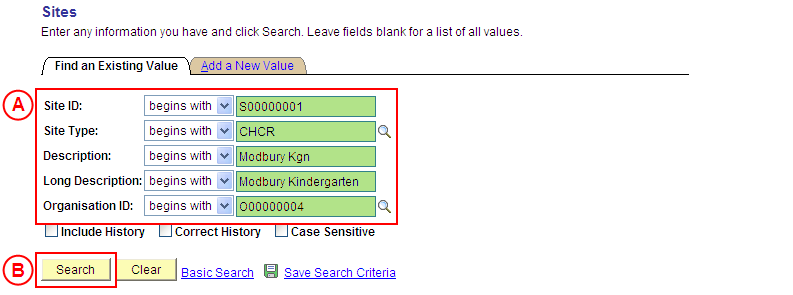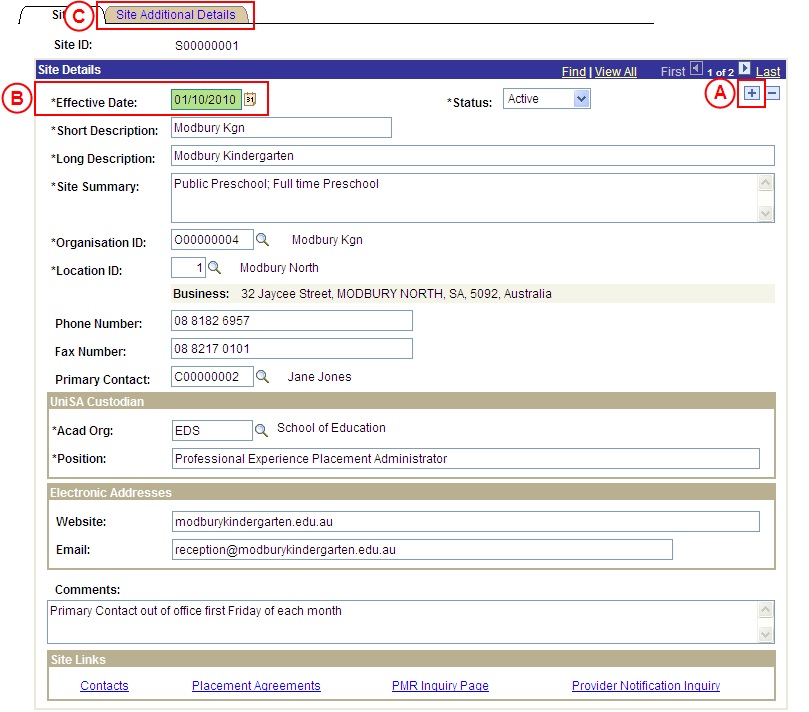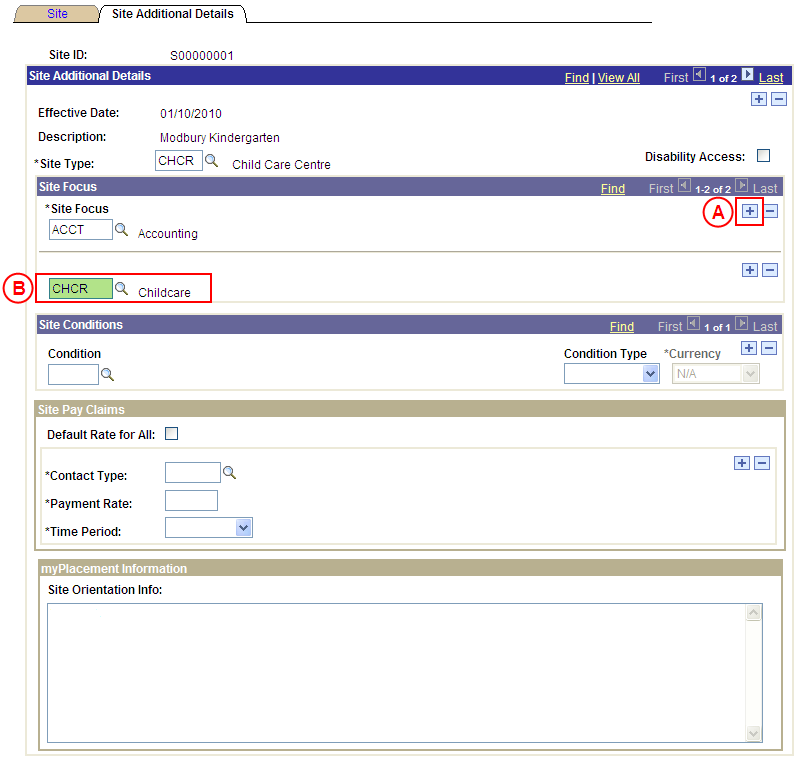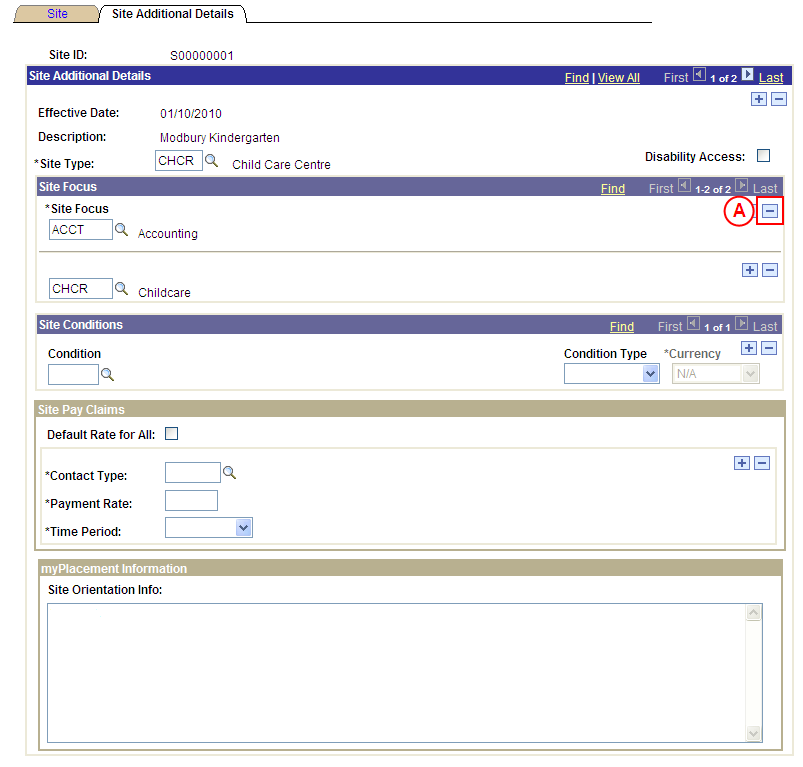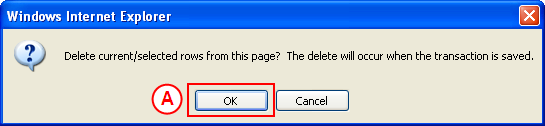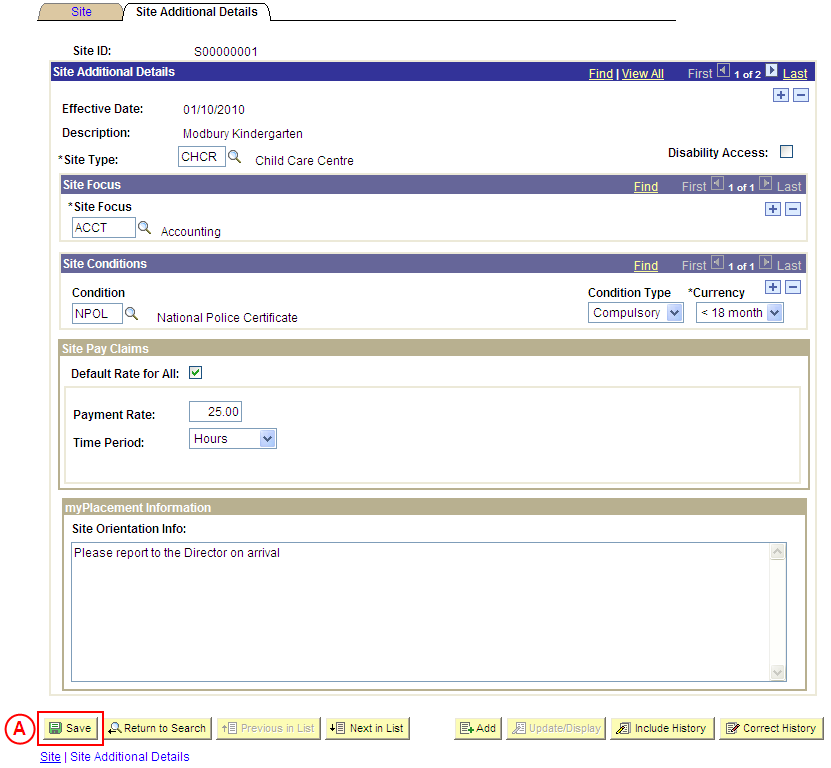PP Sites
Update a Site's Focus
Process Overview
Placement Administrators and Placement Officers have access to update Site records as required.
If the Site record needs to be updated due to a recent or future change, insert a new effective dated row to update the Site record as at the date of the change. If the Site record needs to be corrected rather than updated (ie. incorrect information has been entered for the Site), the record should be corrected by a Placement Administrator using ‘Correction’ mode (refer to the ‘Correcting a Site’ process page).
UniSA Custodian
The UniSA Custodian is the ‘owner’ of the Site. Do not update a Site’s details prior to liaising with the Site’s UniSA Custodian.
Step by Step Instructions
Note: This process provides instructions on how to update the Site Focus for a Site. Instructions on how to update a Site’s Pay Details, Conditions, Orientation Information or basic details (eg. Organisation, UniSA Custodian, Phone and Fax Numbers, etc) are available from the ‘Updating a Site’ process page.
Step 1: Locate the Site record and record the Effective Date
Question 1: Does a Site Focus need to be added to the Site?
Step 2: Record the new Focus for the Site
Question 2: Does a Site Focus need to be deleted from the Site?
Step 3: Delete the Site Focus from the Site
Step 4: Save the updates to the Site record
|
Question |
Yes |
No |
|
Does a Site Focus need to be added to the Site? |
Go to step 2. |
Go to question 2. |
|
Explanation: If a Site Focus needs to be added to the Site, the new Site Focus must be recorded (step 2). If a Site Focus does not need to be added to the Site, the process continues by determining if a Site Focus needs to be deleted from the Site (question 2). |
||
|
Application: Medici Navigation: The Sites: Site Additional Details page will already be displayed as a result of performing step 1 |
|
|
|
Site Focus If there is an existing Site Focus record:
|
|
Continue to repeat this step until all required Site Focus offered by the Site have been recorded. |
|
Question 2: Does a Site Focus need to be deleted from the Site? |
||
|
Question |
Yes |
No |
|
Does a Site Focus need to be deleted from the Site? |
Go to step 3. |
Go to step 4. |
|
Explanation: If a Site Focus needs to be deleted from the Site, delete the Focus record(s) that are no longer required If a Site Focus does not need to be deleted from the Site, the update(s) to the Site record can be saved in Medici (step 4). |
||
|
Application: Medici Navigation: The Sites: Site Additional Details page will already be displayed as a result of performing step 1 |
|
|
|
Site Focus
Result: A message is displayed requesting confirmation the selected row is to be deleted, and advises the deletion will occur when the transaction is saved. |
|
|
|
Result: The selected Site Focus is deleted. |
|
Continue to repeat this step until all Site Focus that are no longer required have been deleted. |
|
Application: Medici Navigation: The Sites: Additional Details page will already be displayed as a result of performing step 2 or 3 |
|
|
|
If further Site details need to be updated from the same effective date (eg. Pay Details, name, phone, email, etc), update these details prior to saving the record. Refer to the relevant process instructions on the ‘Updating a Site’ process page if required. |
|
Result: The updated information will apply to the Site as of the entered effective date. |