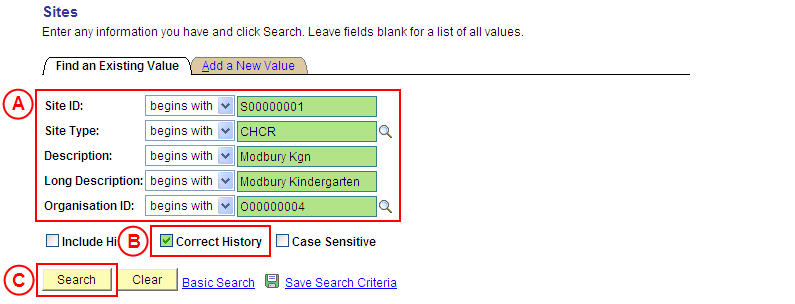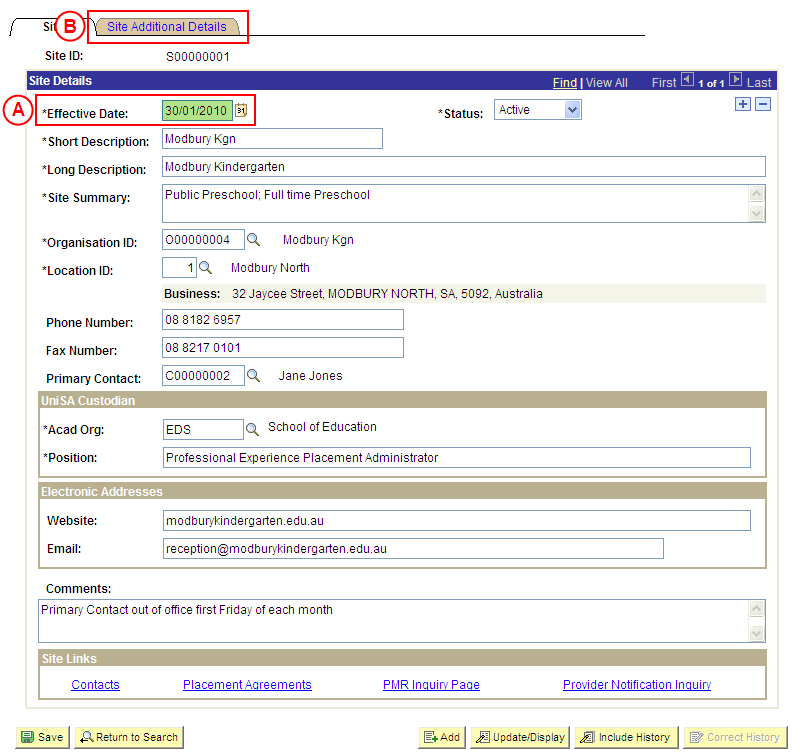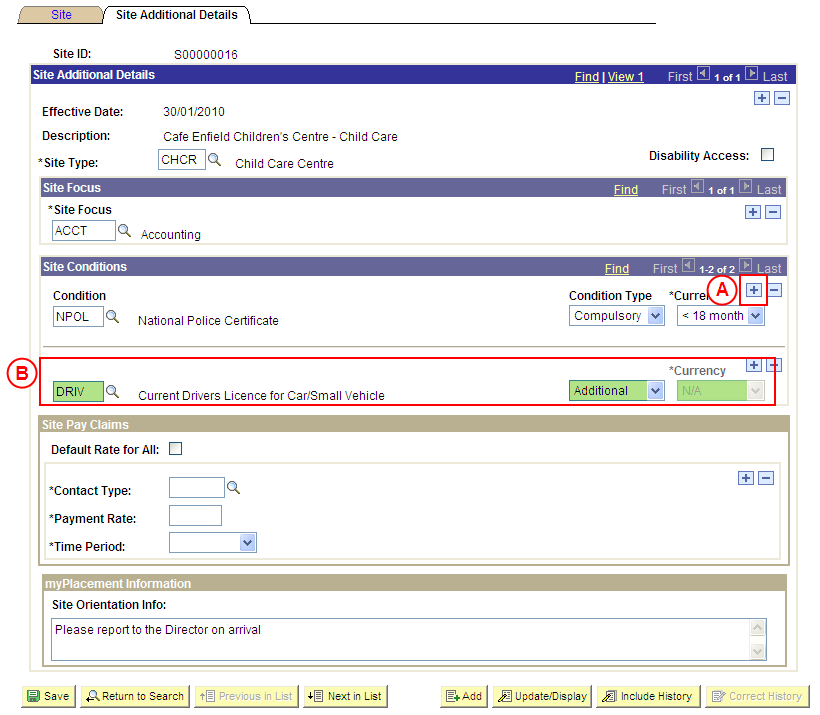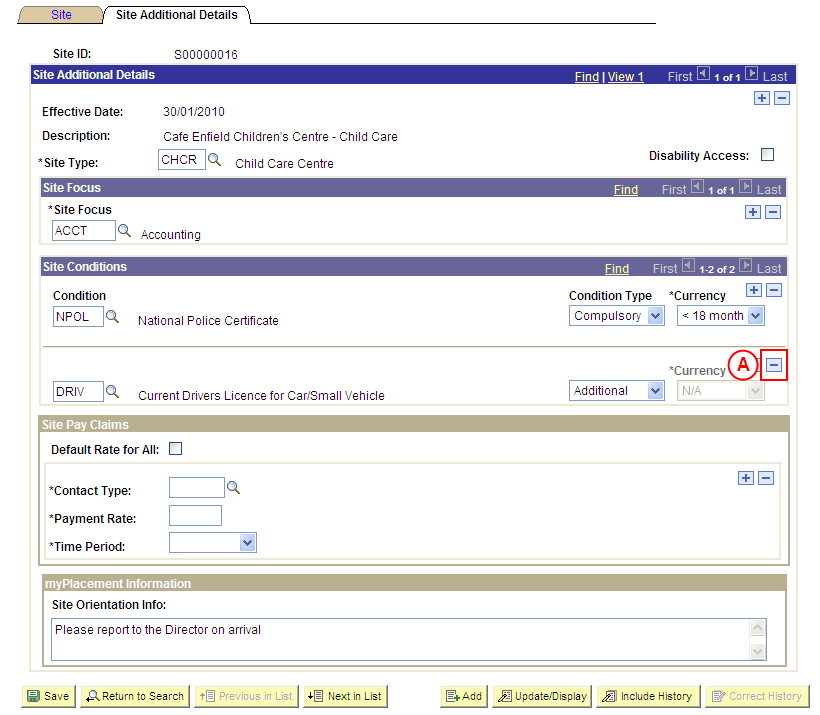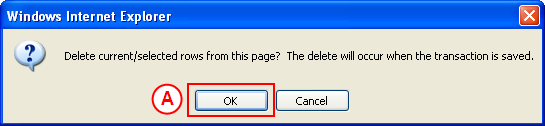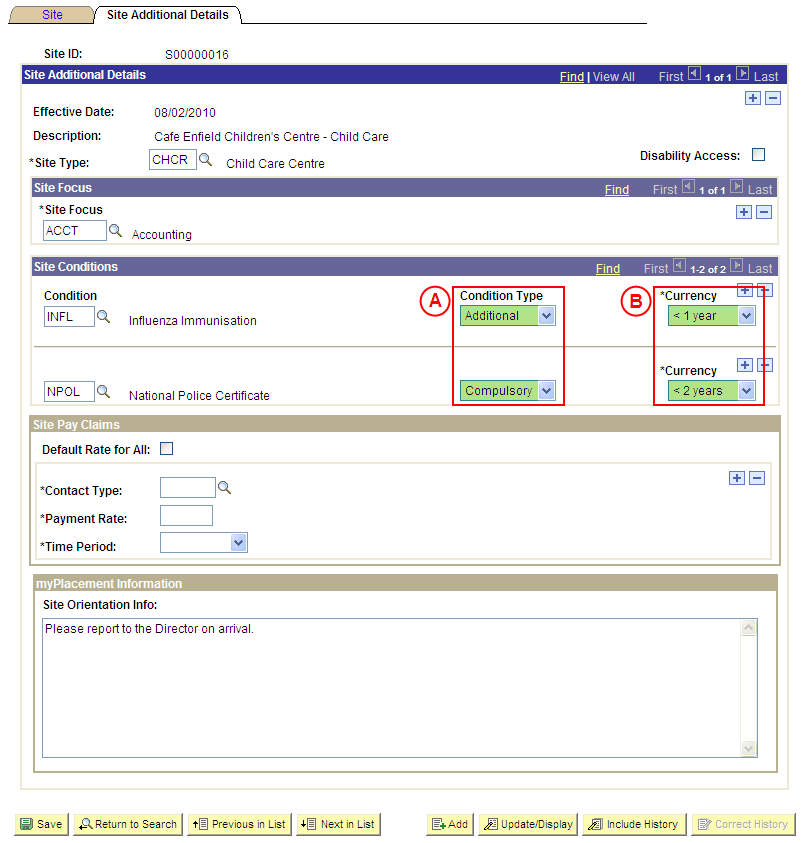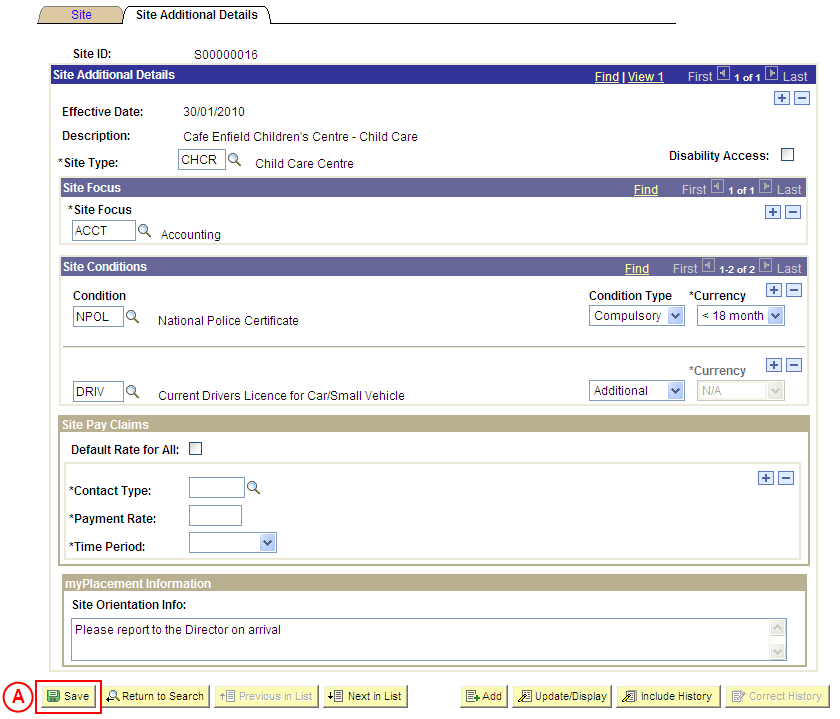PP Sites
Correct a Site's Conditions
Process Overview
Only Placement Administrators have access to correct a Site record. If you are not a Placement Administrator, send an email request to your Placement Administrator.
A Site record should only be corrected if incorrect information has been entered for the Site. If the Site record needs to be updated due to a recent or future change, insert a new effective dated row to update the Site as at the date of the change (refer to the ‘Updating a Site’ process page).
When a Site Condition is added, the Condition Type must be selected as follows:
- Compulsory: The Condition must be satisfied for the student to be eligible for Placement, and evidence to satisfy the Condition will be processed by UniSA Placement staff.
- Additional: The Condition is not considered ‘Compulsory’ by UniSA, and UniSA Placement staff will not be responsible for processing evidence to satisfy the Condition. The Site may consider the Condition to be mandatory and will be responsible for processing the student’s evidence; or it may be that students are encouraged to satisfy the Condition, however the University is unable to enforce the Condition.
UniSA Custodian
The UniSA Custodian is the ‘owner’ of the Site. Do not correct a Site’s details prior to liaising with the Site’s UniSA Custodian.
Step by Step Instructions
Note: This process provides instructions on how to correct the Conditions for a Site. Instructions on how to correct a Site’s Focus, Pay Details, Orientation Information or basic details (eg. Organisation, UniSA Custodian, Phone and Fax Numbers, etc) are available from the ‘Correcting a Site’ process page.
Step 1: Receive request to correct Site Conditions (if applicable)
Step 2: Locate the Site record in ‘Correction’ mode
Question 1: Does a Condition need to be added to the Site?
Step 3: Record the new Condition(s) for the Site
Question 2: Does a Condition need to be deleted from the Site?
Step 4: Delete the Condition(s) from the Site
Question 3: Does the Condition Type or Currency of an existing Condition need to be corrected?
Step 5: Correct the existing Condition Type and/or Currency
Step 6: Save the corrections to the Site record
Step 7: Send notification that the Site record has been corrected (if applicable)
|
Application: Medici Navigation: Student Placements®Placement Providers®Sites |
|
|
|
Site ID: Type the relevant [Site ID]. Site Type: Type or select the relevant [Site Type]. Description: Type the relevant [Site description]. Long Description: Type the relevant [Site long description]. Organisation ID: Select the relevant [Organisation].
Result: The Sites: Site page is displayed in ‘Correction’ mode. |
|
|
|
Warning: The Effective Date field should only be updated in ‘Correction’ mode if the effective date currently entered for the Site record is incorrect. ‘Correction’ mode is generally used to correct information within the other fields on the page ‘as at’ the existing effective date.
Warning: The UniSA Custodian is the ‘owner’ of the Site. Do not correct a Site’s details prior to liaising with the Site’s UniSA Custodian. Site Details
Result: The Sites: Site Additional Details page is displayed. |
|
Question |
Yes |
No |
|
Does a Condition need to be added to the Site? |
Go to step 3. |
Go to question 2. |
|
Explanation: If a Condition needs to be added to the Site, the new Site Condition(s) must be recorded (step 3). If a Condition does not need to be added to the Site, the process continues by determining if a Condition needs to be deleted from the Site (question 2). |
||
|
Application: Medici Navigation: The Sites: Site Additional Details page will already be displayed as a result of performing step 2 |
|
|
|
Site Conditions If there is an existing Condition record:
Condition Type: Select the appropriate value as follows: - Compulsory (if the Condition must be satisfied for the student to be eligible for Placement, and UniSA staff will be responsible for processing the student’s evidence to satisfy the Condtion). - Additional (the Condition is not considered ‘Compulsory’ by UniSA, and UniSA staff will not be responsible for processing evidence to satisfy the Condition (please note an ‘Additional’ Condition may still be considered mandatory by the Site and the Site will be responsible for processing the student’s evidence). Currency: Select the [maximum age of the student’s evidence to satisfy the Condition] (if applicable). |
|
Continue to repeat this step until all required Site Conditions have been recorded. |
|
Question 2: Does a Condition need to be deleted from the Site? |
||
|
Question |
Yes |
No |
|
Does a Condition need to be deleted from the Site? |
Go to step 4. |
Go to question 3. |
|
Explanation: If a Condition needs to be deleted from the Site, delete the Condition record(s) that are no longer required (step 4). If a Condition does not need to be deleted from the Site, the process continues by determining if the Condition Type and/or Currency of an existing Condition needs to be corrected (question 3). |
||
|
Application: Medici Navigation: The Sites: Site Additional Details page will already be displayed as a result of performing step 2 |
|
|
|
Site Conditions
Result: A message is displayed requesting confirmation the selected row is to be deleted, and advises the deletion will occur when the transaction is saved. |
|
|
Result: The selected Condition is deleted. |
|
Continue to repeat this step until all Conditions that are no longer required have been deleted. |
|
Question 3: Does the Condition Type or Currency of an existing Condition need to be corrected? |
||
|
Question |
Yes |
No |
|
Does the Condition Type and/or Currency of an existing Condition need to be corrected? |
Go to step 5. |
Go to step 6. |
|
Explanation: If the Condition Type and/or Currency of an existing Condition needs to be corrected, update the Condition details as required (step 5). If the Condition Type and/or Currency of an existing Condition does not need to be corrected, the next step is to perform any other required corrections and then save the record (step 6). |
||
|
Application: Medici Navigation: The Organisations: Additional Details page will already be displayed as a result of performing step 2 |
|
|
|
Site Conditions
- Compulsory (if the Condition must be satisfied for the student to be eligible for Placement, and UniSA staff will be responsible for processing the student’s evidence to satisfy the Condtion). - Additional (the Condition is not considered ‘Compulsory’ by UniSA, and UniSA staff will not be responsible for processing evidence to satisfy the Condition (please note an ‘Additional’ Condition may still be considered mandatory by the Site, and the Site will be responsible for processing the student’s evidence). |
|
Application: Medici Navigation: The Sites: Additional Details page will already be displayed as a result of performing step 3, 4 or 5 |
|
|
|
If further Site details need to be corrected (eg. Pay Details, name, phone, email, etc), correct these details prior to saving the record. Refer to the relevant process instructions on the ‘Correcting a Site’ process page if required. |
Result: The corrected information will apply to the Site as of the entered effective date. |