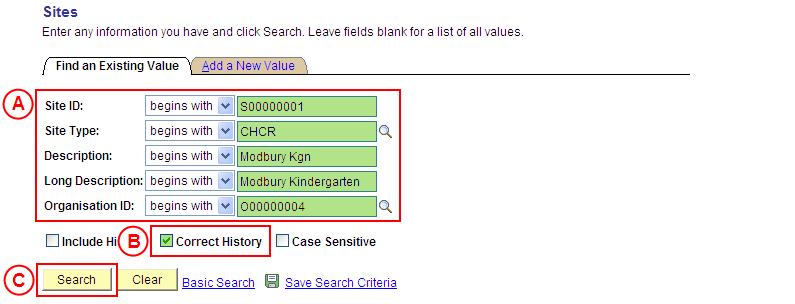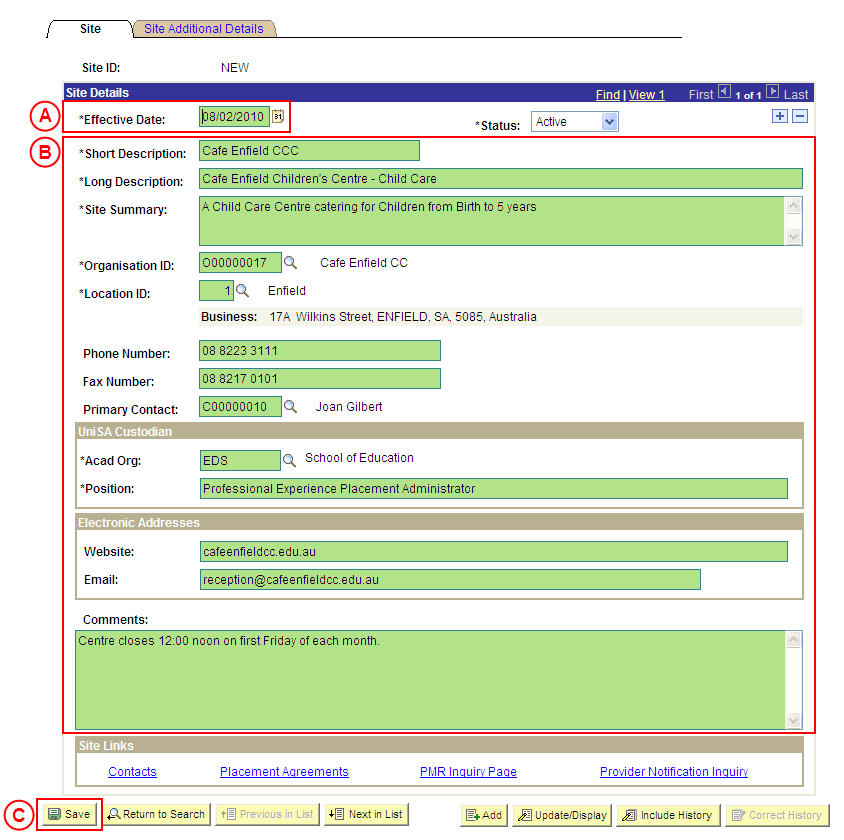Only Placement Administrators have access to correct a Site record. If you are not a Placement Administrator, send an email request to your Placement Administrator.
A Site record should only be corrected if incorrect information has been entered for the Site. If the Site record needs to be updated due to a recent or future change, insert a new effective dated row to update the Site as at the date of the change (refer to the ‘Updating a Site’ process page).
UniSA Custodian
The UniSA Custodian is the ‘owner’ of the Site. Do not correct a Site’s details prior to liaising with the Site’s UniSA Custodian.
Step by Step Instructions
Note: This process provides instructions on how to correct a Site’s basic details (eg. Organisation, UniSA Custodian, Phone and Fax Numbers, etc). Instructions on how to correct a Site’s Focus, Conditions, Orientation Information, or Pay Claim Details are available from the ‘Correcting a Site’ process page.
Step 1: Receive request to correct a Site’s details (if applicable)
Step 2: Correct the Site’s details in Student Placements in Medici
Step 3: Send notification that the Site record has been corrected (if applicable)
|
Step 1: Receive request to correct a Site’s details (if applicable)
|
|
Action
|
Details
|
|
Requests to correct a Site’s details will be received via email from Placement Officers (assuming it is a Placement Officer and not a Placement Administrator that identifies the need to correct the Site’s details).
|
The following information is required:
- Site to be corrected
- Details of the required correction (field(s) and content to be added or corrected, etc)
|
|
Step 2: Update the Site details in Student Placements in Medici
|
|
Application: Medici
Navigation: Student Placements®Placement Providers®Sites
|
|
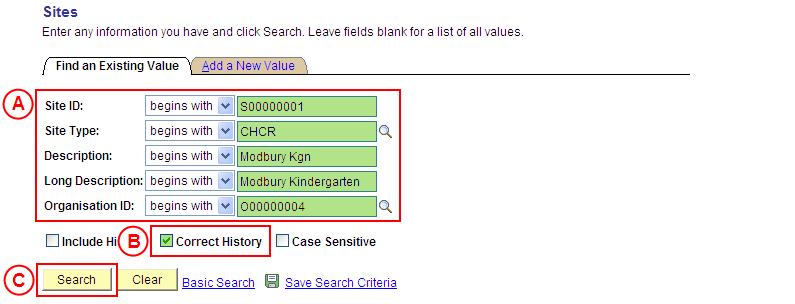
|
 Populate one or more of the following search fields: Populate one or more of the following search fields:
Site ID: Type the relevant [Site ID].
Site Type: Type or select the relevant [Site Type].
Description: Type the relevant [Site description].
Long Description: Type the relevant [Site long description].
Organisation ID: Select the relevant [Organisation].
 Correct History: Select the Correct History checkbox so that a tick is displayed. Correct History: Select the Correct History checkbox so that a tick is displayed.
 Select the Search button (or press Enter). Select the Search button (or press Enter).
Result: The Sites: Site page is displayed in ‘Correction’ mode.
|
|
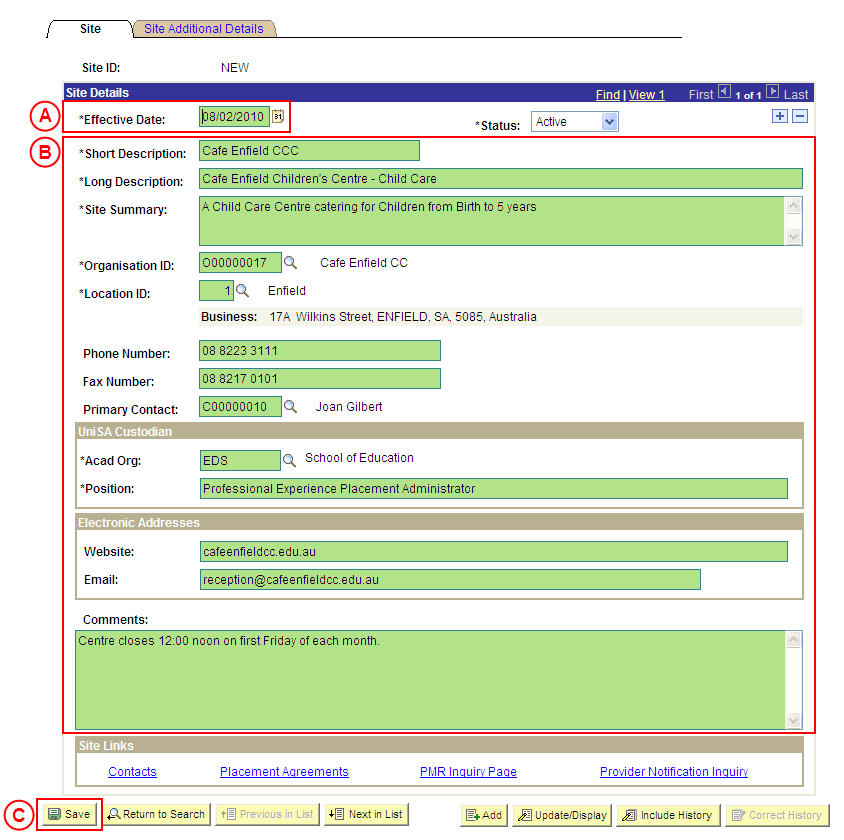
|
|
Warning: The Effective Date field should only be updated in ‘Correction’ mode if the effective date currently entered for the Site record is incorrect. ‘Correction’ mode is generally used to correct information within the other fields on the page ‘as at’ the existing effective date.
Warning: The UniSA Custodian is the ‘owner’ of the Site. Do not correct a Site’s details prior to liaising with the Site’s UniSA Custodian.
Site Details
 Effective Date: If required, type or select the [correct date for the Site]. Effective Date: If required, type or select the [correct date for the Site].
 [Update the Site’s details as required]. [Update the Site’s details as required]. |
|
If further Site details need to be corrected (eg. Pay Claim Details, Conditions, Site Focus, etc), correct these details prior to saving the record.
Refer to the relevant process instructions on the ‘Correcting a Site’ process page if required.
|
 Once all required corrections to the Site have been completed, select the Save button. Once all required corrections to the Site have been completed, select the Save button.
Result: The corrected information will apply to the Site as of the entered effective date.
|
|
Step 3: Send notification that the Site record has been corrected (if applicable)
|
|
Action
|
Details
|
|
Advise the Placement Officer that the Site record has been corrected in Medici (if applicable).
|
Send a ‘Reply to All’ response to the email request received in step 1 of this process, and advise that the Site record has been corrected using the details supplied in the request.
|