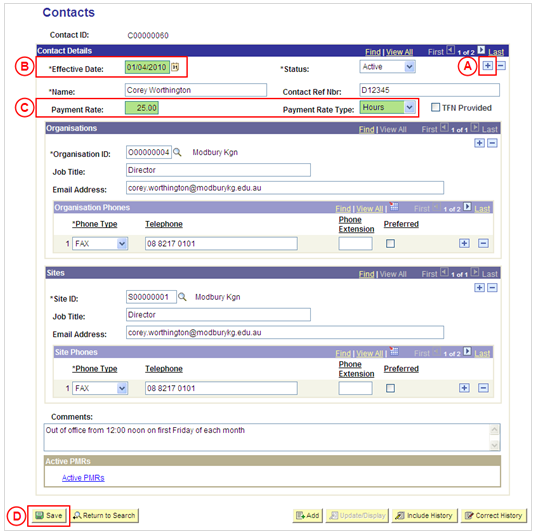PP Contacts
Update a Contact's Payment Rate
step 1
Process Overview
Placement Administrators and Placement Officers have access to update Contact records as required.
If the Contact record needs to be updated due to a recent or future change, insert a new effective dated row to update the Contact record as at the date of the change. If the Contact record needs to be corrected rather than updated (ie. incorrect information has been entered for the Contact), the record should be corrected by a Placement Administrator using ‘Correction’ mode (refer to the ‘Correcting a Contact Record’ process page).
Step by Step Instructions
Note: This process provides instructions on how to update a Contact’s Payment Rate. Instructions on how to update a Contact’s details (eg. name, comments, etc), Organisation or Site details are available from the ‘Updating a Contact Record’ process page.
Step 1: Update the Contact’s Payment Rate in Medici
|
Application: Medici Navigation: Student Placements®Placement Providers®Contacts |
|
|
|
Contact ID: Type the [Contact ID]. Name: Type the [name of the Contact to be updated]. Result: The Contacts page is displayed. |
|
|
|
Contact Details
Payment Rate Type: Select the appropriate value as follows: - Days (if a daily rate has been entered in the Payment Rate field). - Hours (if an hourly rate has been entered in the Payment Rate field). |
|
If further Contact details need to be updated from the same effective date (eg. Organisation or Site details), update these details prior to saving the record. Refer to the relevant process instructions on the ‘Updating a Contact Record’ process page if required. |
|
Result: The updated information will apply to the Contact as of the entered effective date. |