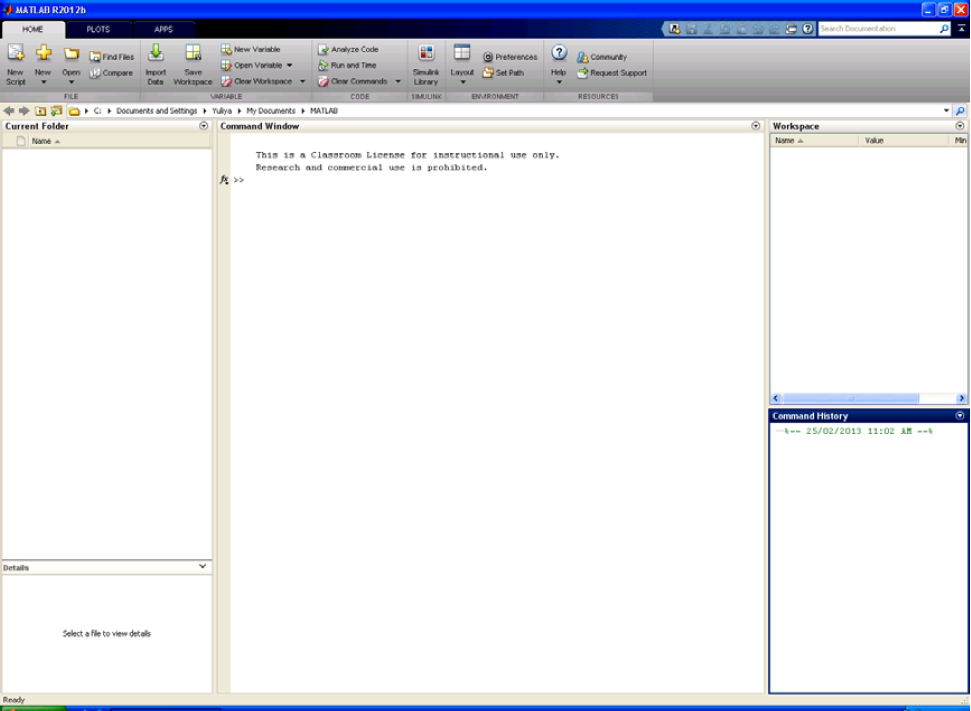Practical 1: Introduction to MATLAB
The MATLAB Desktop Layout
The MATLAB layout is divided into 4 windows (white area):
- Command Window (centre), where you will type in all commands after the double arrow “>>”
- Command History (bottom right), showing a history of commands in the order you typed them.
- Workspace (top right), which will show your current variables. We will come back to this when we introduce variables.
- Current Folder (left) has a toolbar with your current directory shown. All your work will be saved in this directory.
At the top of the screen in the grey coloured area you will see tabs Home, Plots and Apps. When you start MATLAB it shows all menu items (modes) in Home tab grouped by their function. At the bottom of grey coloured area you will see names of the functional groups for a particular tab.