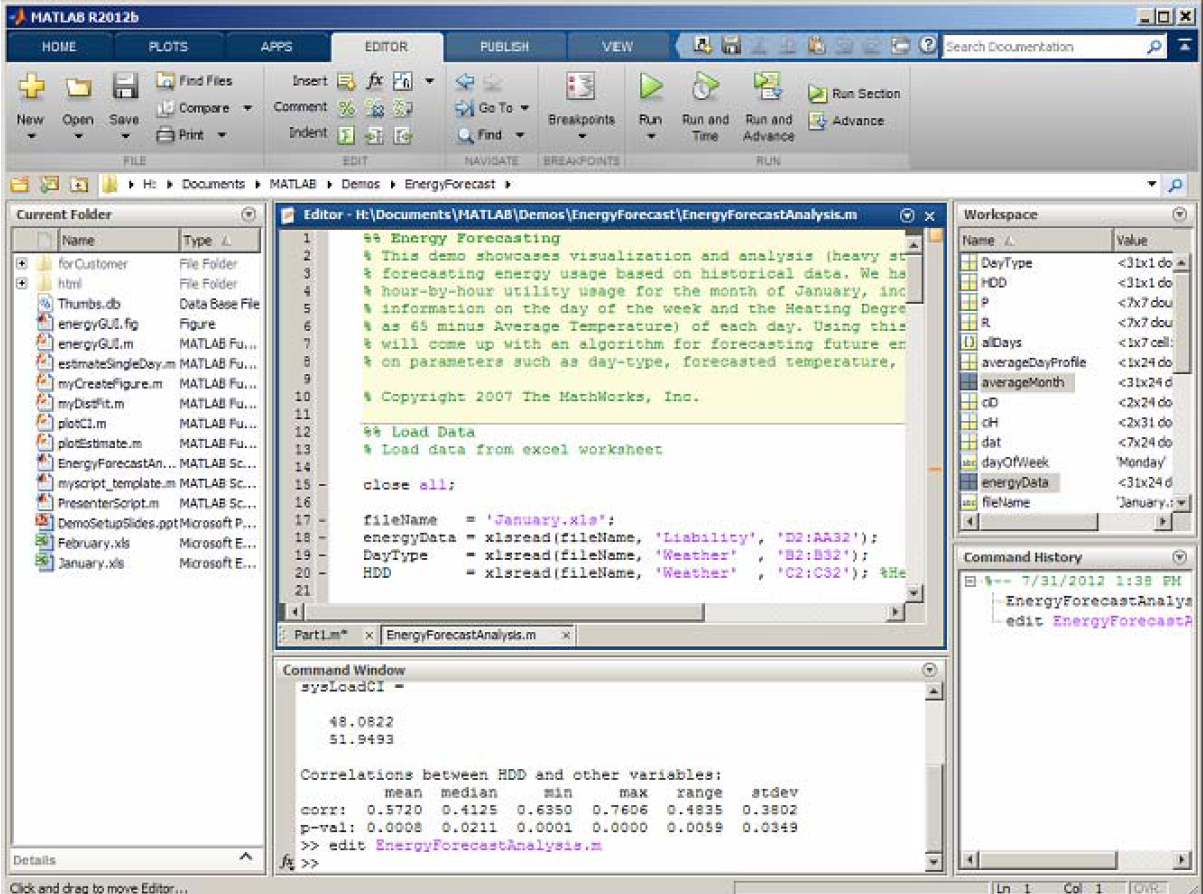Practical 1: Introduction to MATLAB
Contextual Tabs
As we've seen, global tabs are always present regardless of what you are doing in MATLAB. In addition to global tabs, the Toolstrip also has contexual tabs. Contextual tabs only appear when you're doing certain things in MATLAB. Let's look at the Editor as an example. When you edit a file, three new tabs appear -- the Editor tab, Publish tab, and View tab.
The Editor tab, shown above, contains all the functions you need when you're editing your file. All of those great capabilities of the Editor are there organized in a way to make them easier to find and use. This window opens over the Desktop layout.
In the upper right corner of the Editor window (and any other window) you will find Actions button. After clicking on it and choosing Dock option the Command window area in the Desktop becomes divided on two parts with the Editor window placed at the top and the Command window at the bottom. If the Editor is docked in the Desktop, those tabs related to the Editor appear next to the global tabs as shown below.
Publishing is a very useful feature in MATLAB. The Publish tab takes all the formatting controls you need to create beautiful MATLAB documents with publishing and puts them in a single place.
The View tab is the last of the Editor contextual tabs. It is where you go to control the layout and appearance of files in the Editor. You'll also find contextual tabs in the Variable Editor. These features of MATLAB will be discussed later in our practicals.
Minimizing the Toolstrip
To Minimize the Toolstrip right-click anywhere in the Toolstrip and select "Minimize Toolstrip" or double-click on any of the tabs. To restore the Toolstrip right-click anywhere on the Toolstrip and select "Restore Toolstrip" or double-click on any of the tabs. When the toolstrip is minimized it looks like this: