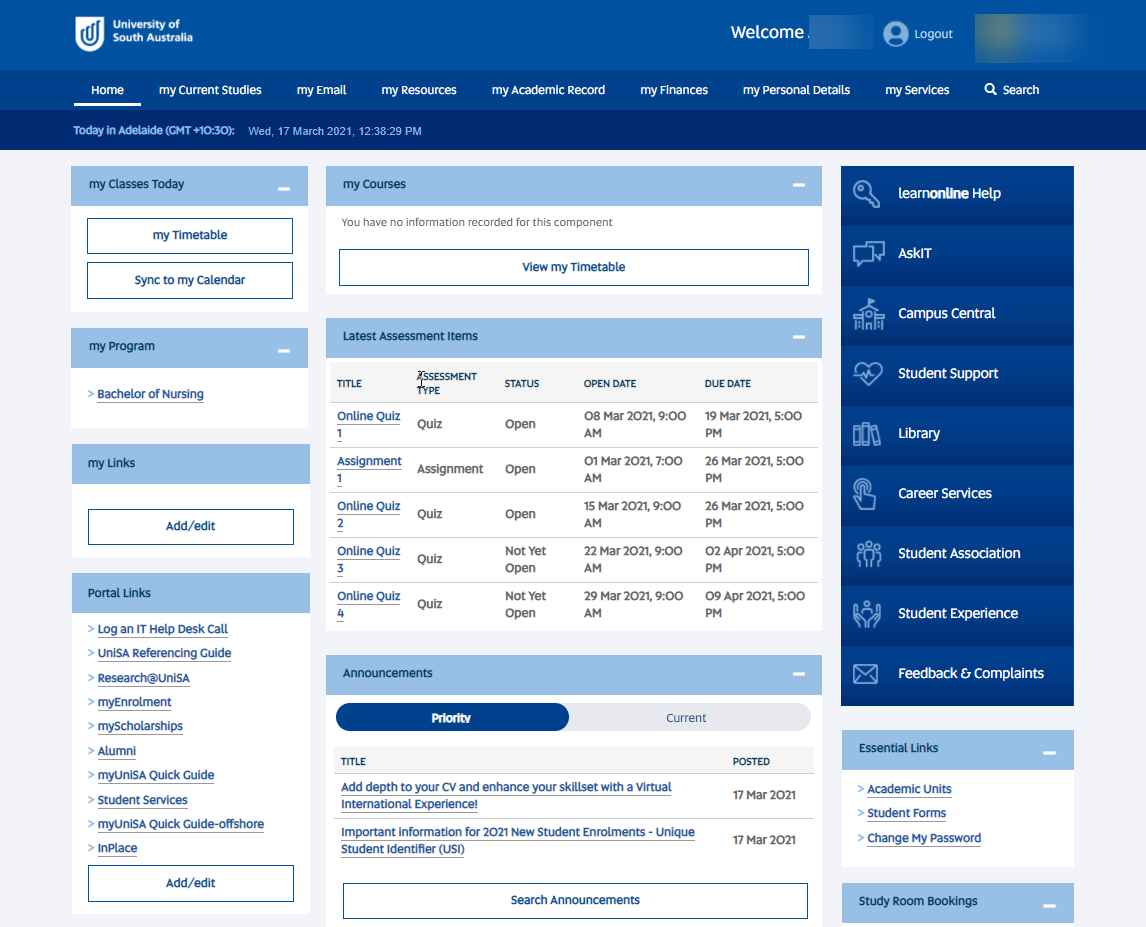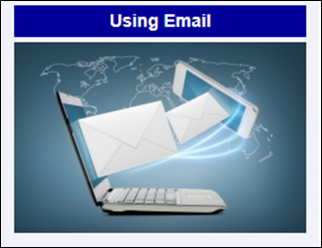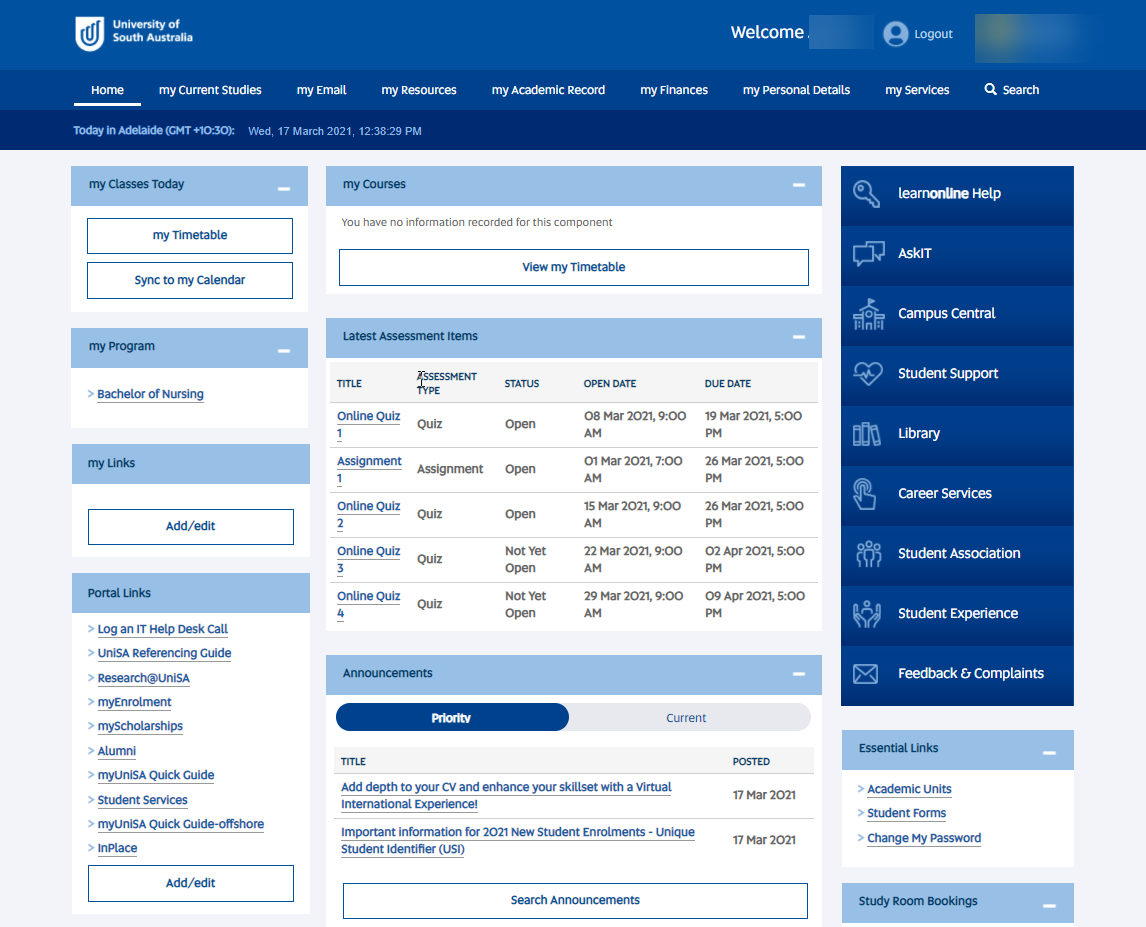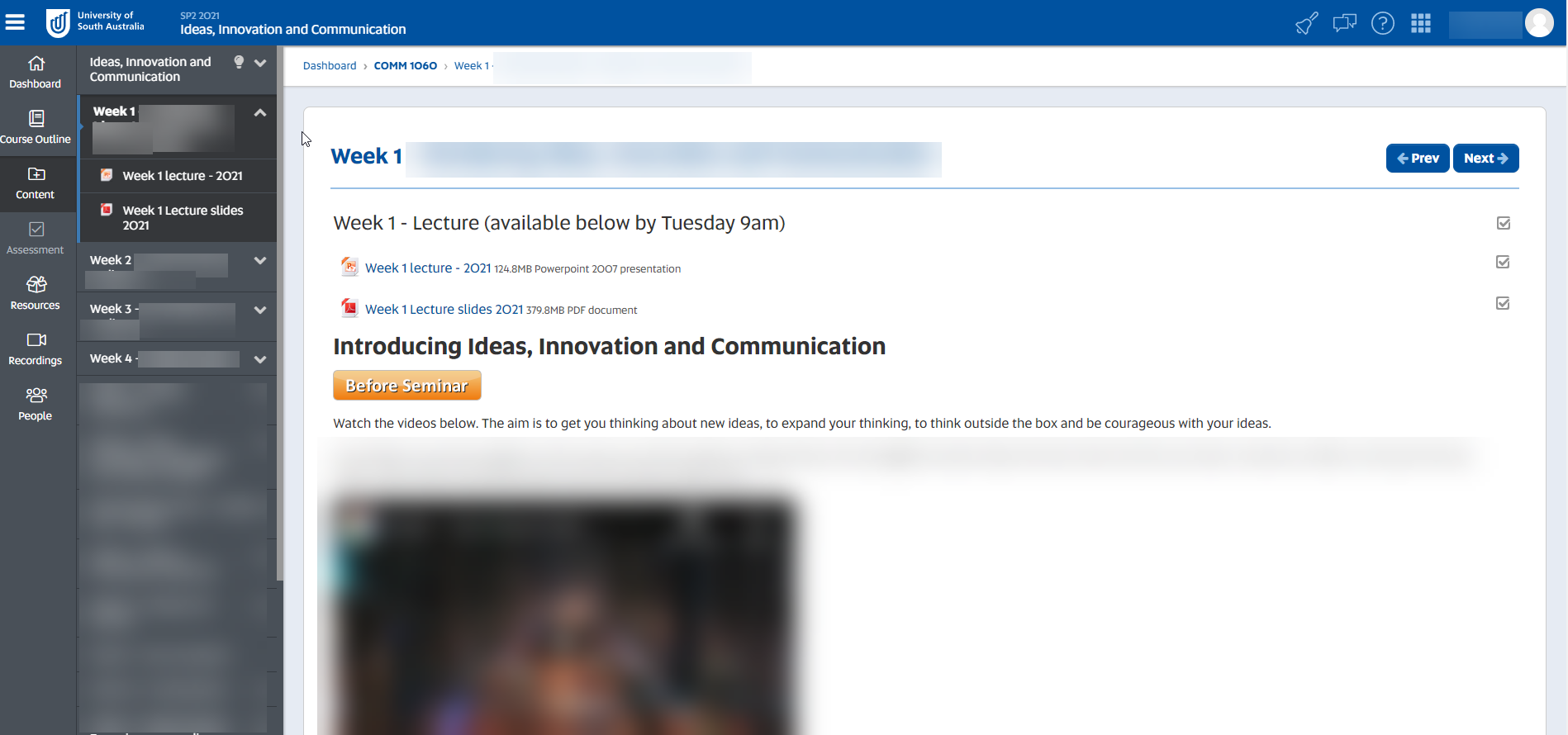Getting online
| Site: | learnonline |
| Course: | Getting online |
| Book: | Getting online |
| Printed by: | Guest user |
| Date: | Thursday, 18 December 2025, 9:20 AM |
Getting connected
Get connected on campus using one of the computers in the computer pools and barns, connect your own wireless device or go online off campus. Find out more by clicking on each topic below.
Handy tips
- Save your work on an external device, drop-box, the cloud or e-mail it to yourself. Don't save onto a university computer desktop!
- If you are in a computer pool, be sure to take your important belongings (e.g. wallet, phone, USB) with you if leave for a short break or to pick up printing.
- Pick up your assignments after printing and check that you haven't accidentally collected someone else's documents!
- Make sure you log off from any computer you use on campus once you are finished.
- Check that you have good internet connection at home.
- Access wifi in public spaces such as your local library and some cafes.
- If required, get technical equipment such as a webcam, headset with microphone and speakers to help you participate effectively with others online.
- Check if there are specific software requirements in your course and download these onto your personal computer in advance.
Information and help
- Find out more about the range of IT services for students at UniSA
- Get IT help
myUniSA (portal)
myUniSA is your personal portal for all your study-related information and resources, including your enrolment, your course sites (learnonline), a range of UniSA services and support, announcements and emails.
Access myUniSA
- You'll need your student username and password to log in.
- Off campus: go to https://my.unisa.edu.au/public/studentweb/ or in the top right corner of the university's homepage (via 'Login').
- On campus: when using UniSA computers on campus, myUniSA is the first page that appears when you open the web browser.
- If you change your personal details (e.g. your address), update them on myUniSA (student portal).
- Remember to change your password after you have received your default password.
- Remember your username and password.
- Do your enrolment early (and if possible, plan your enrolment for the whole year).
- Make sure you get your ID card.
- Familiarise yourself with the key university dates (census).
Information and help
- Access myUniSA help for more information
- Get IT help
UniSA email
Email is the main method of contact at UniSA, so check your inbox regularly to stay informed about class changes or cancellations, library reminders, assignment advice etc. Your email account can be accessed via myUniSA.
Handy tips
- Check your emails regularly because this is how you will be contacted for all course and university information.
- Delete unwanted messages from your inbox and sent items folder to free up space for incoming mail.
- Regularly empty your deleted items folder.
- Save bulky email attachments to USB.
- When emailing university staff (e.g. course coordinators, program directors, tutors), make sure you:
- identify yourself and your course/program
- write clearly and in complete sentences (do not use SMS shorthand)
- proofread what you have written before sending
- be respectful and courteous
- keep copies of your correspondence (you might need to refer to it later).
Information and help
- Get IT help
Course sites
Each course* you are enrolled in has a 'learnonline' site where you will find all of your course content and information.
* Please note, the information in this section is for UniSA courses only. If you are studying a UniSA Online course as part of your studies, refer to the UniSA Online Orientation (UniSA Online login required) for information about the UniSA Online learning environment.
You can access your course sites via your myUniSA portal (look for the links under 'my Courses'):
Course site contents
Each site may look slightly different depending on how your Course Coordinator has organised the information. However, most contain the following items:
- Course Outline
- weekly readings and resources
- lecture recordings (slides and audio)
- discussion forums
- activities and quizzes
- zoom classroom link
- links to assignment submission pages.
Assignments
Click on the topics below to find out more assignments online:
Watch the video to get tips from students
Video length: 1 minute, 40 seconds
Handy tips
- Keep a copy of your Course Outline for every course - it has all the important info you need about textbooks, readings, assignments, exams and extensions.
- Make sure you know where everything is on each course site - familiarise yourself early and read ALL of the information from your lecturer/tutor.
- Regularly check your Course site for any updates and announcements from your Course Coordinator and tutor.
- Do all the activities on the Course site and read any information and instructions carefully.
Information and help
- Go to learnonline help to find out more about course sites
- Get IT help
Library
UniSA Library is your gateway to research. It exists to support your research and learning. In addition to having a location on each campus, the Library offers a range of online resources and support. The Library's web address is www.library.unisa.edu.au, but is also accessible via myUniSA. Check out the library homepage to search the catalogue, find out about opening hours and book study spaces on campus.
Watch this video to get an overview about using the UniSA Library website:
Video length: 2 minutes, 14 seconds
Handy tips
Watch the short video or select from the topics to get some tips on using the Library.
Video length: 48 seconds
Information and help
- For more tips and help, go to the Learning online resources on the Study Help website under Study Skills
- Get IT help
Useful resources
Video length: 1 minute, 24 seconds
NOTE: Staff in this video refer to Lynda.com which is now called LinkedIn Learning
Apps & software
UniSA Anywhere (Microsoft's Office 365 ProPlus) provides free access to a range of Microsoft software
Go Mobile includes UniSA essentials, and Apps for presenting and collaborating
Courses on computing skills
WEA IT courses
- a range of fee paying courses to build your skills
Adelaide City Council Digital Hub offers free training in digital skills at city libraries
Online computing tutorials & tips
GFC Global has free online resources and videos including those on computing, email, Excel and Word basics
LinkedIn Learning provides an extensive range of online tutorials so you can learn IT and other skills at your own pace