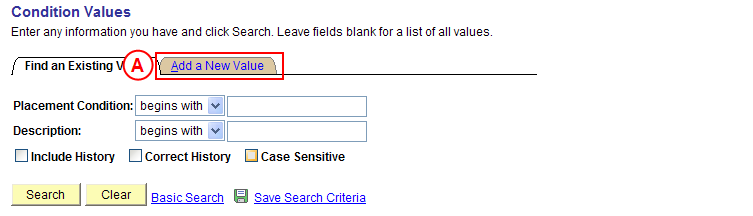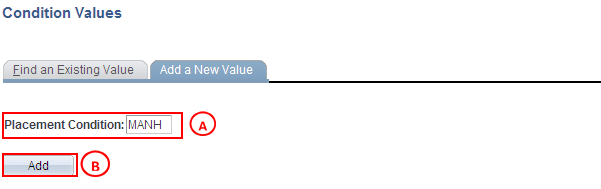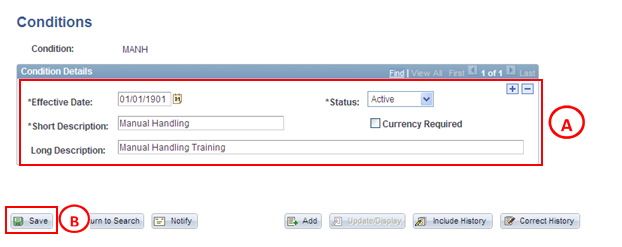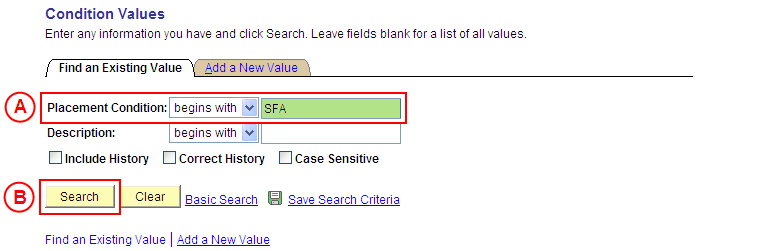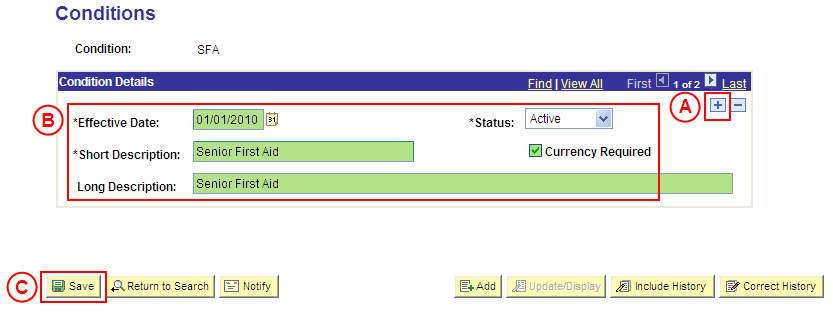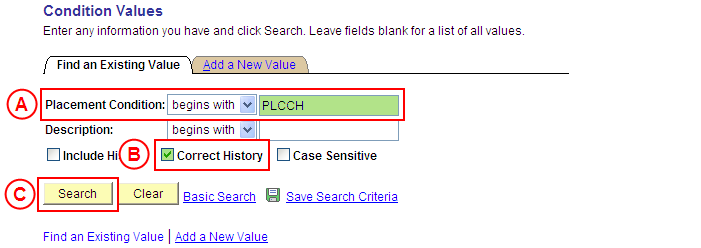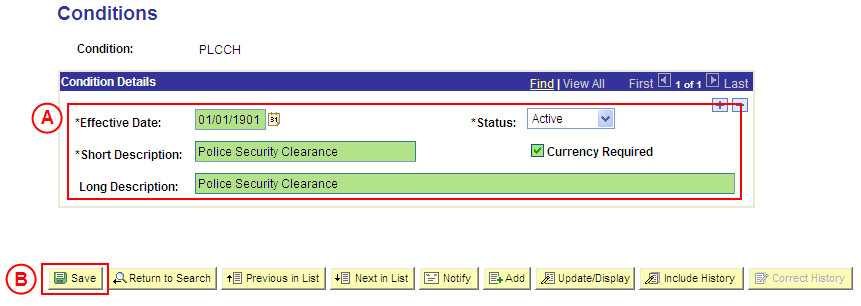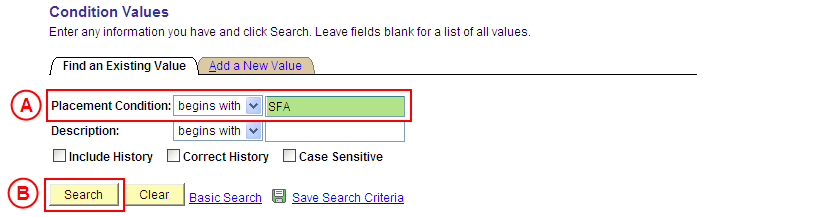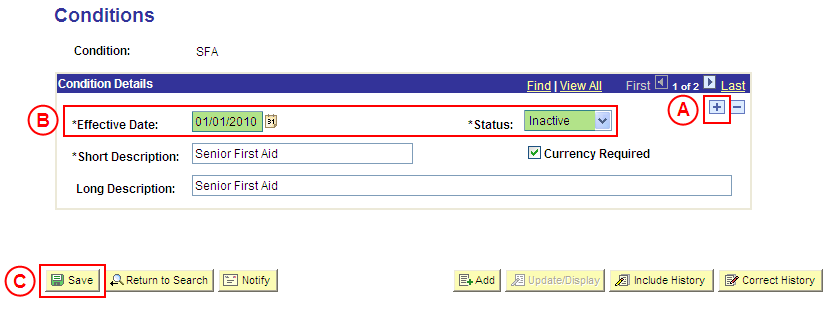PS Condition Values
| Site: | learnonline |
| Course: | Student Placement System Help |
| Book: | PS Condition Values |
| Printed by: | Guest user |
| Date: | Tuesday, 16 December 2025, 9:53 AM |
Description
Summary
Create a Placement Condition Value
Process Overview
Only Placement Administrators have access to enter, update, or correct Placement Condition values. If you are not a Placement Administrator, send an email request to your Placement Administrator.
Placement Administrators are able to configure Placement Condition values associated with participation in Placements. Students must satisfy all Compulsory Conditions prior to notification of their (confirmed) Placement. Additional Conditions are Conditions that Placement Providers may request students to satisfy.
Placement Condition values can be flagged as ‘Currency Required’, indicating there is an age restriction to be applied to the evidence students supply to satisfy the Condition.
![]() Warning: A Condition value should only be configured as ‘Currency Required’ if the evidence to satisfy the Condition displays an Issue Date or Valid From Date (or similar) as the date of issue will be required to satisfy the currency requirements of the Condition.
Warning: A Condition value should only be configured as ‘Currency Required’ if the evidence to satisfy the Condition displays an Issue Date or Valid From Date (or similar) as the date of issue will be required to satisfy the currency requirements of the Condition.
|
|
‘Currency Required’ is flagged when creating or updating a Placement Condition value, and the age restriction for the Condition evidence is then recorded when configuring the Condition for Placement Block(s), Organisations, Sites, Programs, and/or Courses.
![]() Warning: Prior to creating a new Condition value, you must first perform a thorough search of the existing Condition values to ensure the required value does not already exist (this prevents duplicate values). Only create a new Condition value if you fail to find an existing value for the Condition.
Warning: Prior to creating a new Condition value, you must first perform a thorough search of the existing Condition values to ensure the required value does not already exist (this prevents duplicate values). Only create a new Condition value if you fail to find an existing value for the Condition.
Step by Step Instructions
|
Application: Medici Navigation: Student Placements®Placement Setup®Condition Values |
||||||||
|
|
||||||||
|
Result: The Condition Values: Add a New Value page is displayed. |
||||||||
|
|
||||||||
|
Result: The Condition Value page is displayed. |
||||||||
|
|
||||||||
|
Condition Details
Result: The new Condition value is created in Medici and can be assigned to records dated on or after the Effective Date entered for the new value. |
Update a Placement Condition Value
Process Overview
Only Placement Administrators have access to enter, update, or correct Placement Condition values. If you are not a Placement Administrator, send an email request to your Placement Administrator.
If a Placement Condition value needs to be updated due to a recent or future change, insert a new effective dated row to update the Condition value as at the date of the change.
If a Placement Condition value needs to be corrected rather than updated (ie. incorrect information was entered when the Condition value was configured), the Condition value should be updated in ‘Correction’ mode (refer to the ‘Correcting a Placement Condition Value’ process instructions).
Step by Step Instructions
Step 1: Receive request to update a Placement Condition value (if applicable)
Step 2: Update the Placement Condition value in Medici
Step 3: Send notification that the Placement Condition value has been updated (if applicable)
|
Application: Medici Navigation: Student Placements®Placement Setup®Condition Values |
||||||
|
|
||||||
|
Result: The Condition Values page is displayed. |
||||||
|
|
||||||
|
Condition Details
Result: The Placement Condition value is updated as at the entered Effective Date. |
Correct a Placement Condition Value
Process Overview
Only Placement Administrators have access to enter, update, or correct Placement Condition values. If you are not a Placement Administrator, send an email request to your Placement Administrator.
A Placement Condition value should only be corrected if incorrect information was entered when the Condition value was last configured.
If the Condition value needs to be updated due to a recent or future change, insert a new effective dated row to update the Condition value as at the date of the change (refer to the ‘Updating a Placement Condition Value’ process instructions).
Step by Step Instructions
|
Application: Medici Navigation: Student Placements->Placement Setup->Condition Values |
|
|
|
Result: The Conditions page is displayed in ‘Correction Mode’. |
|
|
|
Warning: The Effective Date field should only be updated in ‘Correction’ mode if the effective date currently entered for the Condition value is incorrect. ‘Correction’ mode is generally used to correct information within the other fields on the page ‘as at’ the existing effective date. Condition Details
Result: The Condition value is updated as at the Effective Date. |
Update the Status of a Placement Condition Value to 'Inactive'
Process Overview
Only Placement Administrators have access to enter, update, or correct Placement Condition values. If you are not a Placement Administrator, send an email request to your Placement Administrator.
If a Placement Condition value is no longer relevant or required, the Status of the Condition value must be updated to ‘Inactive’.
To inactivate a Placement Condition value, locate the existing Condition value in ‘Update/Display’ mode, insert a new effective dated row, and update the Status of the Condition value to ‘Inactive’ as at the relevant effective date.
Step by Step Instructions
Step 1: Receive request to update the Status of a Placement Condition value to ‘Inactive’ (if applicable)
Step 2: Update the Status of the Placement Condition value to ‘Inactive’ in Medici
Step 3: Send notification that the Status of the Placement Condition value has been updated (if applicable)