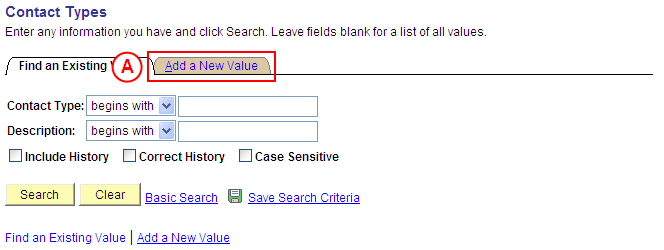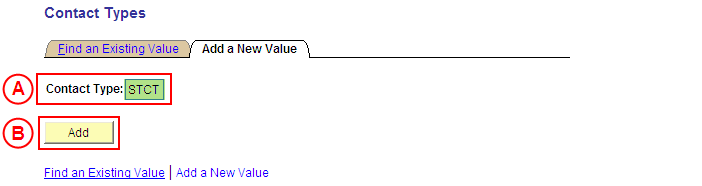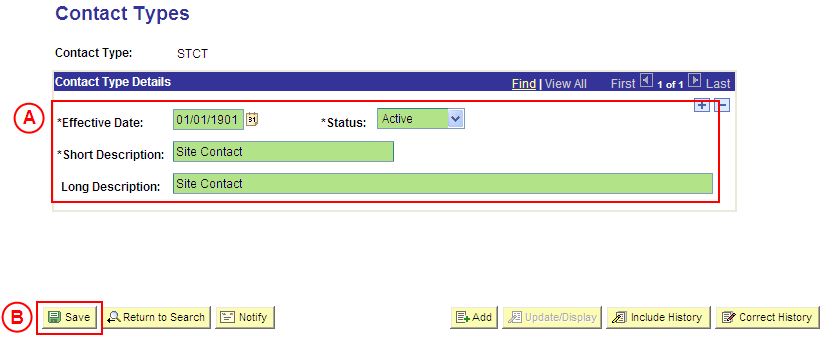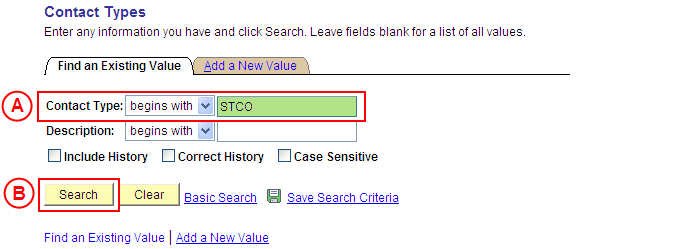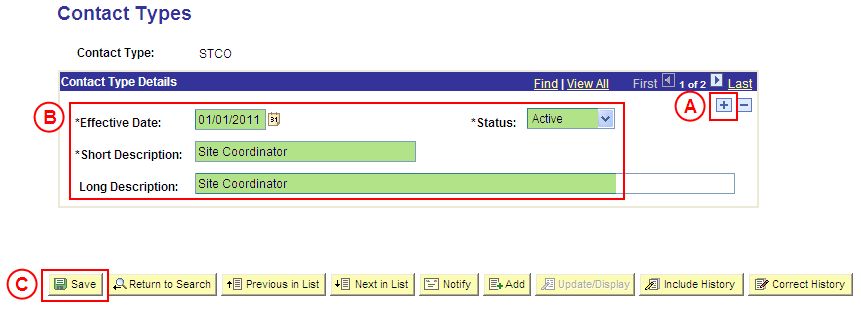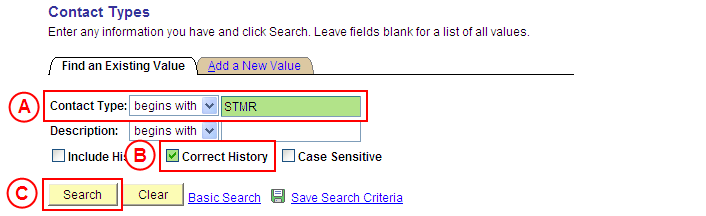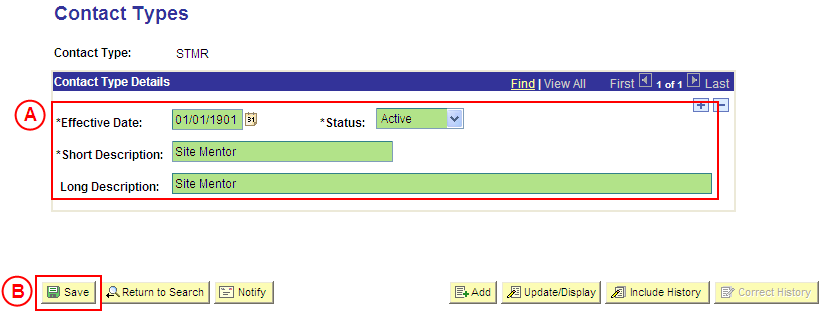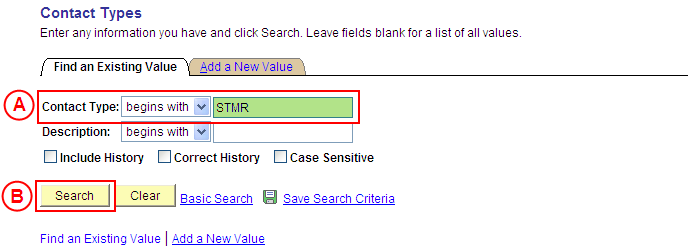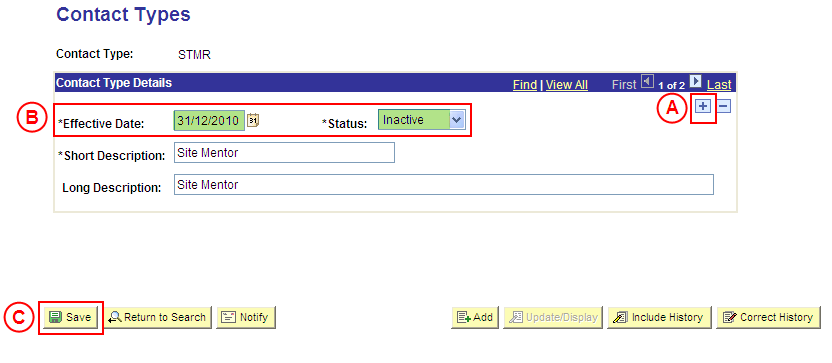PS Contact Types
| Site: | learnonline |
| Course: | Student Placement System Help |
| Book: | PS Contact Types |
| Printed by: | Guest user |
| Date: | Tuesday, 16 December 2025, 9:53 AM |
Description
Summary
Create a Contact Type Value
Process Overview
Only Placement Administrators have access to enter, update, or correct Contact Type values. If you are not a Placement Administrator, send an email request to your Placement Administrator.
Contacts are resources that support the Placement process, and includes a variety of internal and external staff that perform key roles such as Site Mentors, Site Contacts, University Supervisors, etc.
|
|
Creating Contact Types enables the configuration of these key roles for assignment in the Placement Management Record process.
![]() Warning: Prior to creating a new Contact Type value, you must first perform a thorough search of the existing Contact Type values to ensure the required value does not already exist (this prevents duplicate values). Only create a new Contact Type value if you fail to find an existing value for the Contact Type.
Warning: Prior to creating a new Contact Type value, you must first perform a thorough search of the existing Contact Type values to ensure the required value does not already exist (this prevents duplicate values). Only create a new Contact Type value if you fail to find an existing value for the Contact Type.
Step by Step Instructions
|
Application: Medici Navigation: Student Placements®Placement Setup®Contact Types |
|
|
|
Result: The Contact Types: Add a New Value page is displayed. |
|
|
|
Result: The Contact Types page is displayed. |
|
|
|
Contact Type Details
Status: Select Active (if this value is not already displayed). Short Description: Type a [description of the new Contact Type value] (abbreviate if required). Long Description: Type the [full description of the new Contact Type value].
Result: The new Contact Type value is created in Medici and can be assigned to records dated on or after the Effective Date entered for the new value. |
Update a Contact Type Value
Process Overview
Only Placement Administrators have access to enter, update, or correct Contact Type values. If you are not a Placement Administrator, send an email request to your Placement Administrator.
If a Placement Contact Type value needs to be updated due to a recent or future change, insert a new effective dated row to update the Contact Type value as at the date of the change.
If a Contact Type value needs to be corrected rather than updated (ie. incorrect information was entered when the Contact Type value was configured), the Contact Type should be updated in ‘Correction’ mode.
Step by Step Instructions
Step 1: Receive request to update a Contact Type value (if applicable)
Step 2: Update the Contact Type value in Medici
Step 3: Send notification that the Contact Type value has been updated (if applicable)
|
Application: Medici Navigation: Student Placements®Placement Setup®Contact Types |
|
|
|
Result: The Contact Types page is displayed. |
|
|
|
Contact Type Details
[Update the information as required].
Result: The Contact Type value is updated as at the entered Effective Date. |
Correct a Contact Type Value
Process Overview
Only Placement Administrators have access to enter, update, or correct Contact Type values. If you are not a Placement Administrator, send an email request to your Placement Administrator.
A Placement Contact Type value should only be corrected if incorrect information was entered when the Contact Type value was configured.
If the Contact Type value needs to be updated due to a recent or future change, insert a new effective dated row to update the Contact Type value as at the date of the change (refer to the ‘Updating a Contact Type Value’ process instructions.
Step by Step Instructions
|
Application: Medici Navigation: Student Placements®Placement Setup®Contact Types |
|
|
|
Result: The Contact Types page is displayed in ‘Correction Mode’. |
|
|
|
Warning: The Effective Date field should only be updated in ‘Correction’ mode if the effective date currently entered for the Contact Type is incorrect. ‘Correction’ mode is generally used to correct information within the other fields on the page ‘as at’ the existing effective date. Contact Type Details
Result: The Contact Type value is updated as at the entered Effective Date. |
Update the Status of a Contact Type Value to 'Inactive'
Process Overview
Only Placement Administrators have access to enter, update, or correct Contact Type values. If you are not a Placement Administrator, send an email request to your Placement Administrator.
If a Placement Contact Type value is no longer relevant or required, the Status of the Contact Type value must be updated to ‘Inactive’.
To inactivate a Placement Contact Type value, locate the existing Contact Type value in ‘Update/Display’ mode, insert a new effective dated row, and update the Status of the Contact Type value to ‘Inactive’ as at the relevant effective date.
Step by Step Instructions
Step 1: Receive request to update the Status of a Contact Type value to ‘Inactive’ (if applicable)
Step 2: Update the Status of the Contact Type value to ‘Inactive’ in Medici
Step 3: Send notification that the Status of the Contact Type value has been updated (if applicable)