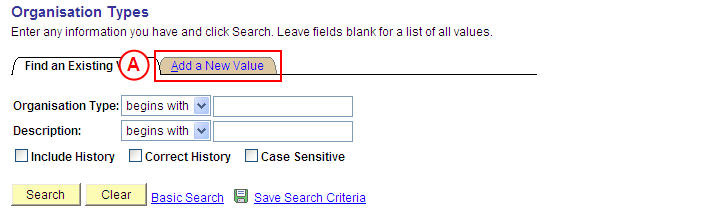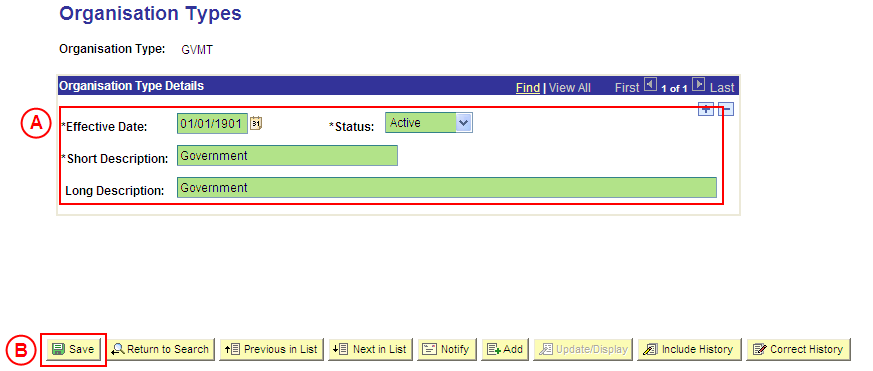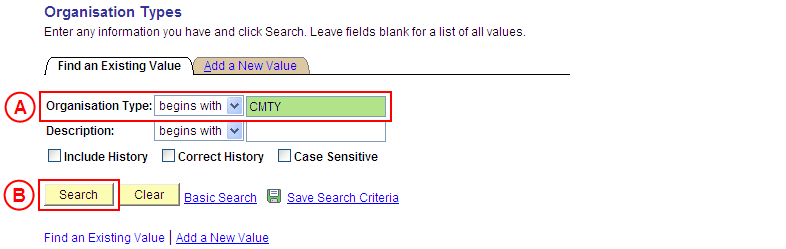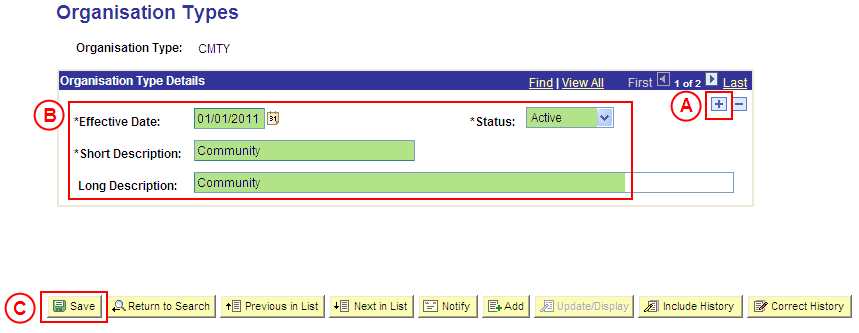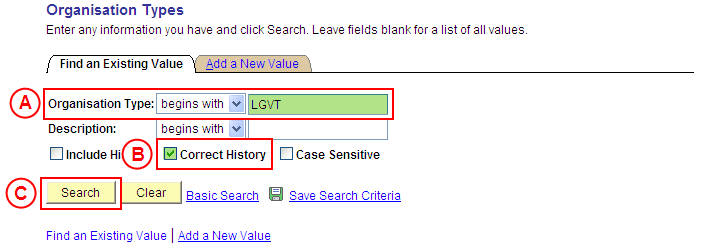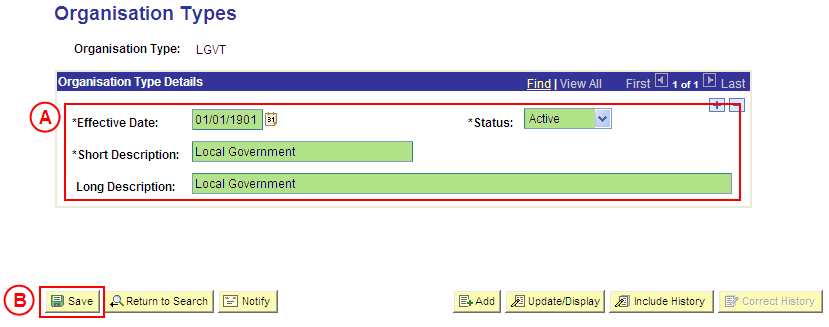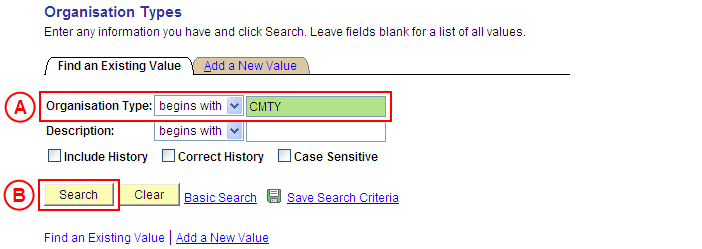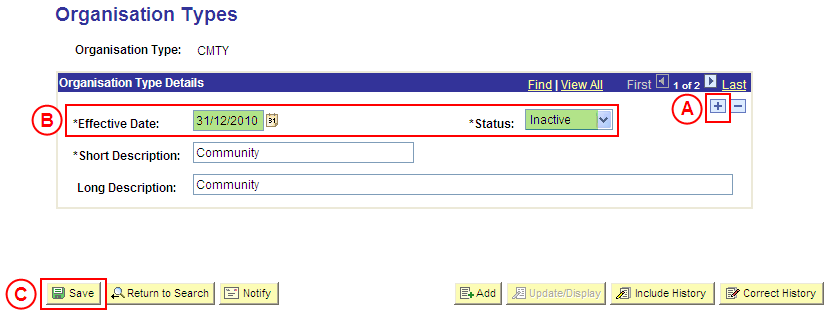PS Organisation Types
| Site: | learnonline |
| Course: | Student Placement System Help |
| Book: | PS Organisation Types |
| Printed by: | Guest user |
| Date: | Tuesday, 16 December 2025, 2:07 PM |
Description
Summary
Create an Organisation Type Value
Process Overview
Only Placement Administrators have access to enter, update, or correct Organisation Type values. If you are not a Placement Administrator, send an email request to your Placement Administrator.
Organisation Types indicate the ‘sector’ (funding/taxation type) that a Placement Organisation belongs to (eg. Government, Not for Profit, Private Ownership, etc). Organisation Types allowed for the Placement Organisations are considered in the Principles for Data Entry Standards in SPS (Student Placements System). Please consult this reference before creating any new values.
![]() Warning: Prior to creating a new Organisation Type value, you must first perform a thorough search of the existing Organisation Type values to ensure the required value does not already exist (this prevents duplicate values). Only create a new Organisation Type value if you fail to find an existing value for the Organisation Type.
Warning: Prior to creating a new Organisation Type value, you must first perform a thorough search of the existing Organisation Type values to ensure the required value does not already exist (this prevents duplicate values). Only create a new Organisation Type value if you fail to find an existing value for the Organisation Type.
Step by Step Instructions
|
|
Step 1: Receive request to create a new Organisation Type value (if applicable)
Step 2: Create the new Organisation Type value in Medici
Step 3: Send notification that the new Organisation Type value has been created (if applicable)
|
Application: Medici Navigation: Student Placements®Placement Setup®Organisation Types |
|
|
|
Result: The Organisation Types: Add a New Value page is displayed. |
|
|
|
Result: The Organisation Types page is displayed. |
|
|
|
Organisation Type Details
Status: Select Active (if this value is not already displayed). Short Description: Type the [description of the new Organisation Type value] (abbreviate if required). Long Description: Type the [full description of the new Organisation Type value].
Result: The new Organisation Type value is created in Medici and can be assigned to records dated on or after the Effective Date entered for the new value. |
Update an Organisation Type Value
Process Overview
Only Placement Administrators have access to enter, update, or correct Organisation Type values. If you are not a Placement Administrator, send an email request to your Placement Administrator.
If an Organisation Type value needs to be updated due to a recent or future change, insert a new effective dated row to update the Organisation Type as at the date of the change.
If an Organisation Type value needs to be corrected rather than updated (ie. incorrect information was entered when the Organisation Type value was configured), the Organisation Type should be updated in ‘Correction’ mode.
Step by Step Instructions
Step 1: Receive request to update an Organisation Type value (if applicable)
Step 2: Update the Organisation Type value in Medici
Step 3: Send notification that the Organisation Type value has been updated (if applicable)
|
Application: Medici Navigation: Student Placements®Placement Setup®Organisation Types |
|
|
|
Result: The Organisation Types page is displayed. |
|
|
|
Organisation Type Details
[Update the information as required].
Result: The Organisation Type value is updated as at the entered Effective Date. |
Correct an Organisation Type Value
Process Overview
Only Placement Administrators have access to enter, update, or correct Organisation Type values. If you are not a Placement Administrator, send an email request to your Placement Administrator.
A Placement Organisation Type value should only be corrected if incorrect information was entered when the Organisation Type value was configured.
If the Organisation Type value needs to be updated due to a recent or future change, insert a new effective dated row to update the Organisation Type as at the date of the change.
Step by Step Instructions
|
|
Step 1: Receive request to correct an Organisation Type value (if applicable)
Step 2: Correct the Organisation Type value in Medici
Step 3: Send notification that the Organisation Type value has been corrected (if applicable)
|
Application: Medici Navigation: Student Placements®Placement Setup®Organisation Types |
|
|
|
Result: The Organisation Types page is displayed in ‘Correction Mode’. |
|
|
|
Organisation Type Details
Result: The Organisation Type value is updated as at the entered Effective Date. |
Update the Status of an Organisation Type Value to 'Inactive'
Process Overview
Only Placement Administrators have access to enter, update, or correct Organisation Type values. If you are not a Placement Administrator, send an email request to your Placement Administrator.
If a Placement Organisation Type value is no longer relevant or required, the Status of the Organisation Type value must be updated to ‘Inactive’.
To inactivate an Organisation Type value, locate the existing Organisation Type value in ‘Update/Display’ mode, insert a new effective dated row, and update the Status of the Organisation Type to ‘Inactive’ as at the relevant effective date.
Step by Step Processes
Step 1: Receive request to update the Status of an Organisation Type value to ‘Inactive (if applicable)
Step 2: Update the Status of the Organisation Type value to ‘Inactive’ in Medici
Step 3: Send notification that the Status of the Organisation Type value has been updated (if applicable)