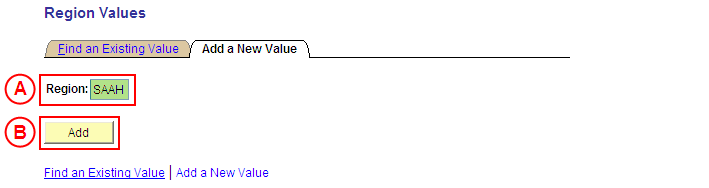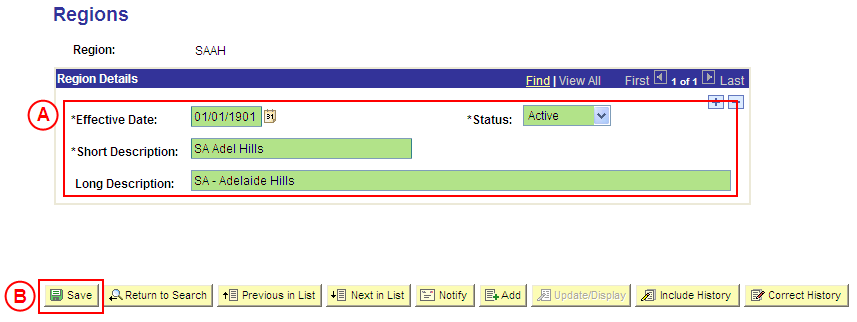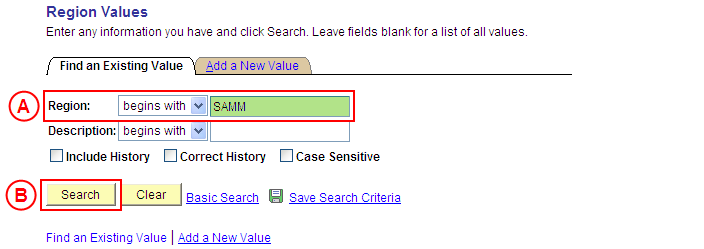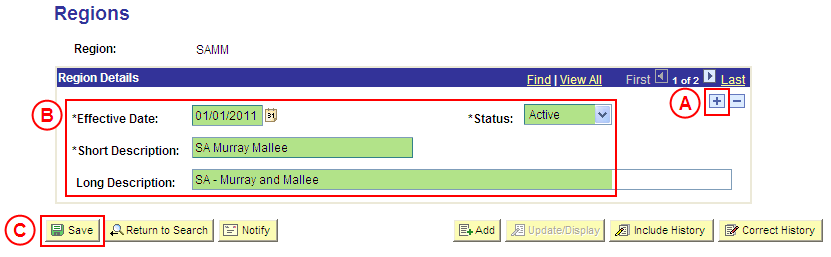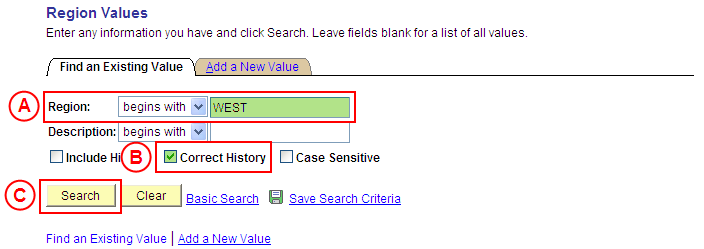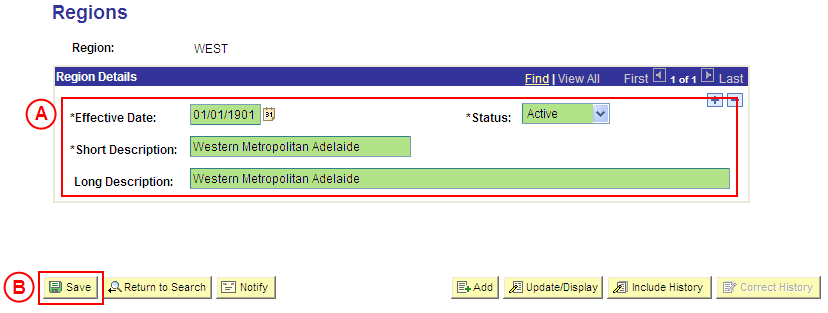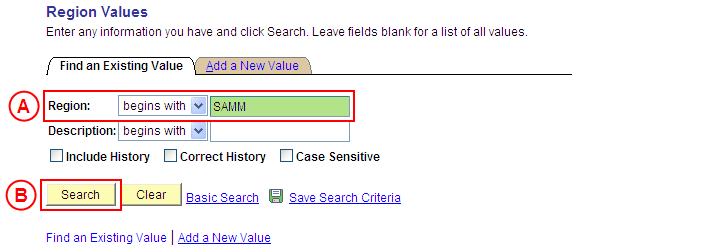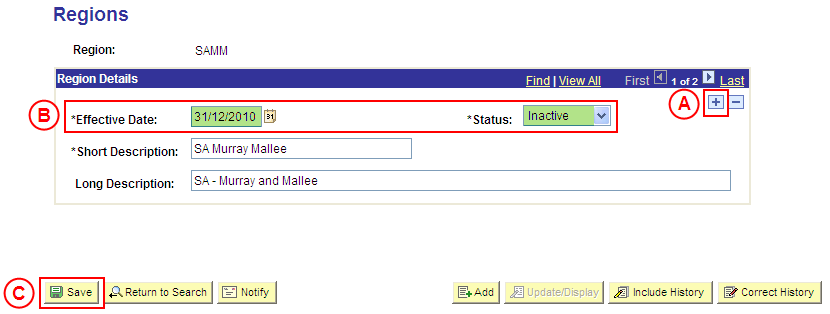PS Region Value
| Site: | learnonline |
| Course: | Student Placement System Help |
| Book: | PS Region Value |
| Printed by: | Guest user |
| Date: | Tuesday, 16 December 2025, 9:52 AM |
Description
Summary
Create a Placement Region Value
Process Overview
Only Placement Administrators have access to enter, update, or correct Placement Region values. If you are not a Placement Administrator, send an email request to your Placement Administrator.
|
|
Region values are an attribute of Location data (geographical/mailing information about a Placement Provider). Where applicable, the Region values are selected by students in the Preference Recording process to define geographical preferences for placement, and are subsequently involved in the Automatic Allocation process.
![]() Warning: Prior to creating a new Region value, you must first perform a thorough search of the existing Region values to ensure the required value does not already exist (this prevents duplicate values). Only create a new Region value if you fail to find an existing value for the Region.
Warning: Prior to creating a new Region value, you must first perform a thorough search of the existing Region values to ensure the required value does not already exist (this prevents duplicate values). Only create a new Region value if you fail to find an existing value for the Region.
Step by Step Instructions
|
|
Step 1: Receive request to create a new Placement Region value (if applicable)
Step 2: Create the new Placement Region value in Medici
Step 3: Send notification that the new Placement Region value has been created (if applicable)
|
Application: Medici Navigation: Student Placements®Placement Setup®Region Values |
|
|
|
Result: The Region Values: Add a New Value page is displayed. |
|
|
|
Result: The Regions page is displayed. |
|
|
|
Region Details
Status: Select Active (if this value is not already displayed). Short Description: Type the [description of the new Placement Region value] (abbreviate if required). Long Description: Type the [full description of the new Placement Region value].
Result: The new Region value is created in Medici and can be assigned to records dated on or after the Effective Date entered for the new value. |
Update a Placement Region Value
Process Overview
Only Placement Administrators have access to enter, update, or correct Region values. If you are not a Placement Administrator, send an email request to your Placement Administrator.
If a Region value needs to be updated due to a recent or future change, insert a new effective dated row to update the Region value as at the date of the change.
If a Region value needs to be corrected rather than updated (ie. incorrect information was entered when the Region value was configured), the Region should be updated in ‘Correction’ mode). Please refer to the Principles for Data Entry Standards for Student Placements for details of the Region Codes to be used.
Step by Step Instructions
Step 1: Receive request to update a Placement Region value (if applicable)
Step 2: Update the Placement Region value in Medici
Step 3: Send notification that the Placement Region value has been updated (if applicable)
|
Application: Medici Navigation: Student Placements®Placement Setup®Region Values |
|
|
|
Result: The Regions page is displayed. |
|
|
|
Region Details
[Update the information as required].
Result: The Placement Region value is updated as at the entered Effective Date. |
Correct a Placement Region Value
Process Overview
Only Placement Administrators have access to enter, update, or correct Region values. If you are not a Placement Administrator, send an email request to your Placement Administrator.
A Region value should only be corrected if incorrect information was entered when the Region value was configured.
If the Region value needs to be updated due to a recent or future change, insert a new effective dated row to update the Region value as at the date of the change.
Step by Step Instructions
|
|
Step 1: Receive request to correct a Placement Region value (if applicable)
Step 2: Correct the Placement Region value in Medici
Step 3: Send notification that the Placement Region value has been corrected (if applicable)
|
Application: Medici Navigation: Student Placements®Placement Setup®Region Values |
|
|
|
Result: The Regions page is displayed in ‘Correction Mode’. |
|
|
|
Warning: The Effective Date field should only be updated in ‘Correction’ mode if the effective date currently entered for the Region value is incorrect. ‘Correction’ mode is generally used to correct information within the other fields on the page ‘as at’ the existing effective date. Region Details
Result: The Placement Region value is updated as at the original Effective Date. |
Update the Status of a Placement Region Value to 'Inactive'
Process Overview
Only Placement Administrators have access to enter, update, or correct Region values. If you are not a Placement Administrator, send an email request to your Placement Administrator.
If a Region value is no longer relevant or required, the Status of the Region value must be updated to ‘Inactive’.
To inactivate a Region value, locate the existing Region value in ‘Update/Display’ mode, insert a new effective dated row, and update the Status of the Region value to ‘Inactive’ as at the relevant effective date.
Step by Step Instructions
Step 1: Receive request to update the Status of a Placement Region value to ‘Inactive’ (if applicable)
Step 2: Update the Status of the Placement Region value to ‘Inactive’ in Medici
Step 3: Send notification that the Status of the Placement Region value has been updated (if applicable)