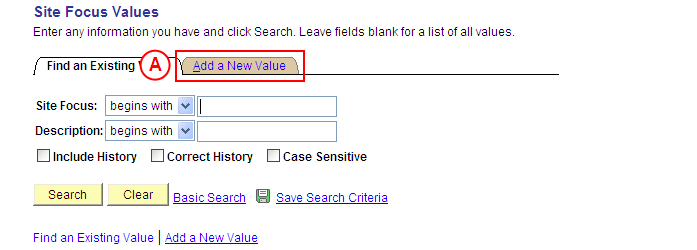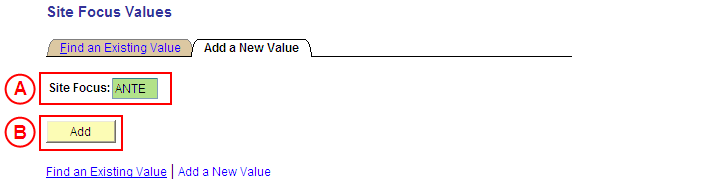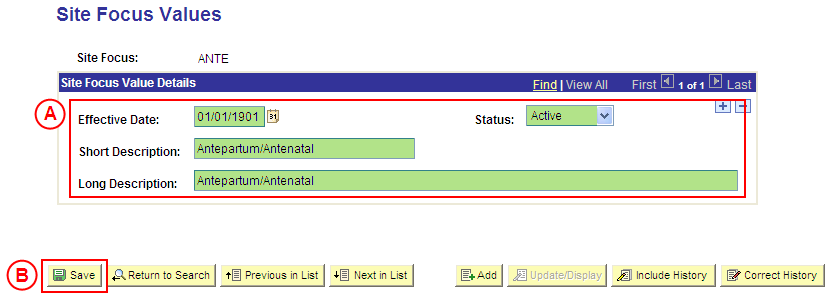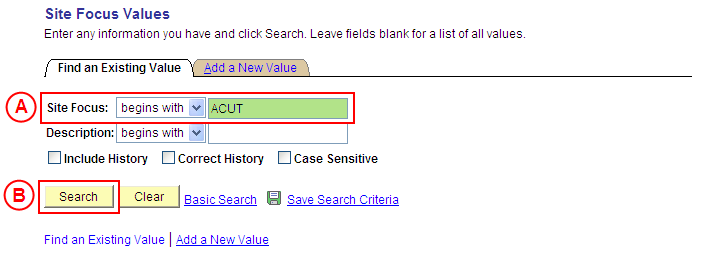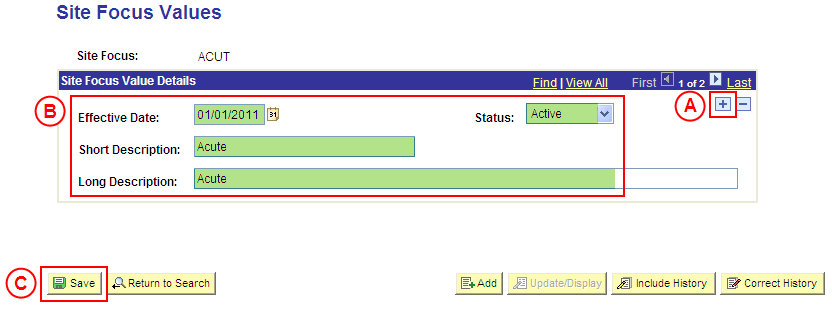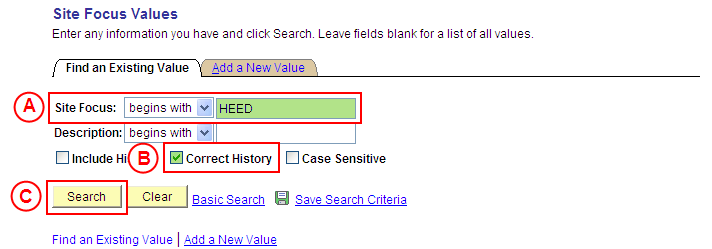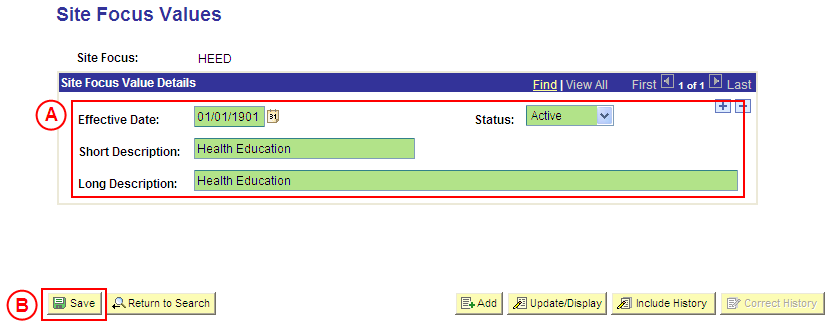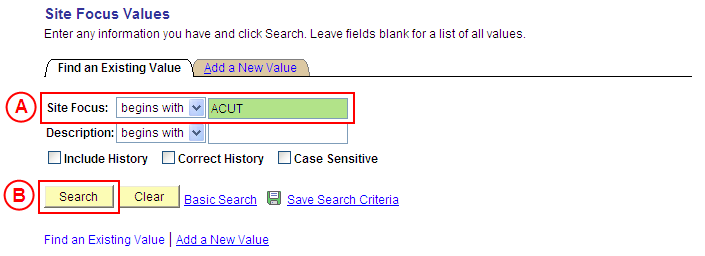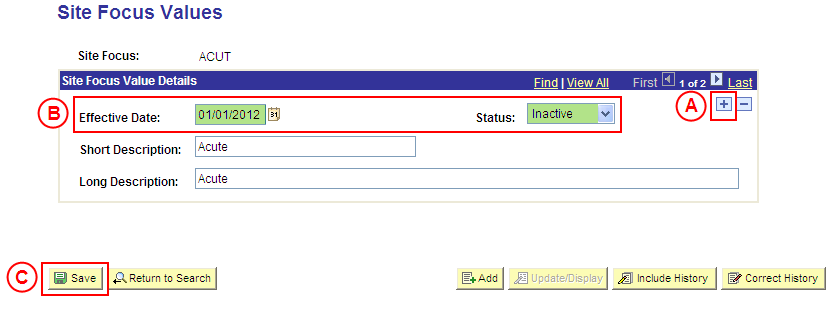PS Site Focus Value
| Site: | learnonline |
| Course: | Student Placement System Help |
| Book: | PS Site Focus Value |
| Printed by: | Guest user |
| Date: | Thursday, 8 January 2026, 10:33 PM |
Description
Summary
Create a Site Focus Value
Process Overview
Only Placement Administrators have access to enter, update, or correct Site Focus values. If you are not a Placement Administrator, send an email request to your Placement Administrator.
Site Focus values are a key element of Organisations and Sites when configuring Placement Providers, and are subsequently used in the Placement Request process.
A Site Focus represents the core activity(ies) a student would undertake at the Site. The Site may have one or many Site Focus values assigned to it, and combined Site Focus values can occur to show a hybrid placement.
|
|
Site Focus values should only be combined in the title where it is strictly a combined Focus in all instances.
![]() Warning: Prior to creating a new Site Focus value, you must first perform a thorough search of the existing Site Focus values to ensure the required value does not already exist (this prevents duplicate values). Only create a new Site Focus value if you fail to find an existing value for the Site Focus.
Warning: Prior to creating a new Site Focus value, you must first perform a thorough search of the existing Site Focus values to ensure the required value does not already exist (this prevents duplicate values). Only create a new Site Focus value if you fail to find an existing value for the Site Focus.
Step by Step Instructions
|
|
Step 1: Receive request to create a new Site Focus value (if applicable)
Step 2: Create the new Site Focus value in Medici
Step 3: Send notification that the new Site Focus value has been created (if applicable)
|
Application: Medici Navigation: Student Placements®Placement Setup®Site Focus Values |
|
|
|
Result: The Site Focus Values: Add a New Value page is displayed. |
|
|
|
Result: The Site Focus Values page is displayed. |
|
|
|
Site Focus Value Details
Status: Select Active (if this value is not already displayed). Short Description: Type the [description of the new Site Focus value] (abbreviate if required). Long Description: Type the [full description of the new Site Focus value].
Result: The new Site Focus value is created in Medici and can be assigned to records dated on or after the Effective Date entered for the new value. |
Update a Site Focus Value
Process Overview
Only Placement Administrators have access to enter, update, or correct Site Focus values. If you are not a Placement Administrator, send an email request to your Placement Administrator.
If a Site Focus value needs to be updated due to a recent or future change, insert a new effective dated row to update the Site Focus value as at the date of the change.
If a Site Focus value needs to be corrected rather than updated (ie. incorrect information was entered when the Site Focus value was configured), the Site Focus should be updated in ‘Correction’ mode.
Step by Step Instructions
Step 1: Receive request to update a Site Focus value (if applicable)
Step 2: Update the Site Focus value in Medici
Step 3: Send notification that the Site Focus value has been updated (if applicable)
|
Application: Medici Navigation: Student Placements®Placement Setup®Site Focus Values |
|
|
|
Result: The Site Focus Values page is displayed. |
|
|
|
Site Focus Value Details
[Update the information as required].
Result: The Site Focus value is updated as at the entered Effective Date. |
Correct a Site Focus Value
Process Overview
Only Placement Administrators have access to enter, update, or correct Site Focus values. If you are not a Placement Administrator, send an email request to your Placement Administrator.
A Site Focus value should only be corrected if incorrect information was entered when the Site Focus value was configured.
If the Site Focus value needs to be updated due to a recent or future change, insert a new effective dated row to update the Site Focus as at the date of the change.
Step by Step Instructions
Step 1: Receive request to correct a Site Focus value (if applicable)
Step 2: Correct the Site Focus value in Medici
Step 3: Send notification that the Site Focus value has been corrected (if applicable)
|
Application: Medici Navigation: Student Placements®Placement Setup®Site Focus Values |
|
|
|
Result: The Site Focus Values page is displayed in ‘Correction Mode’. |
|
|
|
Warning: The Effective Date field should only be updated in ‘Correction’ mode if the effective date currently entered for the Site Focus value record is incorrect. ‘Correction’ mode is generally used to correct information within the other fields on the page ‘as at’ the existing effective date. Site Focus Value Details
Result: The Site Focus value is updated as at the original Effective Date. |
Update the Status of a Site Focus Value to 'Inactive'
Process Overview
Only Placement Administrators have access to enter, update, or correct Site Focus values. If you are not a Placement Administrator, send an email request to your Placement Administrator.
If a Site Focus is no longer relevant or required, the Status of the Site Focus value must be updated to ‘Inactive’.
To inactivate a Site Focus value, locate the existing Site Focus value in ‘Update/Display’ mode, insert a new effective dated row, and update the Status of the Site Focus to ‘Inactive’ as at the relevant effective date.
Step by Step Instructions
Step 1: Receive request to update the Status of a Site Focus value to ‘Inactive’ (if applicable)
Step 2: Update the Status of the Site Focus value to ‘Inactive’ in Medici
Step 3: Send notification that the Status of the Site Focus value has been updated (if applicable)