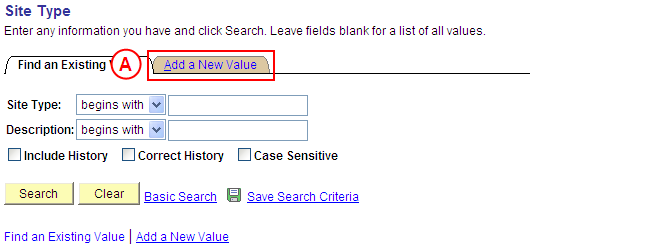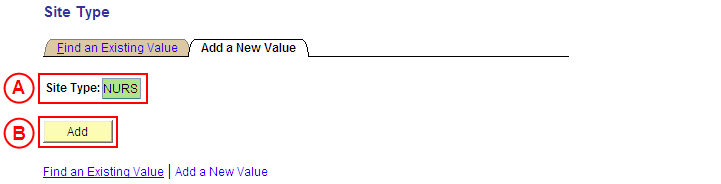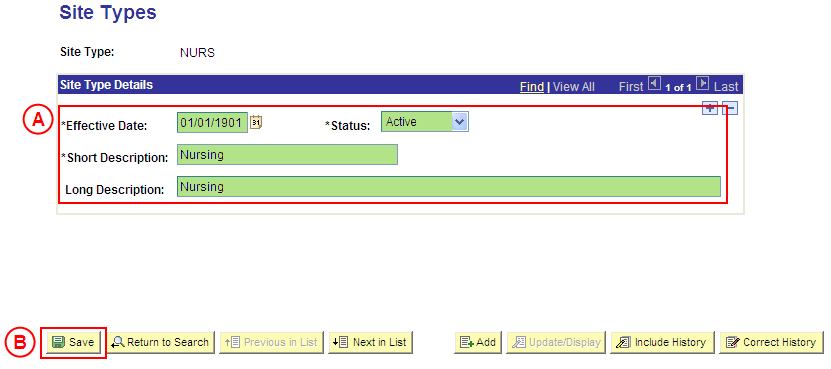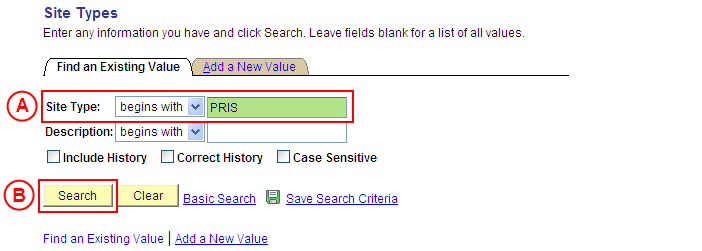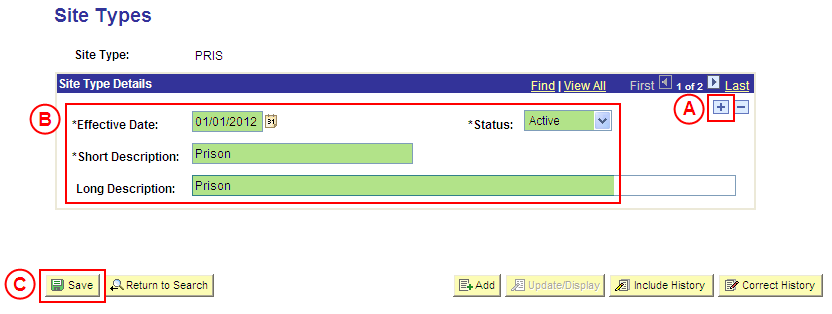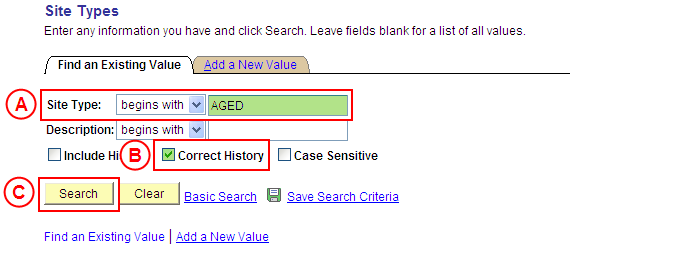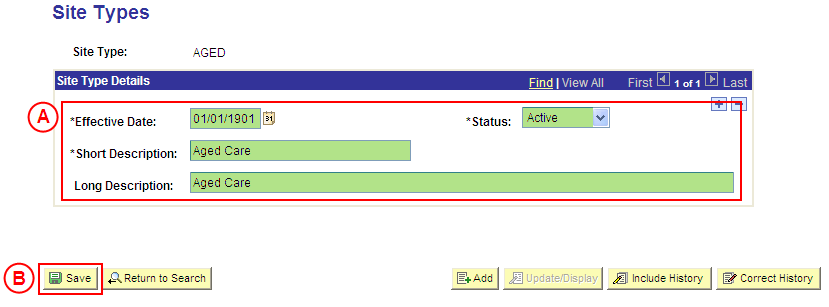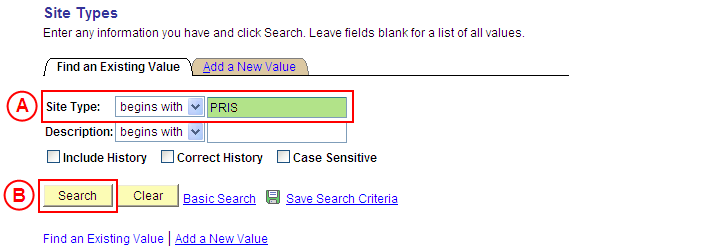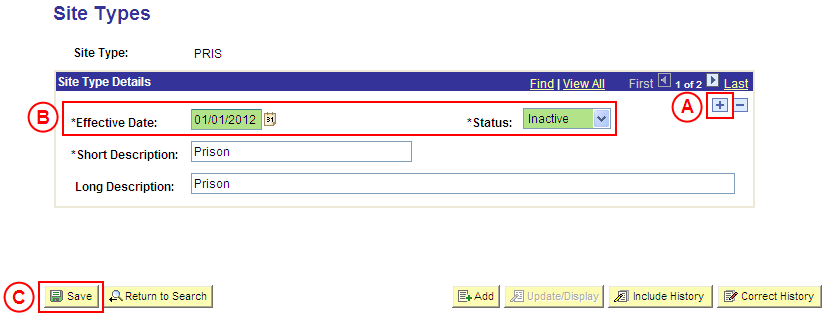PS Site Type
| Site: | learnonline |
| Course: | Student Placement System Help |
| Book: | PS Site Type |
| Printed by: | Guest user |
| Date: | Wednesday, 17 December 2025, 8:31 AM |
Description
Summary
Create a Site Type Value
Process Overview
Only Placement Administrators have access to enter, update, or correct Site Type values. If you are not a Placement Administrator, send an email request to your Placement Administrator.
|
|
Site Type values are key elements used when creating Organisations and Sites. Site Types enable the configuration of Placement Blocks to allow students to submit Pre-Offer Preferences for the type of Site they wish to be placed, and are also used for reporting purposes.
Warning: Prior to creating a new Site Type value, you must first perform a thorough search of the existing Site Type values to ensure the required value does not already exist (this prevents duplicate values). Only create a new Site Type value if you fail to find an existing value for the Site Type.
Step by Step Instructions
|
|
Step 1: Receive request to create a new Site Type value (if applicable)
Step 2: Create the new Site Type value in Medici
Step 3: Send notification that the new Site Type value has been created (if applicable)
|
Application: Medici Navigation: Student Placements®Placements Setup®Site Types |
|
|
|
Warning: Prior to creating a new Site Type value, you must first perform a thorough search of the existing Site Type values to ensure the required value does not already exist (this prevents duplicate values). Only create a new Site Type value if you fail to find an existing value for the Site Type.
Result: The Site Types: Add a New Value page is displayed. |
|
|
|
Result: The Site Types page is displayed. |
|
|
|
Site Type Details
Status: Select Active (if this value is not already displayed). Short Description: Type the [description of the new Site Type value] (abbreviate if required). Long Description: Type the [full description of the new Site Type value].
Result: The new Site Type value is created in Medici and will be available from the entered Effective Date. |
Update a Site Type Value
Process Overview
Only Placement Administrators have access to enter, update, or correct Site Type values. If you are not a Placement Administrator, send an email request to your Placement Administrator.
If a Site Type value needs to be updated due to a recent or future change, insert a new effective dated row to update the Site Type value as at the date of the change.
If a Site Type value needs to be corrected rather than updated (ie. incorrect information was entered when the Site Type value was configured), the Site Type should be updated in ‘Correction’ mode.
Step by Step Instructions
Step 1: Receive request to update a Site Type value (if applicable)
Step 2: Update the Site Type value in Medici
Step 3: Send notification that the Site Type value has been updated (if applicable)
|
Step 1: Receive request to update a Site Type value (if applicable) |
|
|
Action |
Details |
|
Requests to update an existing Site Type value will be received via email from Placement Officers (assuming it is a Placement Officer and not a Placement Administrator that identifies the need to update the Site Type value). |
The request will contain the following information: - Site Type value to be updated - Details of the required update (name of field(s) and content to be updated) |
|
Step 2: Update the Site Type value in Medici |
|
Application: Medici Navigation: Student Placements®Placements Setup®Site Types |
|
|
|
Site Type: Type the [Site Type value to be updated]. Select the Search button (or press Enter). Result: The Site Types page is displayed. |
|
|
|
Site Type Details Select the Add a New Row button ( ). Effective Date: Type or select the [date the Site Type value is to be updated]. [Update the information as required]. Select the Save button. Result: The Site Type value is updated as at the entered Effective Date. |
|
Step 3: Send notification that the Site Type value has been updated (if applicable) |
|
|
Action |
Details |
|
Advise the Placement Officer that the Site Type value has been updated in Medici (if applicable). |
Send a ‘Reply to All’ response to the email request received from the Placement Officer, and advise that the Site Type value has been updated as per the details supplied in the request. |
Correct a Site Type Value
Process Overview
Only Placement Administrators have access to enter, update, or correct Site Type values. If you are not a Placement Administrator, send an email request to your Placement Administrator.
A Site Type value should only be corrected if incorrect information was entered when the Site Type value was configured.
If the Site Type value needs to be updated due to a recent or future change, insert a new effective dated row to update the Site Type as at the date of the change.
Step by Step Instructions
Step 1: Receive request to correct a Site Type value (if applicable)
Step 2: Correct the Site Type value in Medici
Step 3: Send notification that the Site Type value has been corrected (if applicable)
|
Application: Medici Navigation: Student Placements®Placements Setup®Site Types |
|
|
|
Result: The Site Types page is displayed in ‘Correction Mode’. |
|
|
|
Warning: The Effective Date field should only be updated in ‘Correction’ mode if the effective date currently entered for the Site Type record is incorrect. ‘Correction’ mode is generally used to correct information within the other fields on the page ‘as at’ the existing effective date.
Select the Save button. Result: The Site Type value is updated as at the Effective Date. |
Update the Status of a Site Type Value to 'Inactive'
Process Overview
Only Placement Administrators have access to enter, update, or correct Site Type values. If you are not a Placement Administrator, send an email request to your Placement Administrator.
If a Site Type is no longer relevant or required, the Status of the Site Type value must be updated to ‘Inactive’.
To inactivate a Site Type value, locate the existing Site Type in ‘Update/Display’ mode, insert a new effective dated row, and update the Status of the Site Type value to ‘Inactive’ as at the relevant effective date.
Step by Step Instructions
Step 1: Receive request to update the Status of a Site Type value to ‘Inactive’ (if applicable)
Step 2: Update the Status of the Site Type value to ‘Inactive’ in Medici
Step 3: Send notification that the Status of the Site Type value has been updated (if applicable)