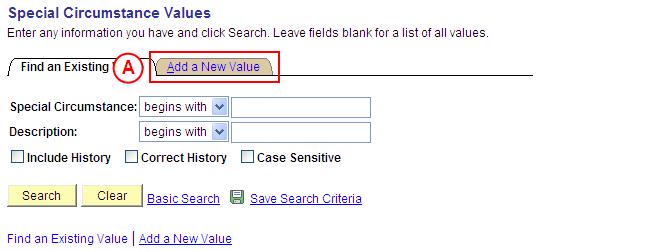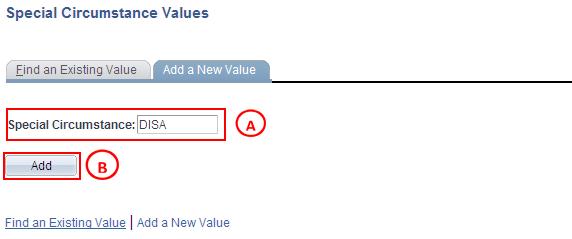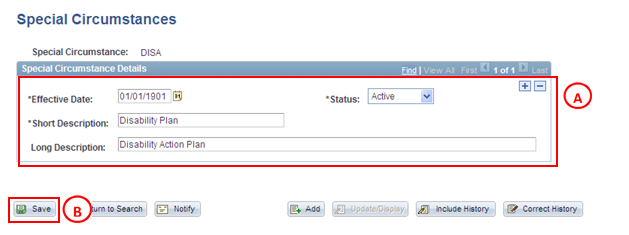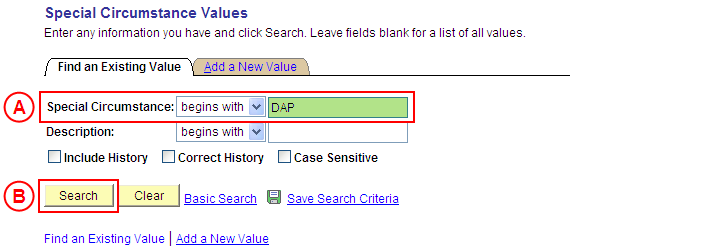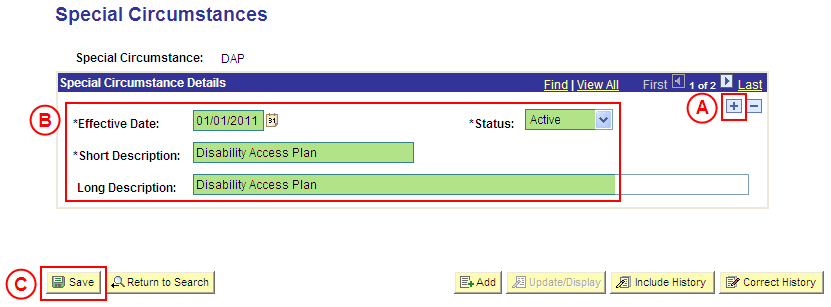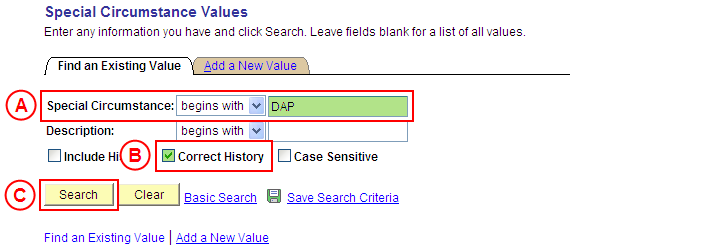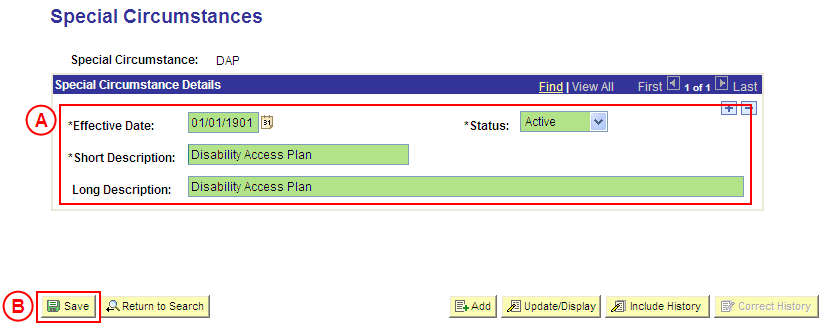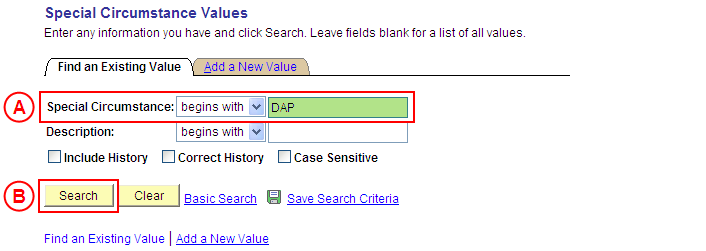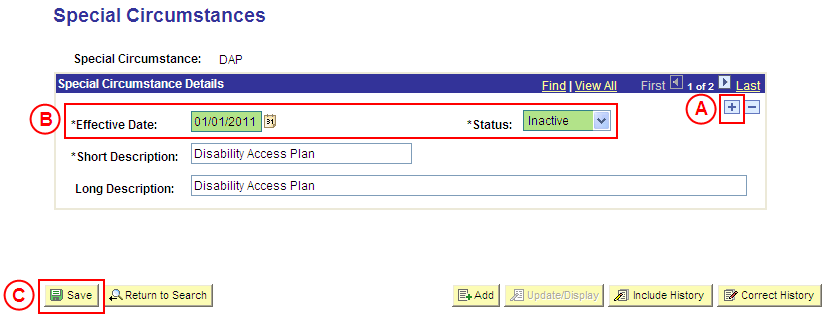PS Special Circumstances
| Site: | learnonline |
| Course: | Student Placement System Help |
| Book: | PS Special Circumstances |
| Printed by: | Guest user |
| Date: | Sunday, 21 December 2025, 4:07 AM |
Description
Summary
Create a Special Circumstances Value
Process Overview
Only Placement Administrators have access to create, update, or correct a Special Circumstance value. If you are not a Placement Administrator, send an email request to your Placement Administrator.
Students may present with certain allowable Special Circumstances that require consideration when making a Placement choice (eg. Disability Access Requirements).
Where applicable, Special Circumstance values are configured within Placement Blocks, allowing students to select a specific Special Circumstance value(s) for consideration.
Warning: Prior to creating a new Special Circumstance value, you must first perform a thorough search of the existing Special Circumstance values to ensure the required value does not already exist (this prevents duplicate values). Only create a new Special Circumstance value if you fail to find an existing value for the Special Circumstance.
Step by Step Instructions
|
|
Step 1: Receive request to create a new Special Circumstance value (if applicable)
Step 2: Create the new Special Circumstance value in Medici
Step 3: Send notification that the new Special Circumstance value has been created (if applicable)
|
Application: Medici Navigation: Student Placements®Placement Setup®Special Circumstance Values |
|
|
|
Warning: Prior to creating a new Special Circumstance value, you must first perform a thorough search of the existing Special Circumstance values to ensure the required value does not already exist (this prevents duplicate values). Only create a new Special Circumstance value if you fail to find an existing value for the Special Circumstance.
Result: The Special Circumstance Values: Add a New Value page is displayed. |
|
|
|
Result: The Special Circumstances page is displayed. |
|
|
|
Special Circumstance Details
Status: Select Active (if this value is not already displayed). Short Description: Type the [description of the new Special Circumstance value] (abbreviate if required). Long Description: Type the [full description of the new Special Circumstance value]. Result: The new Special Circumstance value is created in Medici and will be available from the Effective Date. |
Update a Special Circumstances Value
Process Overview
Only Placement Administrators have access to create, update, or correct a Special Circumstance value. If you are not a Placement Administrator, send an email request to your Placement Administrator.
If a Special Circumstance value needs to be updated due to a recent or future change, insert a new effective dated row to update the Special Circumstance value as at the date of the change.
If a Special Circumstance value needs to be corrected rather than updated (ie. incorrect information was entered when the Special Circumstance value was configured), the Special Circumstance value should be updated in ‘Correction’ mode (refer to the ‘Correcting a Special Circumstance value’ process).
Step by Step Instructions
Step 1: Receive request to update a Special Circumstance value (if applicable)
Step 2: Update the Special Circumstance value in Medici
Step 3: Send notification that the Special Circumstance value has been updated (if applicable)
|
Application: Medici Navigation: Student Placements®Placement Setup®Special Circumstance Values |
|
|
|
Result: The Special Circumstances page is displayed. |
|
|
|
Special Circumstance Details
[Update the information as required]. Result: The Special Circumstance value is updated as at the entered Effective Date. |
Correct a Special Circumstances Value
Process Overview
Only Placement Administrators have access to create, update, or correct a Special Circumstance value. If you are not a Placement Administrator, send an email request to your Placement Administrator.
A Special Circumstances value should only be corrected if incorrect information was entered when the Special Circumstances value was configured.
If the Special Circumstances value needs to be updated due to a recent or future change, insert a new effective dated row to update the Special Circumstances value as at the date of the change.
Step by Step Instructions
Step 1: Receive request to correct a Special Circumstance value (if applicable)
Step 2: Correct the Special Circumstance value in Medici
Step 3: Send notification that the Special Circumstance value has been corrected (if applicable)
|
Application: Medici Navigation: Student Placements®Placement Setup®Special Circumstance Values |
|
|
|
Result: The Special Circumstances page is displayed in ‘Correction Mode’. |
|
|
|
Warning: The Effective Date field should only be updated in ‘Correction’ mode if the effective date currently entered for the Special Circumstance record is incorrect. ‘Correction’ mode is generally used to correct information within the other fields on the page ‘as at’ the existing effective date. Special Circumstance Details
Result: The Special Circumstance value is updated as at the entered Effective Date. |
Update the Status of a Special Circumstances Value to 'Inactive'
Process Overview
Only Placement Administrators have access to create, update, or correct a Special Circumstance value. If you are not a Placement Administrator, send an email request to your Placement Administrator.
If a Special Circumstance is no longer relevant or required, the Status of the Special Circumstance value must be updated to ‘Inactive’.
To inactivate a Special Circumstance value, locate the existing Special Circumstance value in ‘Update/Display’ mode, insert a new effective dated row, and update the Status of the Special Circumstance value to ‘Inactive’ as at the relevant effective date.
Step by Step Instructions
Step 1: Receive request to update the Status of a Special Circumstance value to ‘Inactive’ (if applicable)
Step 2: Update the Status of the Special Circumstance value to ‘Inactive’ in Medici
Step 3: Send notification that the Status of the Special Circumstance value has been updated (if applicable)