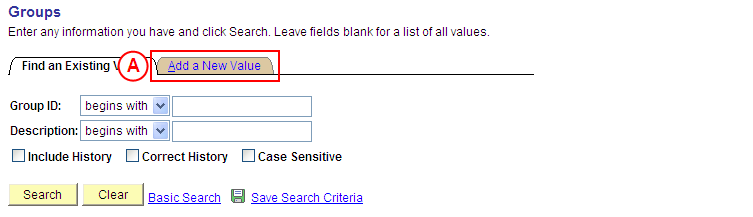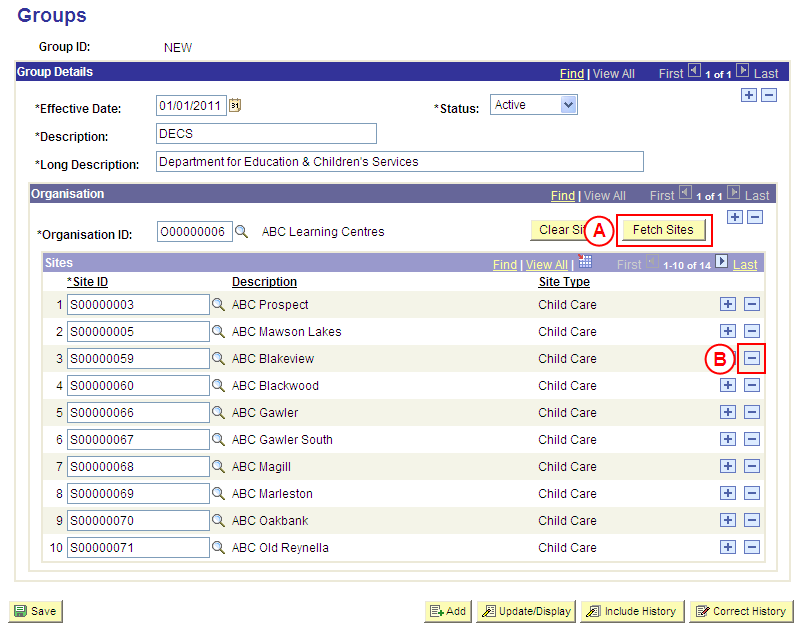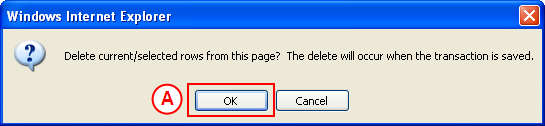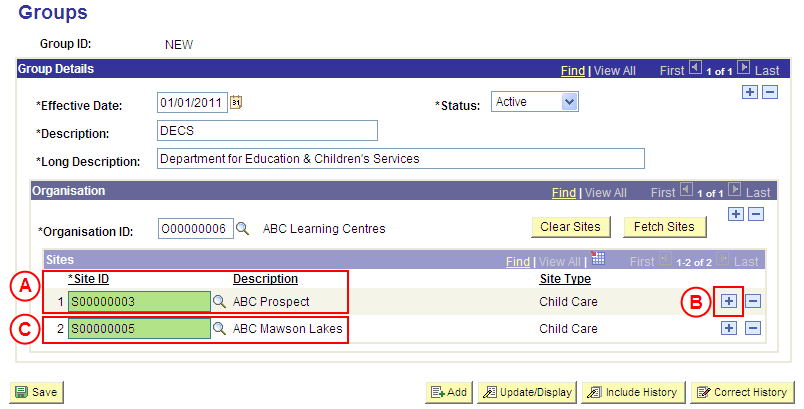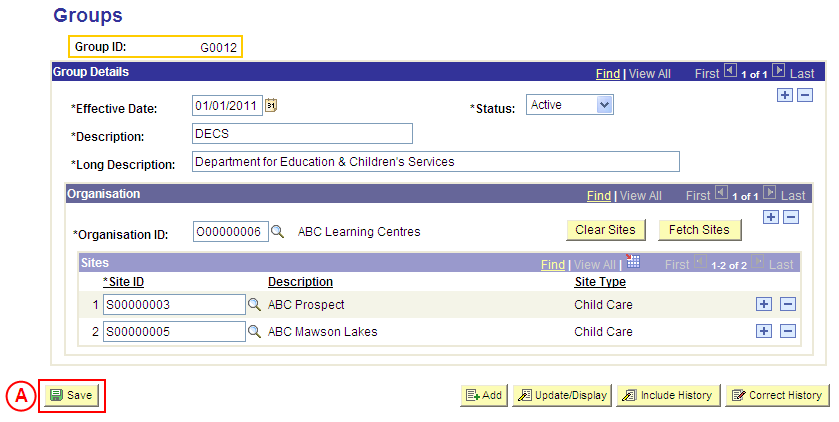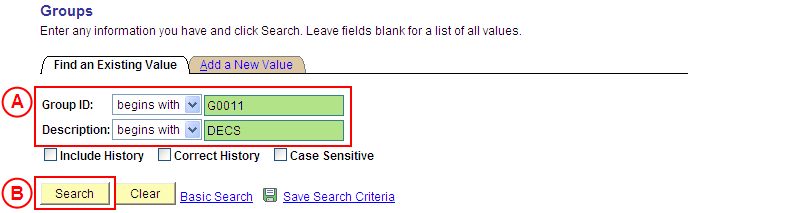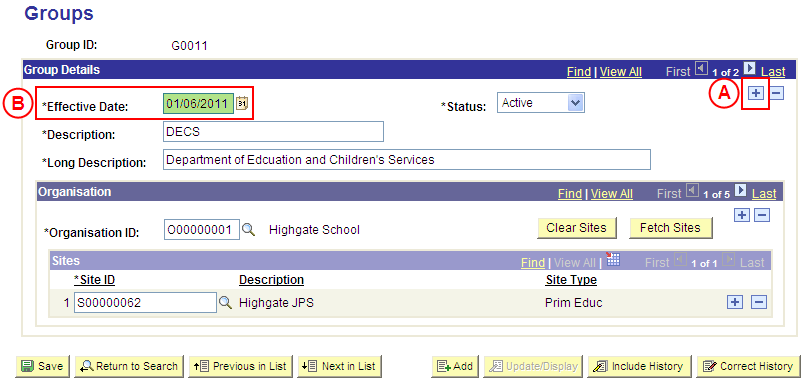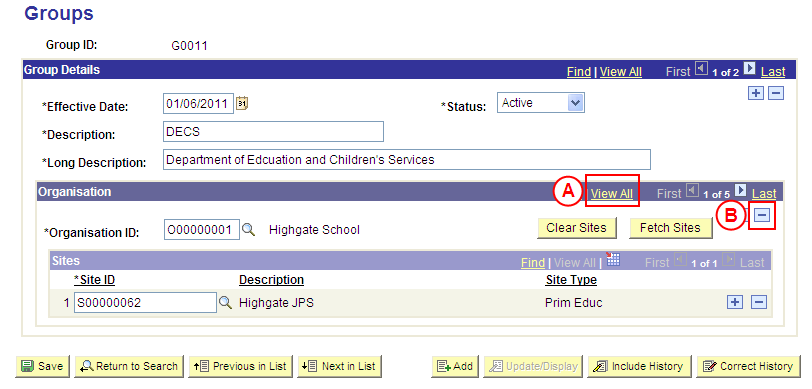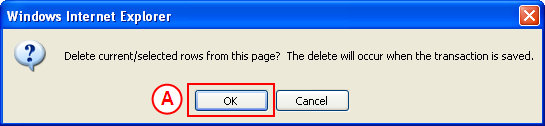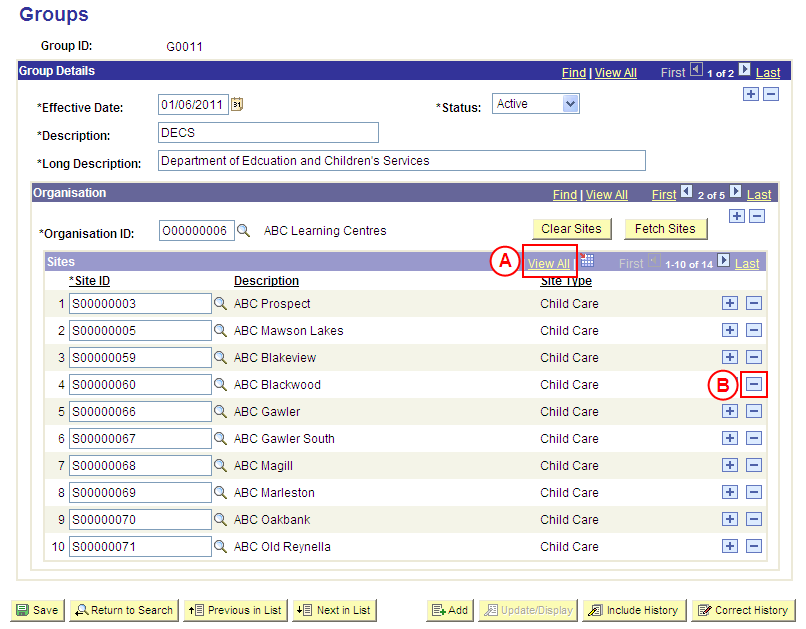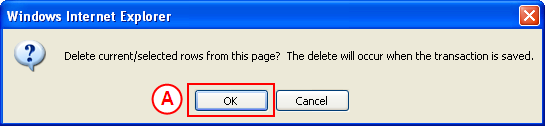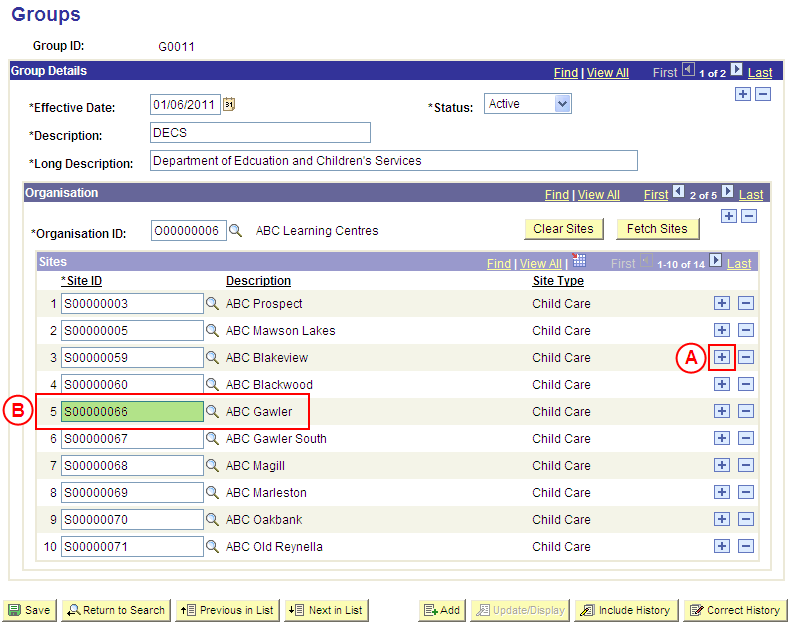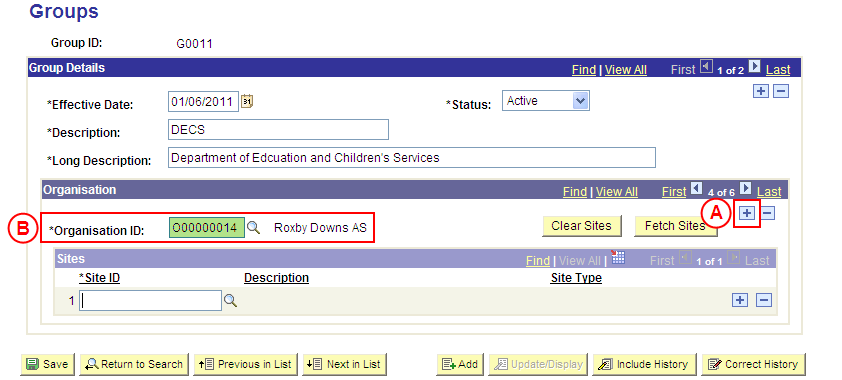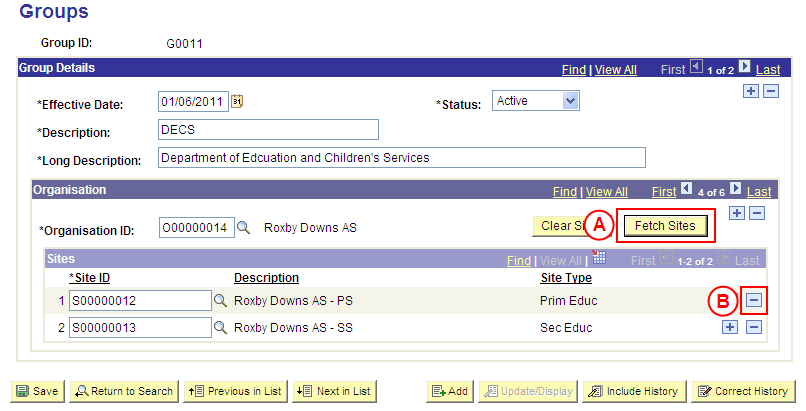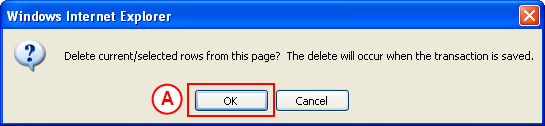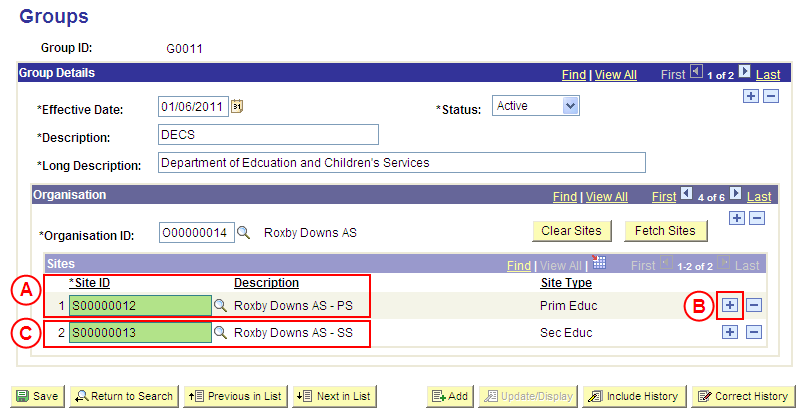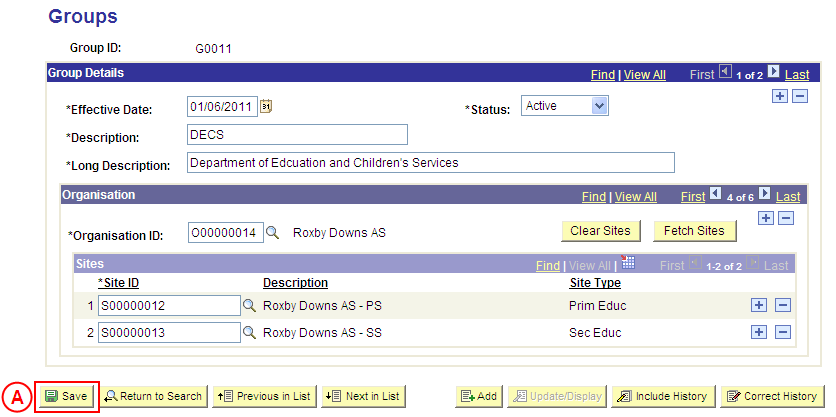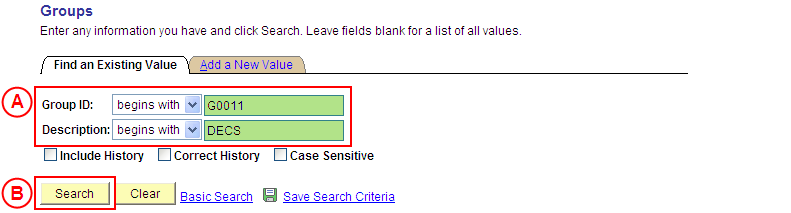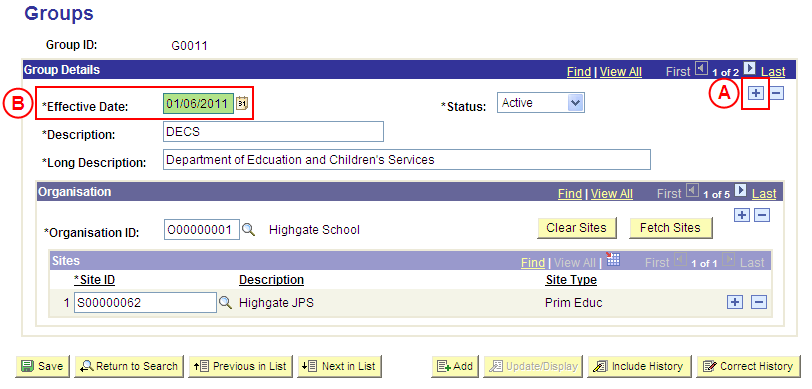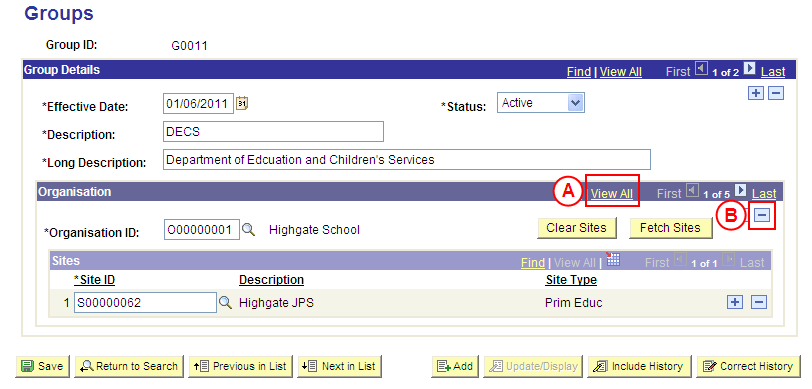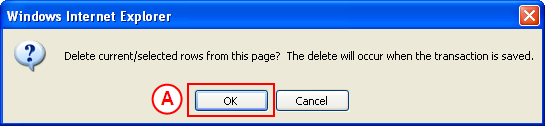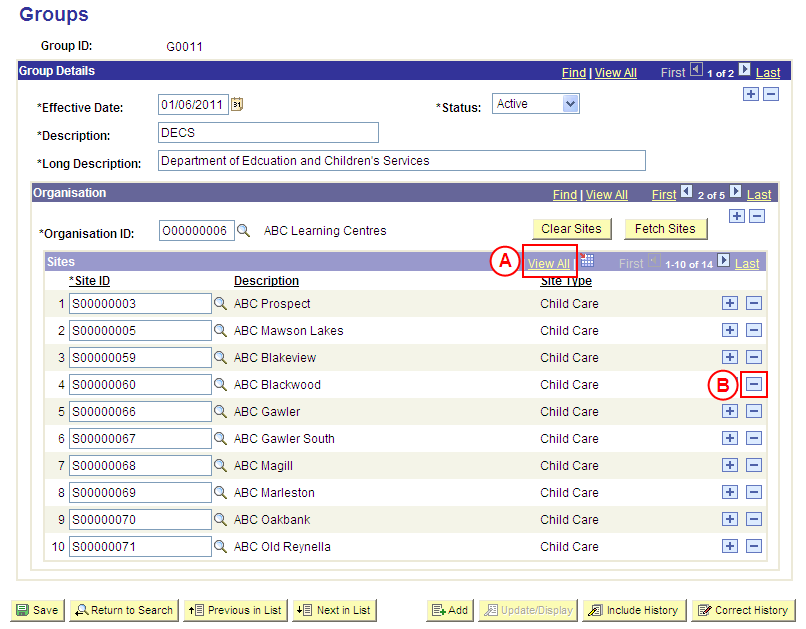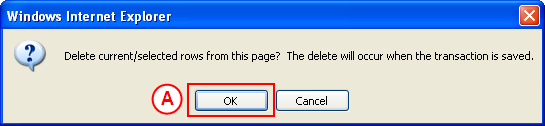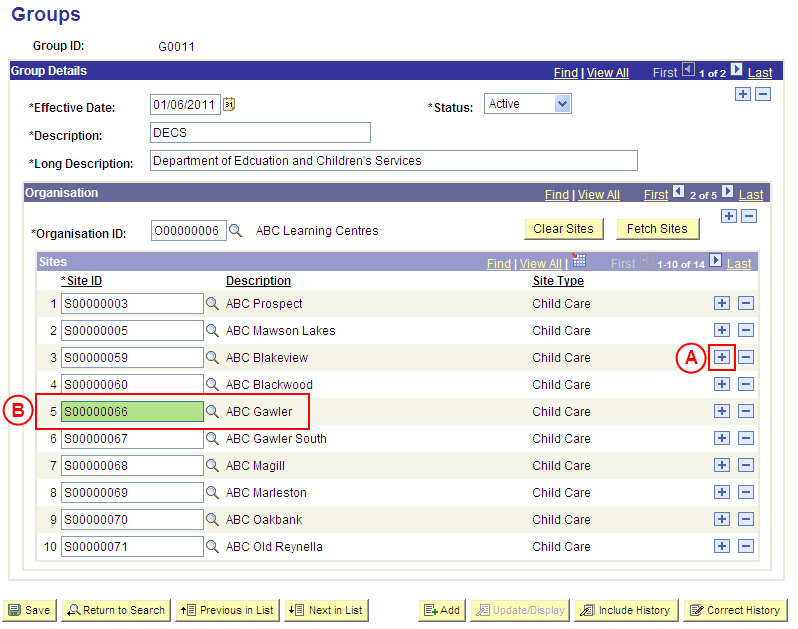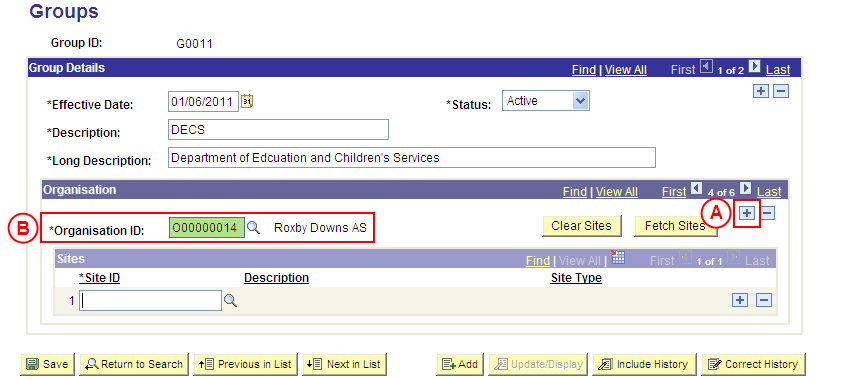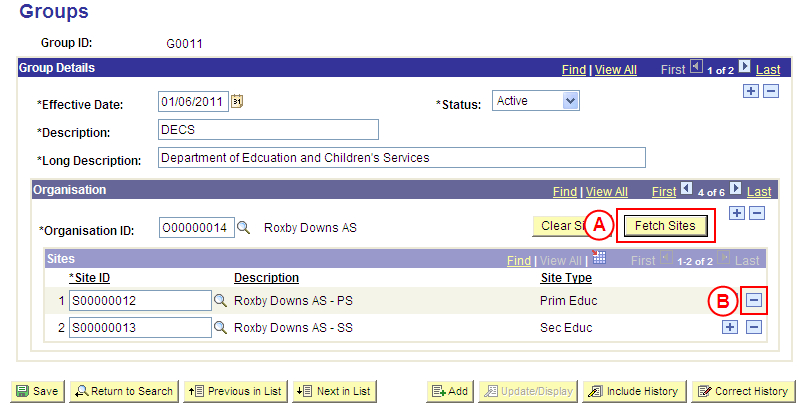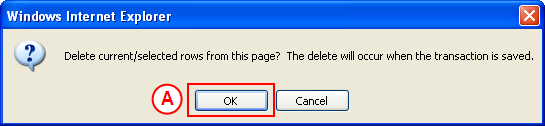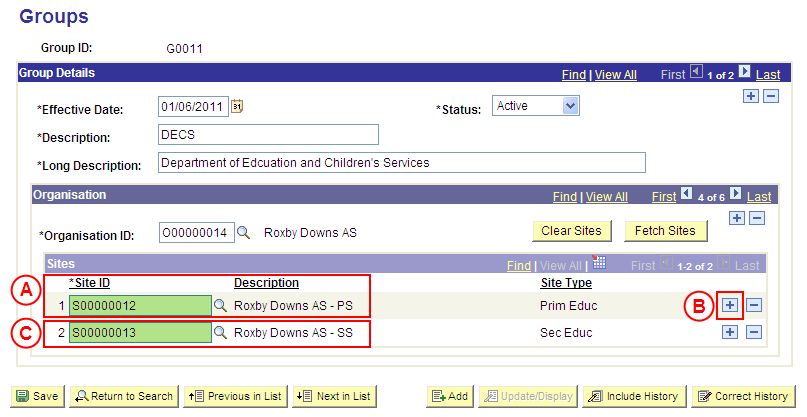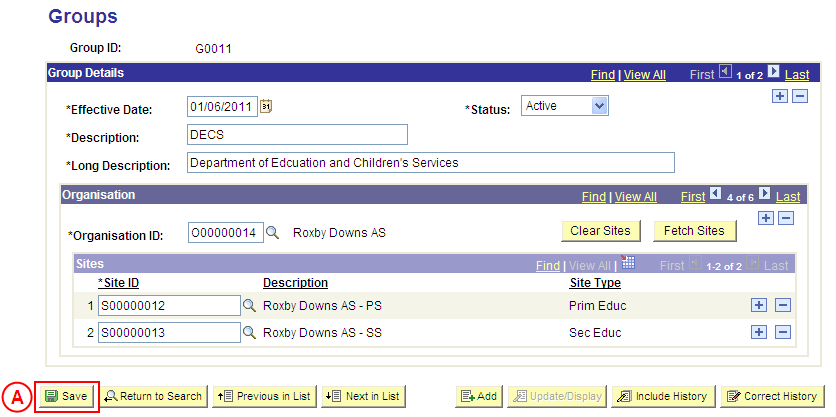PP Groups
| Site: | learnonline |
| Course: | Student Placement System Help |
| Book: | PP Groups |
| Printed by: | Guest user |
| Date: | Wednesday, 7 January 2026, 8:55 AM |
Description
PP Organisations
Create a New Group
Process Overview
Placement Administrators and Placement Officers are able to create and update Group records, and Placement Administrators are able to correct Group records (when required).
Warning: Prior to creating a new Group record, you must first perform a thorough search of the existing Group records to ensure the required Group does not already exist in Medici. Only create a new Group record if you fail to find an existing record for the Group.
A Group is a logical grouping of like Organisations or Sites (each considered independently). Groups facilitate management and operational reporting (among other purposes) and Placement Blocks can be configured to allow students to submit Pre-Offer Site Exclusions based on Site Group(s) (if required).
Step by Step Instructions
Note: The following instructions assume information has not previously been configured for the Group. If the Group has previously been configured, and the existing information needs to be updated or corrected, please refer to the process instructions on the ‘Updating a Group Record’ or ‘Correcting a Group Record’ process pages.
Step 1: Create the Group and attach an Organisation
Question 1: Do all or most Organisation’s Sites need to be attached?
Step 2: Select the Fetch Sites button and then delete any Sites that are not required
Step 3: Individually attach the required Site(s) to the Group
Question 2: Do any further Organisations and Sites need to be attached to the Group?
Step 4: Attach the Organisation to the Group record
Step 5: Save the new Group record
|
Application: Medici Navigation: Student Placements®Placement Providers®Groups |
|
|
|
Warning: Prior to creating a new Group record, you must first perform a thorough search of the existing Group records to ensure the required Group does not already exist in Medici. Only create a new Group record if you fail to find an existing record for the Group.
Result: The Groups: Add a New Value page is displayed. |
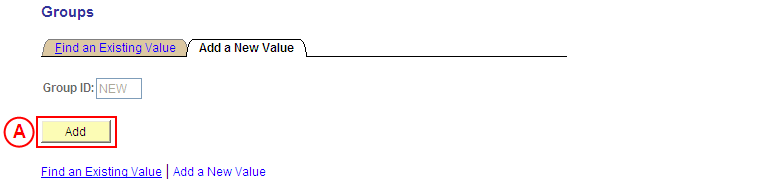 |
|
Result: The Groups page is displayed. |
|
|
|
Group Details
Status: Select Active (if this value is not already displayed). Description: Type a [description of the new Group] (abbreviate if required). Long Description: Type a [full description of the new Group]. Organisation
|
|
Question 1: Do all or most of the Organisation’s Sites need to be attached? |
||
|
Question |
Yes |
No |
|
Do all or most of the Organisation’s Sites need to be attached to the Group? |
Go to step 2. |
Go to step 3. |
|
Explanation: If all or the majority of the Organisation Sites need to be attached to the Group, the quickest method is to use the Fetch Sites button and then delete any Sites that do not need to be attached to the Group (step 2). If a minority of the Organisation Sites need to be attached to the Group, the quickest method is to individually attach each of the required Sites to the Group (step 3). |
||
|
Step 2: Select the Fetch Sites button and then delete any Sites not required |
|
Application: Medici Navigation: The Groups page will already be displayed as a result of performing step 1 |
|
|
|
Organisation
If one or more Sites need to be deleted from the Group: Sites
Result: A message is displayed requesting confirmation the selected row is to be deleted, and advises the deletion will occur when the transaction is saved. |
|
|
|
Result: The selected Site is deleted from the Group. |
|
Continue to delete all Sites that are not part of the new Group. |
|
Go to question 2. |
|
Question 2: Do any further Organisations or Sites need to be attached to the Group? |
||
|
Question |
Yes |
No |
|
Do any further Organisations or Sites need to be attached to the Group? |
Go to step 4. |
Go to step 5. |
|
Explanation: If further Organisations or Sites need to be attached to the Group, these Organisations and their applicable Sites must be attached before the new Group record is saved (step 4). If no further Organisations need to be attached to the Group, the new Group record can be saved (step 5). |
||
|
Step 4: Attach the Organisation to the Group record |
|
Application: Medici Navigation: The Groups page will already be displayed as a result of performing step 2 or 3 |
|
|
|
Organisation
Organisation ID: Select the [Organisation to be attached to the Group]. |
|
Go to question 1. |
|
Application: Medici Navigation: The Groups page will already be displayed as a result of performing step 3 or 4 |
|
|
|
Result: The new Group is created in Medici and will be available from the entered Effective Date. The Group ID for the new Group is displayed at the top of the Medici page. |
Update a Group's Details
Process Overview
Placement Administrators and Placement Officers have access to update Group records as required.
If the Group record needs to be updated due to a recent or future change, insert a new effective dated row to update the Group as at the date of the change. If the Group record needs to be corrected rather than updated (ie. incorrect information has been entered for the Group), the record should be corrected by a Placement Administrator using ‘Correction’ mode (refer to the ‘Correcting a Group Record’ process page).
Step by Step Instructions
Step 1: Locate the Group record and insert a new effective dated row
Question 1: Do an Organisation and its Sites need to be deleted from the Group?
Step 2: Delete the Organisation(s) from the Group
Question 2: Does a Site need to be deleted from the Group?
Step 3: Delete the Site(s) from the Group
Question 3: Does an individual Site need to be added to the Group?
Step 4: Add the Site(s) to the Group
Question 4: Does an Organisation need to be added to the Group?
Step 5: Attach the Organisation to the Group record
Question 5: Do all or most of the Organisation’s Sites need to be attached?
Step 6: Select the Fetch Sites button and then delete any Sites not required
Step 7: Individually attach the required Site(s) to the Group
Question 6: Do any further Organisations and Sites need to be attached to the Group?
Step 8: Save the updates to the Group record
|
Question 1: Do an Organisation and its Sites need to be deleted from the Group? |
||
|
Question |
Yes |
No |
|
Does an Organisation and its Sites need to be deleted from the Group? |
Go to step 2. |
Go to question 2. |
|
Explanation: If an Organisation and its Sites needs to be deleted from the Group, delete the Organisation(s) from the Group (step 2). If no Organisations need to be deleted from the Group, the process continues by determining if a Site needs to be deleted from the Group (question 2). |
||
|
Application: Medici Navigation: The Groups page will already be displayed as a result of performing step 1 |
|
|
|
Organisation
Result: A message is displayed requesting confirmation the selected row is to be deleted, and advises the deletion will occur when the transaction is saved. |
|
|
|
Result: The selected Organisation is deleted from the Group. |
|
Continue to repeat this step until all Organisations that are no longer required have been deleted from the Group record. |
|
Question |
Yes |
No |
|
Does a Site need to be deleted from the Group? |
Go to step 3. |
Go to question 3. |
|
Explanation: If a Site needs to be deleted from the Group, delete the Site(s) from the Group (step 3). If no Site need to be deleted from the Group, the process continues by determining if an individual Site needs to be added to the Group (question 3). |
||
|
Application: Medici Navigation: The Groups page will already be displayed as a result of performing step 1 or 2 |
|
|
|
Sites
Result: A message is displayed requesting confirmation the selected row is to be deleted, and advises the deletion will occur when the transaction is saved. |
|
|
|
Result: The selected Site is deleted from the Group. |
|
Continue to repeat this step until all Sites that are no longer required have been deleted from the Group record. |
|
Question 3: Does an individual Site need to be added to the Group? |
||
|
Question |
Yes |
No |
|
Does an individual Site need to be added to the Group? |
Go to step 4. |
Go to question 4. |
|
Explanation: If one or more individual Sites need to be added to the Group, add the Site(s) to the Group (step 4). If no individual Sites need to be added to the Group, the process continues by determining if an Organisation needs to be added to the Group (question 4). |
||
|
Application: Medici Navigation: The Groups page will already be displayed as a result of performing step 1, 2 or 3 |
|
|
|
Sites If there is an existing Site attached to the Group:
Site ID: Select the [Site to be attached to the Group]. |
|
Continue to repeat this step until all required Sites have been attached to the Group. |
|
Question 4: Does an Organisation need to be added to the Group? |
||
|
Question |
Yes |
No |
|
Does an Organisation need to be added to the Group? |
Go to step 5. |
Go to step 8. |
|
Explanation: If an Organisation needs to be added to the Group, the Organisation must be added to the Group (step 5). If an Organisation does not need to be added to the Group, the updates to the Group record can be saved (step 8). |
||
|
Application: Medici Navigation: The Groups page will already be displayed as a result of performing step 1, 2, 3 or 4 |
|
|
|
Organisation If there is an existing Organisation attached to the Group:
Organisation ID: Select the [Organisation to be attached to the Group]. |
|
Question 5: Do all or most of the Organisation’s Sites need to be attached? |
||
|
Question |
Yes |
No |
|
Do all or most of the Organisation’s Sites need to be attached to the Group? |
Go to step 6. |
Go to step 7. |
|
Explanation: If all or the majority of the Organisation Sites need to be attached to the Group, the quickest method is to use the Fetch Sites button and then delete any Sites that do not need to be attached to the Group (step 6). If a minority of the Organisation Sites need to be attached to the Group, the quickest method is to individually attach each of the required Sites to the Group (step 7). |
||
|
Step 6: Select the Fetch Sites button and then delete any Sites not required |
|
Application: Medici Navigation: The Groups page will already be displayed as a result of performing step 5 |
|
|
|
Organisation
Result: All Sites attached to the selected Organisation are displayed in the Sites section. If one or more Sites need to be deleted from the Group: Sites
Result: A message is displayed requesting confirmation the selected row is to be deleted, and advises the deletion will occur when the transaction is saved. |
|
|
|
Result: The selected Site is deleted from the Group. |
|
Continue to delete all Sites that are not part of the Group. |
|
Go to question 6. |
|
Question 6: Do any further Organisations or Sites need to be attached to the Group? |
||
|
Question |
Yes |
No |
|
Do any further Organisations or Sites need to be attached to the Group? |
Go to step 5. |
Go to step 8. |
|
Explanation: If further Organisations or Sites need to be attached to the Group, these Organisations and their applicable Sites must be attached before the Group record is saved (step 5). If no further Organisations or Sites need to be attached to the Group, the Group record can be saved (step 8). |
||
|
Application: Medici Navigation: The Groups page will already be displayed as a result of performing step 2, 3, 4, 6 or 7 |
|
|
|
Result: The updated information will apply to the Group as of the entered effective date. |
Correct a Group's Details
Process Overview
Placement Administrators and Placement Officers have access to update Group records as required.
If the Group record needs to be updated due to a recent or future change, insert a new effective dated row to update the Group as at the date of the change. If the Group record needs to be corrected rather than updated (ie. incorrect information has been entered for the Group), the record should be corrected by a Placement Administrator using ‘Correction’ mode (refer to the ‘Correcting a Group Record’ process page).
Step by Step Instructions
Step 1: Locate the Group record and insert a new effective dated row
Question 1: Do an Organisation and its Sites need to be deleted from the Group?
Step 2: Delete the Organisation(s) from the Group
Question 2: Does a Site need to be deleted from the Group?
Step 3: Delete the Site(s) from the Group
Question 3: Does an individual Site need to be added to the Group?
Step 4: Add the Site(s) to the Group
Question 4: Does an Organisation need to be added to the Group?
Step 5: Attach the Organisation to the Group record
Question 5: Do all or most of the Organisation’s Sites need to be attached?
Step 6: Select the Fetch Sites button and then delete any Sites not required
Step 7: Individually attach the required Site(s) to the Group
Question 6: Do any further Organisations and Sites need to be attached to the Group?
Step 8: Save the updates to the Group record
|
Question 1: Do an Organisation and its Sites need to be deleted from the Group? |
||
|
Question |
Yes |
No |
|
Does an Organisation and its Sites need to be deleted from the Group? |
Go to step 2. |
Go to question 2. |
|
Explanation: If an Organisation and its Sites needs to be deleted from the Group, delete the Organisation(s) from the Group (step 2). If no Organisations need to be deleted from the Group, the process continues by determining if a Site needs to be deleted from the Group (question 2). |
||
|
Application: Medici Navigation: The Groups page will already be displayed as a result of performing step 1 |
|
|
|
Organisation
Result: A message is displayed requesting confirmation the selected row is to be deleted, and advises the deletion will occur when the transaction is saved. |
|
|
|
Result: The selected Organisation is deleted from the Group. |
|
Continue to repeat this step until all Organisations that are no longer required have been deleted from the Group record. |
|
Question |
Yes |
No |
|
Does a Site need to be deleted from the Group? |
Go to step 3. |
Go to question 3. |
|
Explanation: If a Site needs to be deleted from the Group, delete the Site(s) from the Group (step 3). If no Site need to be deleted from the Group, the process continues by determining if an individual Site needs to be added to the Group (question 3). |
||
|
Application: Medici Navigation: The Groups page will already be displayed as a result of performing step 1 or 2 |
|
|
|
Sites
Result: A message is displayed requesting confirmation the selected row is to be deleted, and advises the deletion will occur when the transaction is saved. |
|
|
|
Result: The selected Site is deleted from the Group. |
|
Continue to repeat this step until all Sites that are no longer required have been deleted from the Group record. |
|
Question 3: Does an individual Site need to be added to the Group? |
||
|
Question |
Yes |
No |
|
Does an individual Site need to be added to the Group? |
Go to step 4. |
Go to question 4. |
|
Explanation: If one or more individual Sites need to be added to the Group, add the Site(s) to the Group (step 4). If no individual Sites need to be added to the Group, the process continues by determining if an Organisation needs to be added to the Group (question 4). |
||
|
Application: Medici Navigation: The Groups page will already be displayed as a result of performing step 1, 2 or 3 |
|
|
|
Sites If there is an existing Site attached to the Group:
Site ID: Select the [Site to be attached to the Group]. |
|
Continue to repeat this step until all required Sites have been attached to the Group. |
|
Question 4: Does an Organisation need to be added to the Group? |
||
|
Question |
Yes |
No |
|
Does an Organisation need to be added to the Group? |
Go to step 5. |
Go to step 8. |
|
Explanation: If an Organisation needs to be added to the Group, the Organisation must be added to the Group (step 5). If an Organisation does not need to be added to the Group, the updates to the Group record can be saved (step 8). |
||
|
Application: Medici Navigation: The Groups page will already be displayed as a result of performing step 1, 2, 3 or 4 |
|
|
|
Organisation If there is an existing Organisation attached to the Group:
Organisation ID: Select the [Organisation to be attached to the Group]. |
|
Question 5: Do all or most of the Organisation’s Sites need to be attached? |
||
|
Question |
Yes |
No |
|
Do all or most of the Organisation’s Sites need to be attached to the Group? |
Go to step 6. |
Go to step 7. |
|
Explanation: If all or the majority of the Organisation Sites need to be attached to the Group, the quickest method is to use the Fetch Sites button and then delete any Sites that do not need to be attached to the Group (step 6). If a minority of the Organisation Sites need to be attached to the Group, the quickest method is to individually attach each of the required Sites to the Group (step 7). |
||
|
Step 6: Select the Fetch Sites button and then delete any Sites not required |
|
Application: Medici Navigation: The Groups page will already be displayed as a result of performing step 5 |
|
|
|
Organisation
Result: All Sites attached to the selected Organisation are displayed in the Sites section. If one or more Sites need to be deleted from the Group: Sites
Result: A message is displayed requesting confirmation the selected row is to be deleted, and advises the deletion will occur when the transaction is saved. |
|
|
|
Result: The selected Site is deleted from the Group. |
|
Continue to delete all Sites that are not part of the Group. |
|
Go to question 6. |
|
Question 6: Do any further Organisations or Sites need to be attached to the Group? |
||
|
Question |
Yes |
No |
|
Do any further Organisations or Sites need to be attached to the Group? |
Go to step 5. |
Go to step 8. |
|
Explanation: If further Organisations or Sites need to be attached to the Group, these Organisations and their applicable Sites must be attached before the Group record is saved (step 5). If no further Organisations or Sites need to be attached to the Group, the Group record can be saved (step 8). |
||
|
Application: Medici Navigation: The Groups page will already be displayed as a result of performing step 2, 3, 4, 6 or 7 |
|
|
|
Result: The updated information will apply to the Group as of the entered effective date. |