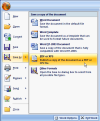| Academic Bookbinding Co | 43 Bakewell Road, EVANDALE 8362 3649 |
| Archival Products Aust. Pty Ltd | 18 Belfast Street, HENLEY BEACH 8355 2069 |
| Chasdor Bindery Pty Ltd | 128 Grange Road, ALLENBY GARDENS 8346 9218 |
| Riggs Bindery | 36 Sussex Street, WARRADALE 8296 1049 |
| Vellum Binding and Printing | 2 Everard Avenue, KESWICK 8293 2225 |
| William Harley & Son Pty Ltd | 28 Dew Street, THEBARTON 8443 7515 |
Printing process
| Site: | learnonline |
| Course: | Word for thesis writing |
| Book: | Printing process |
| Printed by: | Guest user |
| Date: | Thursday, 8 January 2026, 7:43 AM |
Description
Printing process
Document Services: in-house publishing
Document Services is the printery of the University of South Australia, providing a full range of in-house printing, photocopying and graphic design services to students.
Document Services will print your thesis – use the Thesis Order Form to place your request. You can email dsc.mail@unisa.edu.au for a quote on the cost of printing.
Note – to print your thesis at Document Services, it needs to be a PDF file. More information about converting your thesis to PDF
See Binding your thesis for information about external bookbinders.
Converting your thesis to PDF
PC users
The expensive option is to download a copy of the full version of Adobe Acrobat. An effective alternative is PrimoPDF, free software that you can download to turn your Word document into a PDF file (includes instruction manual).
Download a free version of PrimoPDF (14.2 mb)
You can also check the computer pools at UniSA to see if PrimoPDF is installed.
Mac users
To find out how to convert Word files to PDF on a Mac, search the web for "convert Word files to PDF (Mac OS X)".
Note – some versions of Mac OS X create a new PDF file each time they encounter a section break in a large document – eg between chapters in a PhD thesis. This can result in a series of separate PDF files instead of just one . For one suggestion to overcome this problem, click Mac OS X hints
Alternatively, Mac OS X v10.4 (Tiger) includes Automator (Applications folder), a robot workflow management program. Automator can combine separate PDF files into one large file. See also the Mac Help menu.
Word 2010 and 2007 users
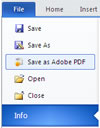 Good news! Conversion to PDF is built in.
Good news! Conversion to PDF is built in.
With the completed Word 2010 version of your thesis open on the screen:
- Select the File tab
- Select Save as Adobe PDF
- Your file will be converted to Adobe PDF
With the completed Word 2007 version of your thesis open on the screen:
- select Office Button (click on image for an enlarged view – select back button to return to this page)
- select Save as > PDF or XPS
- in Save in (top of box), select the folder where you wish to save your thesis
- in File name (near the bottom), give your thesis a name
- in Save as type, select PDF(*pdf)
- in Optimize select the boxes Open file after publishing and Standard (publishing online and printing)
- select Publish (bottom of box)
After a few seconds, you will have a PDF file of your thesis ready to print.
After converting to PDF
Back up your file on:
- a CD-RW
- a DVD-RW
- or a USB flash drive
and follow through with Document Services, UniSA's in-house publishing service, or an external bookbinder
Binding your thesis
Examination copies and final copies of your thesis must be securely bound. Refer to Appendix 4, Academic regulations for higher degrees by research (see the section 'Binding' for the type of thesis relevant to you).
The following bookbinders offer thesis binding services: