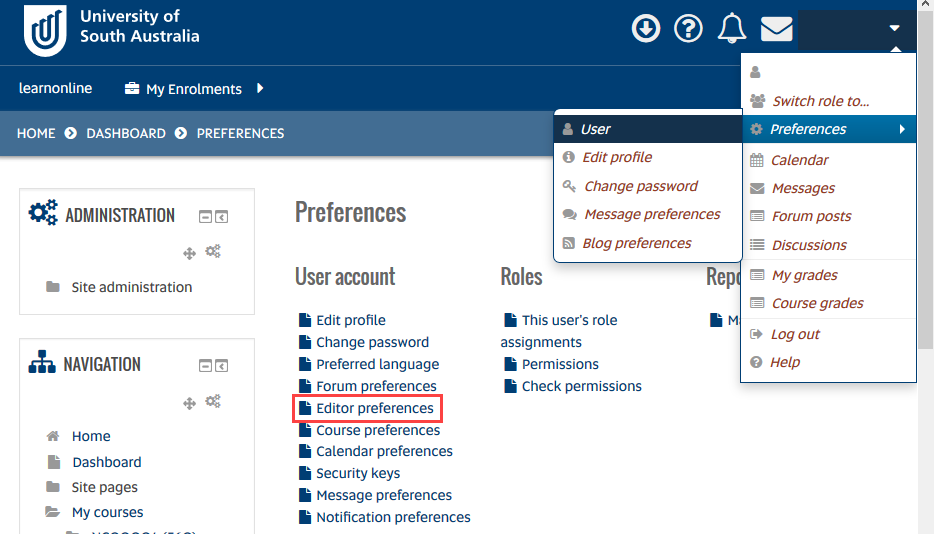New functionality has been released to allow the quick embedding of Panopto sessions into your course site. Please note this change is only in effect for course sites created from October 2018 onward. If your course site was created prior to this date you will need to have an associated course media folder manually created in Panopto before the button becomes visible (please contact the Help Desk with the details of your course site).
At the moment this functionality is only available to Course Coordinators and Online Course Facilitators in the Atto text editor. Please see the help page for how to use the Panopto editor button.
The Atto text editor is the default editor for UniSA Online so no further configuration is required to view the button.
If you wish to view and use the button in learnonline you will need to change your editor options by:
- Log into learnonline
- Go to the drop down menu next to your name on the top right of screen
- Go to Preferences > User
- Once on the Preferences page click on Editor preferences
- On the next screen select Atto HTML Editor from the drop down menu and Save Changes