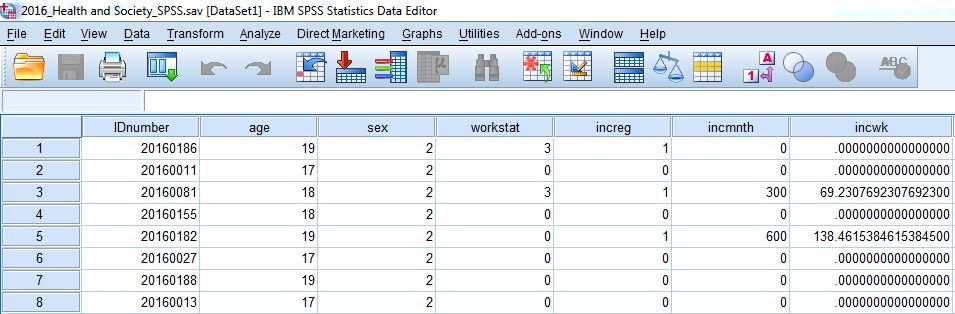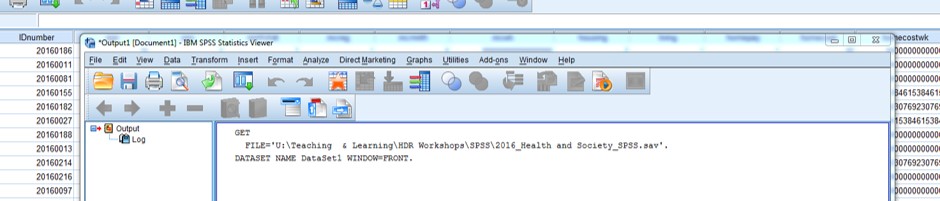3. Part I: Introduction to the SPSS software
3.2. Opening data - Part 1
In the active dialogue box that asks very nicely, "What would you like to do?", we are going to "Open an existing data source", by clicking the "More files ..." option and finding our way to where we earlier saved our H&S dataset.
Once you have found the file you want to open, click Open and you’ll (hopefully!) see a data file in front of you that looks something like this:
The other bit you may have noticed pop up was another window, mostly blank, but with a bit of funny looking writing in it, like this:
Now that we have opened a data file, SPSS automatically opens what is called an “Output Viewer” window. We’re going to talk about the SPSS interface, including this window, shortly. Next, we have an example of how to open a data file using the SPSS drop down menus.