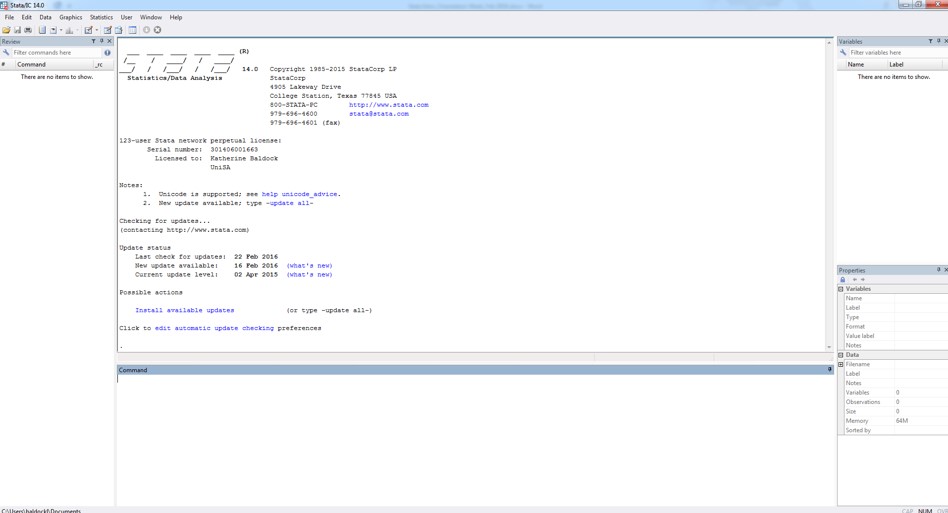2. Navigating the Stata interface
When you first open Stata on your computer, you should see a window that looks similar to this:
The Stata user interface is made up of several ‘windows’: 1) Review; 2) Results; 3) Command; 4) Variables; and 5) Properties. All these windows (except the Results window), has its name it its title bar.
Review
The Review window keeps a record of all commands Stata has run, both successful and unsuccessful. This can help you keep track of what you have done. You can copy and paste commands to this window, and can also re-run commands from this window.
Results
This window shows you the results of what you have commanded Stata to do. Even when you just open a file, it will give you a ‘result’ in this window. The Results window is especially useful for finding out when something has not worked, or that it’s actually gone wrong. For instance, if you think you told Stata to create a new variable, the results window will tell you whether or not you actually did create a new variable.
Command
Here is where you enter the commands (words that Stata recognises and associates with a specific task) to tell Stata what you’d like to do with your data.
Variables
This window gives you a neat summary of all the variables in your current dataset, and also includes information about the variables (their properties).
Properties
The Properties window displays various variable and dataset properties. This window is particularly useful when you are using one or a set of variables, as it displays properties that are shared across those particular variables. You can also change variable and dataset properties using the Properties window.