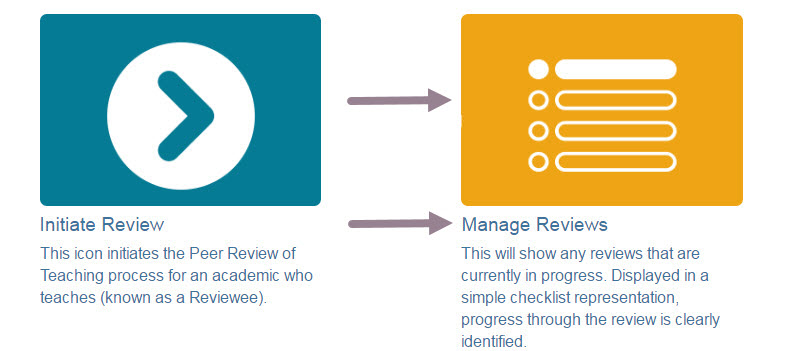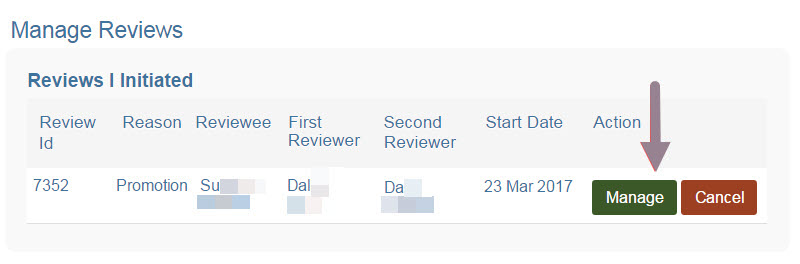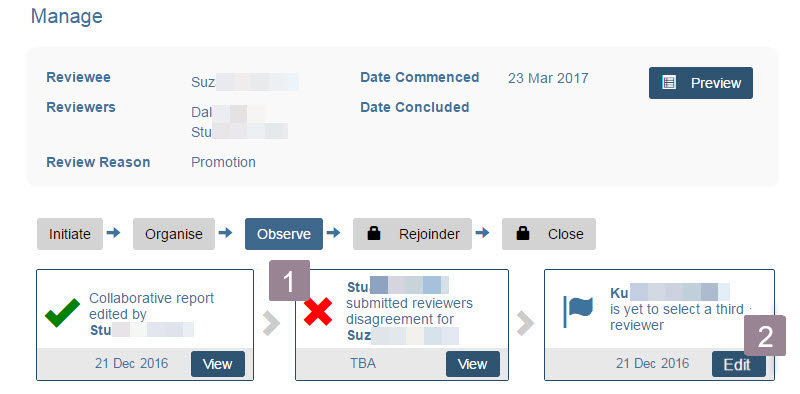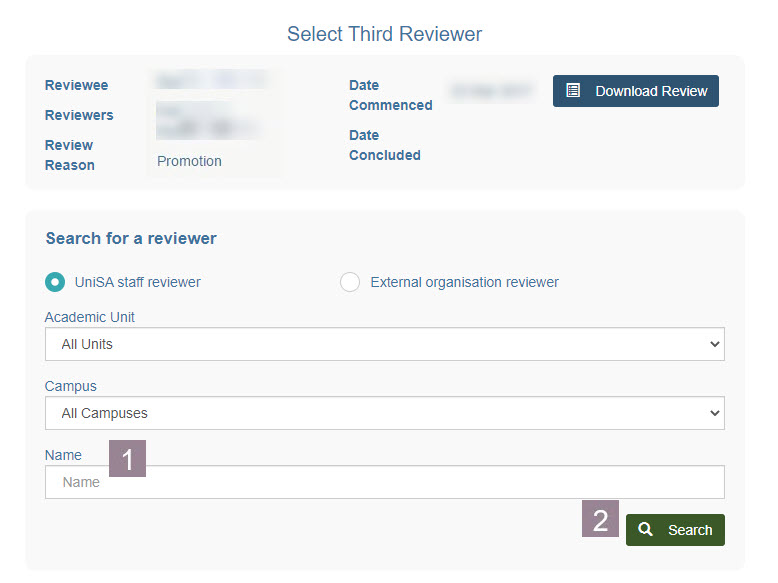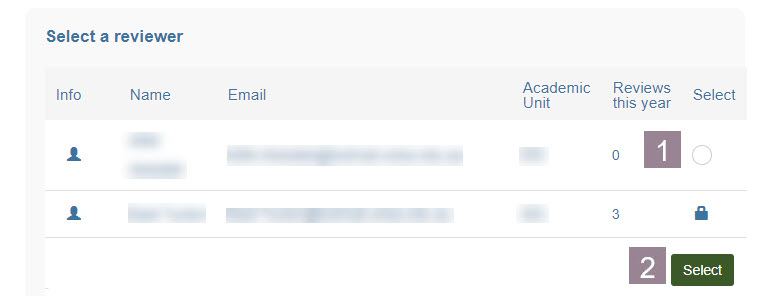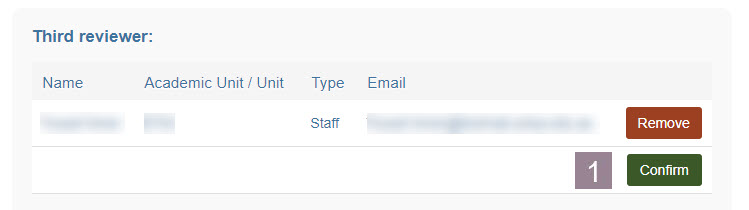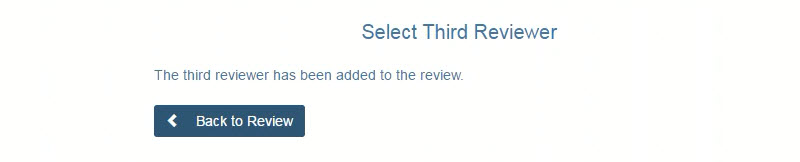If a reviewer declines to review a participant, en email notification will be sent. The email will contain a link to the Select third reviewer screen. You can also navigate to this screen via the Manage review cards.
Access via Manage Review cards
- Click the Manage Review text or icon to navigate to the management screen.
- Click Manage for the desired review.
The Review Management screen is displayed.
- Indicates that the reviewers cannot reach an agreement on the review.
- Click Edit to select a Third Reviewer.
The Select Third Reviewer screen is displayed.
- Enter the Name of the Reviewer. Note: You can also use the filters: Academic Unit or Campus.
- Click Search.
The results will be displayed.
- Select the reviewer from the search results.
- Click Select.
The screen refreshes to show the confirmation of selection page.
- Click Confirm.
The Confirmation of reviewer addition is displayed.
Last modified: Monday, 14 September 2020, 3:22 PM