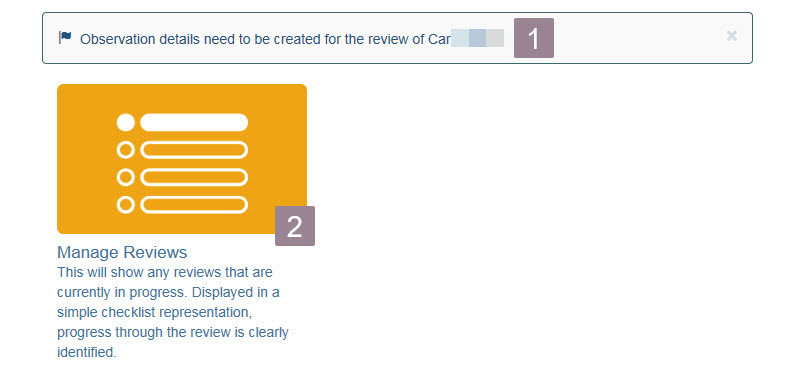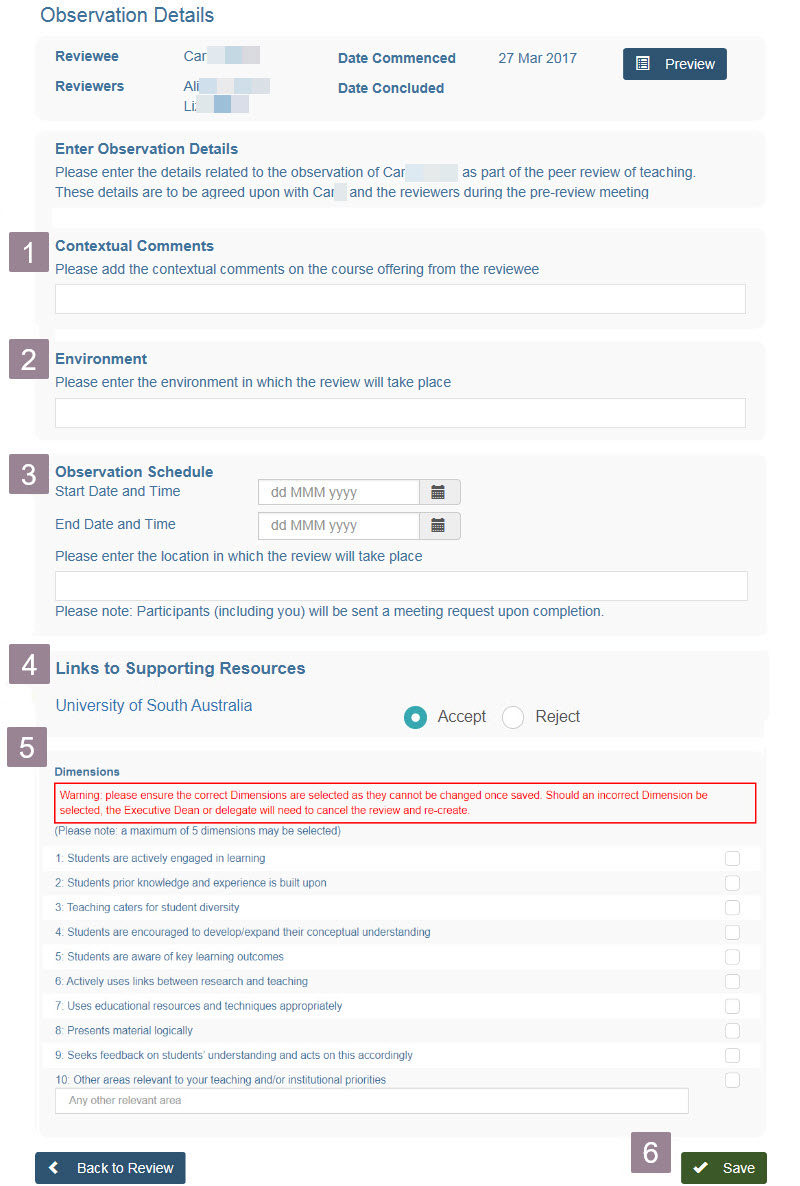During the pre-review meeting, you, along with the reviewee and the other reviewer, will complete the Observation details. These will set the scope for the Summative Peer Review of Teaching.
To access the observation details screen, you may either:
- Use the link in the email you received, or
- Access it from the home screen of the peer review tool.
If not using the link in the email, log in to the Summative Peer Review of Teaching application.
The home screen will display.
You can navigate to the schedule task by:
1. The task notification (direct link to the required screen).
2. Via the Manage Reviews process.
The Observation Details screen is displayed.
- Enter any supporting/contextual information related to the course / offering.
Note: the reviewee will provide this information. - Enter the environment in which the review will take place.
Note: the reviewee will provide this information. - Enter the start date, time and location for the observation session. The end date will default to the same day, one hour after the start time. This can be adjusted.
- Displays any URLs to websites/resources that the reviewee has added. You can, in discussion with the reviewee, choose to accept or decline the use of these within the review.
- Select dimensions of teaching that will be assessed during the review.
Notes: a minimum of two and a maximum of five dimensions must be selected. Dimension 10 is a free text area. - Click Save.
An email which will also contain a meeting maker will be sent to both reviewers and the reviewee.
Last modified: Monday, 14 September 2020, 4:18 PM