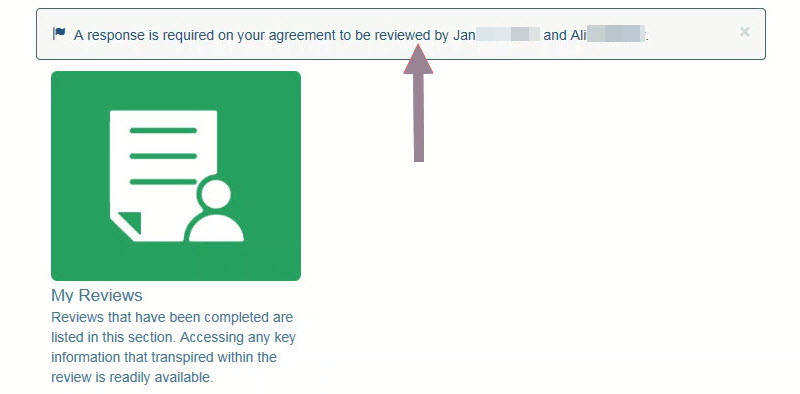Once a peer review is set up, the reviewee will receive an email notifying them that:
- A review has been initiated by their Dean of Programs.
- The reason for the review.
- A request to verify the reviewers.
Selecting the Examine Reviewers link from the email directs the reviewee to the Peer Review login.
Select the link within the message at the top of the screen. This will take you directly to accepting the reviewers.
Note: Selecting the icon will take you to My Reviews which will list all your past reviews and any current review.
1. Explanation of the process including when it is reasonable to disagree to the allocation of a reviewer.
2. Click the icon to view the reviewers profile.
3. Select to Agree or Disagree to the allocation of reviewers.
4. Select Submit.
The screen will refresh to show your selections.
Notes:
If you agree with the selection of both reviewers, an email will be sent to them asking if they are available to participate in the review.
If Disagree is selected, enter the reason for disagreeing to the allocation of the selected reviewer. Disagreeing to the allocation of reviewers will generate an email to the Dean of Programs who will then agree or disagree to your reason. If your Dean of Programs agrees, they will allocate an alternate reviewer. You will not have the option to disagree with the selection of the alternate reviewer.