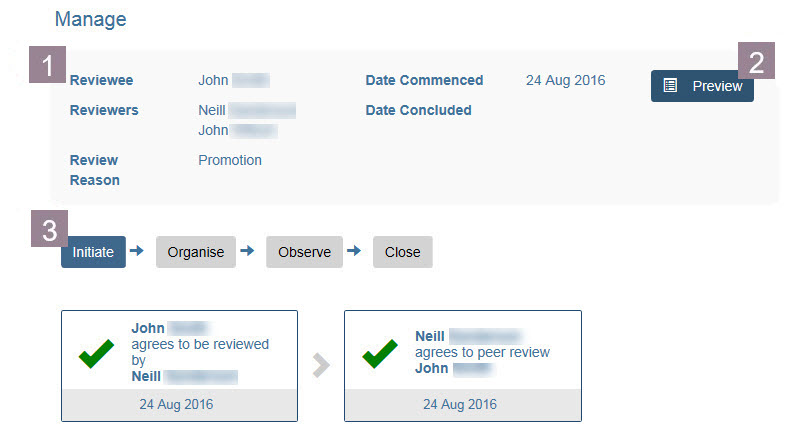After selecting the Manage button for the required review, the manage screen will display.
From this screen you can:
1. see the review details.
2. Preview the review information. The preview is dynamic and will be populated with information as the review progresses.
3. See the progress within each stage of the review. Each stage can be access via the stage tabs.
Stages of Review
Each stage will display cards signifying whether or not a step has occurred. Each card will:
- Indicate the status via a blue flag (still to be actioned), a green tick (successfully actioned), a red cross (decline/disagree)
- Show who actioned it
- The date it was actioned
The below table shows the information contained on the cards within each stage. Each card will also show who actioned it and the date it was actioned.
Phase |
|
Initiate |
|
Organise |
|
Observe |
|
Close |
|
Last modified: Monday, 14 September 2020, 3:17 PM