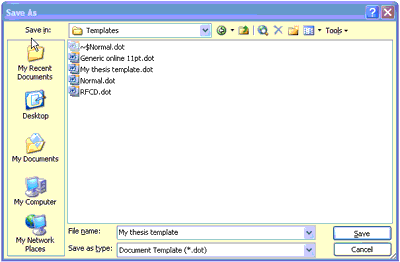Save the template
If you chose a template from the list of other sample templates, follow the instructions on the template's website to download and save it.
If no instructions are given, or you chose the UniSA sample template, follow these instructions for the Windows version of either Word 2007 or Word 97-2003.
Save your thesis template (Word 2007)
Link to UniSA sample thesis template (Word 2007 version) (and click in Open box).
When
the template opens in a new Word screen
- Select Microsoft Office Button (top left corner of screen) >
Save As (left menu) > Word template
- In the Save As dialog box select Trusted Templates (circled)
- In File name give your template a distinctive name
- In Save as type select Word template (*.dotx)
- If you are ever likely to work on a computer that does NOT have Word 2007 installed, tick the box Maintain compatibility with Word 97-2003
- Select Save (bottom right)
Now go to Apply the template.
Save your thesis template (Word 97-2003)
Link to
UniSA sample thesis template
(Word 97-2003 version) (and click in Open box)
or open the other sample template that you chose.
When the template opens in a new Word screen
- Select File > Save As
- Go to File name and type My thesis template
- Go to Save as type and select Word Document (*.doc)
- Immediately go to Save as type again and select Document Template
(*.dot)
(Steps 3 and 4 are necessary to turn the read-only document that first opens into a template.) - Click the Save button
Your template will automatically be saved in the templates folder (in the Microsoft folder on your C:drive)
Now go to Apply the template.
.jpg) When
the template opens in a new Word screen
When
the template opens in a new Word screen.jpg) In
the Save As dialog box select Trusted Templates (circled)
In
the Save As dialog box select Trusted Templates (circled)