Lists of figures and tables
This is step 4 of the process of compiling your thesis. Creating and formatting lists of Figures and Tables share many features with the List of Contents.
If you are using the UniSA sample thesis template, separate styles are provided for Figure captions and Table captions (see Captions). You will find these in the styles menu in the Formatting toolbar. You will create the List of figures and List of tables based on these styles.
Create list of figures
Word 2010 and 2007
To create your list (or table) of figures:
- Go to Thesis folder
- Open Thesis final
- Go to page headed List of figures
- Place the cursor in [Click and insert List of figures]
- Select References tab > Captions group > Insert Table of Figures to see the Table of Figures dialog box
- Click on the Table of Figures tab
- Select Figure from the drop down Caption label menu (under General)
- Select from the layout options available (be consistent with your Contents page format) – Show page numbers, Right align page numbers, Tab leader (none), Include label and number
- Click on Options... (dialog box opens)
- Tick Style box
- Select Figure caption from the drop down menu
- Click OK – return to Table of Figures dialog box; a Print Preview box allows you to check your list of figures
- Click OK
The option of modifying the style of your Figure captions is also available, but this is not necessary, because the style is already preset in the Thesis main body style menu.
You should now have a suitably formatted List of figures.
Create list of tables
Word 2010 and 2007
To create your list (or table) of tables, repeat steps 1 to 5 above for the list of figures, and then:
- Select Table from the drop down Caption label menu
- Select from the layout options available (be consistent with your Contents page format) – Show page numbers, Right align page numbers, Tab leader (none), Include label and number
- Click on Options (dialog box opens)
- Tick Style box
- Select Table caption from the drop down menu
- Click OK – return to Table of figures dialog box; a Print Preview box allows you to check your list of tables
- Click OK
The option of modifying the style of your Table captions is also available, but this is not necessary, because the style is already preset in the Thesis main body style menu.
You should now have a suitably formatted List of tables.
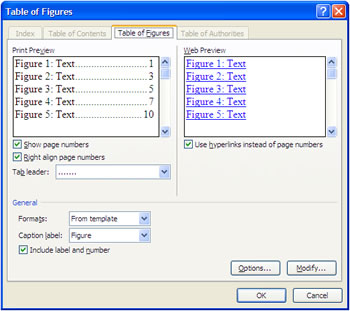 To create your list (or table) of figures:
To create your list (or table) of figures: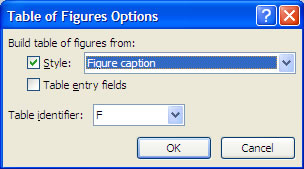 The option of modifying the style of your Figure captions is also available, but this is not necessary, because the style is already preset in the Thesis main body style menu.
The option of modifying the style of your Figure captions is also available, but this is not necessary, because the style is already preset in the Thesis main body style menu.