Save the thesis template
If you chose a template from the list of other sample templates, follow the instructions on the template's website to download and save it.
If no instructions are given, or you chose the UniSA sample template, follow these instructions for the Windows version of Word 2007.
Word 2010
Link to the UniSA sample thesis template (Word 2007 version)
- Choose the option to Open with, then click OK. The 2007 version of the template will open in Word 2010
- When the template opens as a Word 2010 document (.docx), go to File (top left tab) > Save As
- In the Save As dialog box, select the Trusted Templates folder (top of left menu)
- Pull down the Save as type: menu and select Word Template (*.dotx)
- Rename the template if you wish
- Click Save
Word 2007
Link to the UniSA sample thesis template (Word 2007 version) (and click in Open box).
When the template opens in a new Word screen:
- Select Microsoft Office Button (top left corner of screen) > Save As (left menu) > Word template
- In the Save As dialog box select Trusted Templates (circled)
- In File name give your template a distinctive name
- In Save as type select Word template (*.dotx)
- If you are ever likely to work on a computer that does NOT have Word 2007 installed, tick the box Maintain compatibility with Word 97-2003
- Select Save (bottom right)
Now go to Apply the template
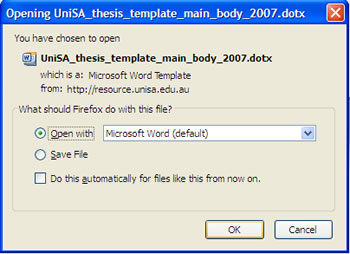 Choose the option to Open with, then click OK. The 2007 version of the template will open in Word 2010
Choose the option to Open with, then click OK. The 2007 version of the template will open in Word 2010 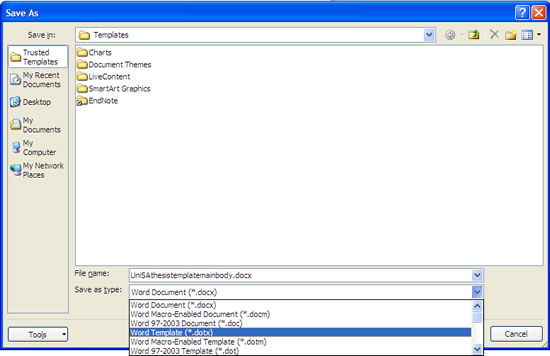 Pull down the Save as type: menu and select Word Template (*.dotx)
Pull down the Save as type: menu and select Word Template (*.dotx).jpg) When the template opens in a new Word screen:
When the template opens in a new Word screen:.jpg) In the Save As dialog box select Trusted Templates (circled)
In the Save As dialog box select Trusted Templates (circled)