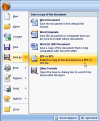Converting your thesis to PDF
| For the POD centre to print your thesis, you must convert it from MS Word to PDF (portable document format). This will ensure that fonts, pagination, figures and tables are not corrupted during printing. (The POD centre will not accept your file for printing unless it is in PDF.) |
For more information, follow the links
PC users
The expensive option is to download a copy of the full version of Adobe Acrobat.
An effective alternative is PrimoPDF, free software that you can download to turn your Word document into a PDF file (includes instruction manual).
Download a free version of PrimoPDF 3.0 (It's big! – 14.2 MB. You will need broadband on a home PC.)
Note – some versions of Mac OS X create a new PDF file each time they encounter a section break in a large document – eg between chapters in a PhD thesis.
This can result in a series of separate PDF files instead of just one, causing delays in printing at the POD centre.
For one suggestion to overcome this problem, click Mac OS X hints
Alternatively, Mac OS X v10.4 (Tiger) includes Automator (Applications folder), a robot workflow management program.
Automator can combine separate PDF files into one large file. See also the Mac Help menu.
Good news for Word 2007 users
The good news for Word 2007 users (Word 2008 on Mac) is that conversion to PDF is built in.
With the completed Word 2007 version of your thesis open onscreen
- select Office Button (click on image for an enlarged view – select back button to return to this page)
- select Save as > PDF or XPS
- in Save in (top of box), select the folder where you wish to save your thesis
- in File name (near the bottom), give your thesis a name
- in Save as type, select PDF(*pdf)
- in Optimize select the boxes Open file after publishing and Standard (publishing online and printing)
- select Publish (bottom of box)
After a few seconds, you will have a PDF file of your thesis ready to print.
After converting to PDF
Back up your file, on
- a CD-RW
- a DVD-RW
- or a USB flash drive
and take the saved PDF file to the POD centre for printing
Further information on the Monitored Printing service available in the POD centre
MS dinosaur image courtesy Economist.com, Mac OS X Tiger image courtesy Apple Collection, Word 2 PDF image courtesy of TechRepublic

 The expensive option is to download a copy of the full version of
The expensive option is to download a copy of the full version of