One side or two?
UniSA guidelines for thesis presentation give you the option of printing your thesis on one or both sides of the page. Choose your preferred option.
One side of the page
When printing your thesis on one side of the page only from a single-sided printer (which is what most people have access to):
- print as the master copy appears onscreen
- use a photocopier to obtain multiple single-sided copies
No pagination adjustment is necessary.
Both sides of the page
Note: If all research degree students at UniSA print the final versions their thesis on both sides of the page instead of the more traditional one side only, together they will save about a quarter of a million sheets of A4 paper per annum (based on 2006 figures).
To print your thesis on both sides of the page you must first make the following adjustments to the pagination to conform to accepted publishing conventions.
Inserting page breaks
- Insert a continuing page break at the foot of your title page, before the section break (puts Contents page (i) on the right of a double opening).
- If the last page of your preliminary pages is odd-numbered, insert a continuing page break at the end, before the section break (begins Chapter 1, page 1, on the right of a double opening).
- If any chapter, reference list or appendix ends on an odd-numbered page, insert an extra page break at the end of that page. That ensures that the following chapter etc begins on an odd-numbered page on the right of a double opening.
Setting up 'Gutters' and 'Mirror margins'
The UniSA sample thesis template has a wider margin on the left-hand side of the page to allow for binding. If you print on two sides, the wide margin must alternate on odd and even pages.
If your template has equal margins on both left and right, then you can insert a gutter (a space that allows for binding on the inside edge of the page). To insert a gutter:
Word 2010 (similar in Word 2007)
- Go to File > Print and click on the Page Setup link (below Settings).
- In the Page Setup dialog box, set Gutter to 1 cm in the Margins section
- Select Mirror margins from the pull-down menu next to Multiple pages:
- Click OK
When these adjustments are complete, choose one of the following.
1. One-sided printer
If your printer prints on one side only:
- print the master copy on one side only
- photocopy your master from one side to two
2. Two sided (duplex capable) printer
- print the master copy on two sides
- photocopy your master from two sides to two
Further information on using two-sided (ie duplex capable) printers
M�bius strip image adapted from Stevopia
Save the forests image adapted from the Wilderness Society

 Note: If all research degree students at UniSA print the final versions their thesis on both sides of the page instead of the more traditional one side only, together they will save about a quarter of a million sheets of A4 paper per annum (based on 2006 figures).
Note: If all research degree students at UniSA print the final versions their thesis on both sides of the page instead of the more traditional one side only, together they will save about a quarter of a million sheets of A4 paper per annum (based on 2006 figures).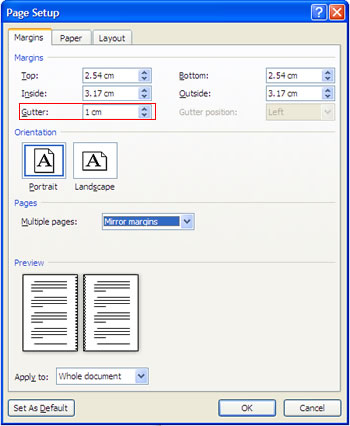 Word 2010 (similar in Word 2007)
Word 2010 (similar in Word 2007)