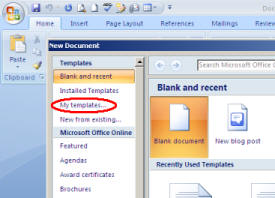Modify the template
Rule 1: Don't tinker with the template.
Rule 2: If you must modify an existing Word template, follow the method below.
- Avoid varying heading styles in individual thesis chapters.
- Heading styles across all chapters must be consistent (stick to the template).
- Word uses common heading styles to create your contents page.
Word 2010 and Word 2007
If using Word 2010, follow the instructions below, but instead of Office Button, use the File tab.
- Open MS Word
- Select Office Button > New
- Select My templates (left menu – see above left)
- Select Template button (bottom right of dialog box – see above right)
(Opens the template as a template, not as a document) - Select the template you wish to modify
- Select OK
- Modify the template as you wish in the same way that you would ordinarily make changes to a document
- Select Office Button > Save As
- Select Trusted Templates
- To save both old and new versions of the template, give the modified version a new name
- To replace the old version with the new version, retain the original name
- Go to Save as type and select Word Template (*.dotx)
- Select the Save button
- If a blank document is left onscreen, go to File > Close
Practise this method
Create a second working version of a template (see, step 9 above). When you no longer require this second version, trash it.