Captions
Figures and tables in your thesis will need captions. Inserting captions in MS Word, using a Caption dialog box, lets you:
- number captions sequentially
- monitor their location
- update numbering if you relocate or delete captions.
After insertion, captions can be formatted in the UniSA sample template, using built-in styles.
Insert captions in Word 2010 and 2007
In your Word document – for example a thesis chapter:
- Click the point in your text where you want to insert a caption
- Select References tab > Captions group > Insert Caption (the Caption dialog box shown at right opens with the default option Figure 1 in the caption text box)
- Enter the description of the figure after the figure number
- To create a caption for a table or equation instead of a figure, select Table or Equation from the drop-down Label list
- To create a caption for some other element – eg a photo or a map – click on New Label (a New Label dialog box opens)
- Enter your new label – eg Photo or Map – and click on OK
- The new label now appears in the Caption text box. It is added to the list of available labels for future use. To remove it at some later time, click on Delete Label.
- The default option for numbering captions is 1, 2, 3, ... To change this, click on Numbering in the Caption dialog box.
- Select a new numbering style from the drop-down Format menu
- If you wish, include the Chapter number
- If you include the chapter number, select a separator to go between the two numbers (default option is a full stop or period)
- Click OK to return to the Caption dialog box
- Click OK
If you alter your captions in any way using the above sequence, Word automatically updates all the caption numbers.
Format captions in Word 2010 and 2007
After you have inserted a caption for a figure or table
- Highlight the caption
- On the Home tab, click on the arrow in the bottom right corner of the Styles group.
- Select Figure Caption (or Table Caption) from the drop-down style menu.
- If you wish, the word Figure (and its number) or Table (and its number) can be in bold while the label is regular.
The default locations in the UniSA sample thesis template are
- for Figure captions – centred beneath the figure
- for Table captions – left-aligned above the table
These can be modified using Format > Styles and Formatting
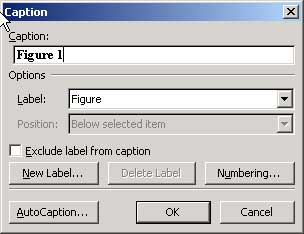 In your Word document – for example a thesis chapter:
In your Word document – for example a thesis chapter: