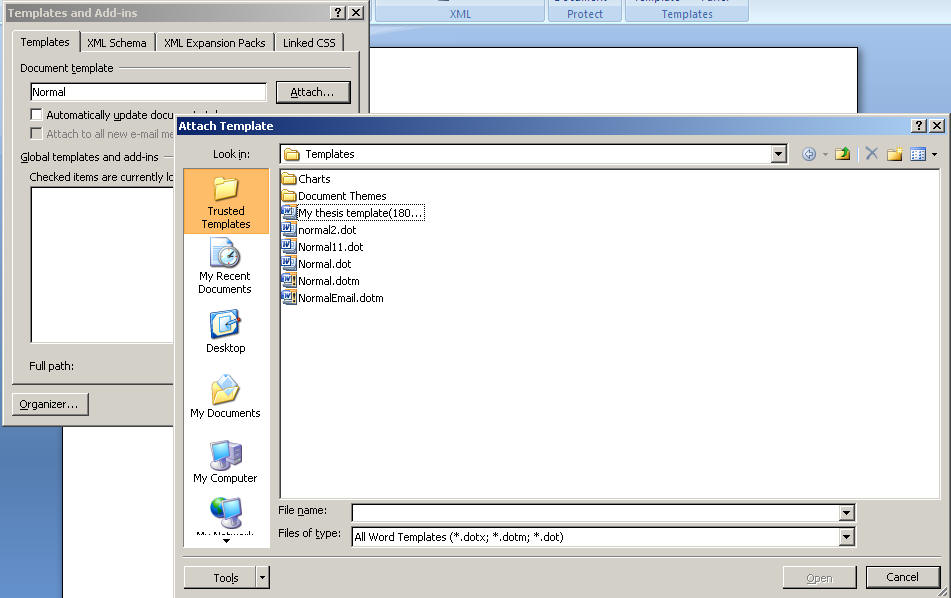Apply the template
To apply your saved thesis template, you can EITHER create a new document with the template attached (if you are beginning a new chapter) OR apply the template to an existing document (if you have already written part of a chapter with a different template).
- Word 2010
- Create a new document based on your thesis template
- Apply the thesis template to an existing document
- Word 2007
- Create a new document based on your thesis template
- Apply the thesis template to an existing document
- Template problems (troubleshooting)
Word 2010
Create a new document based on your thesis template
- Open MS Word 2010
- Select File > Options
- In Word Options, go to Customize Ribbon, and make sure the Developer box (in the Customize the Ribbon column) is ticked, then select OK
- Select the Developer tab
- Select Document Template
- In the Templates and Add-ins dialog box, select Attach... (in the 'Document template' section)
- Select the thesis template name (eg UniSAthesistemplatemainbody.dotx) in the Attach Template dialog box (view screen grab for more details)
- Select Open (Attach Template dialog box automatically closes, leaving the Templates and add-ins dialog box)
- Tick the box Automatically update document styles
- Select OK (bottom right)
Apply the thesis template to an existing document
To apply your thesis template to an existing document
- Open the existing Word document
- Follow steps 4 to 10 above
Your working document now has your thesis template attached. (Select the arrow in the bottom right corner of the Styles group in the Home tab – all the new styles should appear.)
You will need to go through the document and reset some of the styles. You should at least do the following.
- Highlight all normal text and select Body Text from the styles list (Select the arrow in the bottom right corner of the Styles group in the Home tab to find the styles list)
- Decide which levels your headings should be and convert each to the required style
- Reset the style for any block quotes
Other style changes will take place automatically.
Word 2007
Create a new document based on your thesis template
- Open MS Word 2007
- Select Office button > Word options
- In Word Options tick the box next to Show developer tab in the ribbon
- Select OK (bottom of dialog box)
- Select the Developer tab. If the Developer tab is not showing, click the Microsoft Office button menu (top left corner of the ribbon), and go to Word Options. In the Top options for working with Word section, click Personalize. Select 'Show Developer Tab in the Ribbon' (not shown by default) and click OK
- Select Document template
To follow steps 7 to 11 below, select the image at right.
|
- Select Attach in the Templates and Add-ins dialog box (Attach Templates dialog box automatically opens)
- Select My thesis template.dotx in the Attach Template dialog box
- Select Open (bottom of Attach Template dialog box) (Attach Template dialog box automatically closes, leaving the Templates and add-ins dialog box)
- Tick the box Automatically update document styles
- Select OK (bottom right)
Your document now has your thesis template attached to it. This means that when you select the arrow in the bottom right corner of the Styles group in the Home tab, the list of styles available for your thesis appears in the drop-down menu. (Go back to the Key concepts folder in the left menu and review this idea in the Templates page.
Apply the thesis template to an existing document
To apply your thesis template to an existing document
- Open the existing Word document
- Follow steps 5 to 11 above
Your working document now has your thesis template attached. (Select the arrow in the bottom right corner of the Styles group in the Home tab – all the new styles should appear.)
You will need to go through the document and reset some of the styles. You should at least do the following.
- Highlight all normal text and select Body Text from the styles list (Select the arrow in the bottom right corner of the Styles group in the Home tab to find the styles list)
- Decide which levels your headings should be and convert each to the required style
- Reset the style for any block quotes
Other style changes will take place automatically.
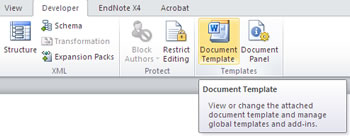 Open MS Word 2010
Open MS Word 2010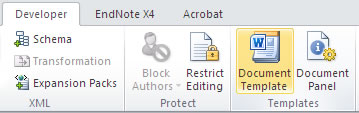 Select the Developer tab
Select the Developer tab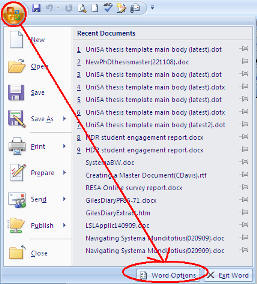 Open MS Word 2007
Open MS Word 2007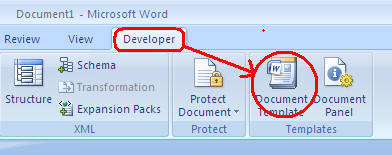 Select the Developer tab. If the Developer tab is not showing, click the Microsoft Office button menu (top left corner of the ribbon), and go to Word Options. In the Top options for working with Word section, click Personalize. Select 'Show Developer Tab in the Ribbon' (not shown by default) and click OK
Select the Developer tab. If the Developer tab is not showing, click the Microsoft Office button menu (top left corner of the ribbon), and go to Word Options. In the Top options for working with Word section, click Personalize. Select 'Show Developer Tab in the Ribbon' (not shown by default) and click OK