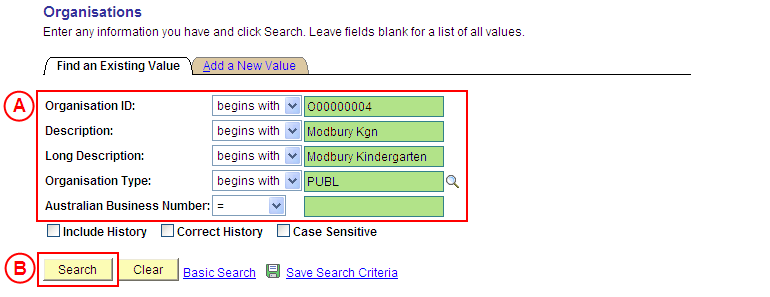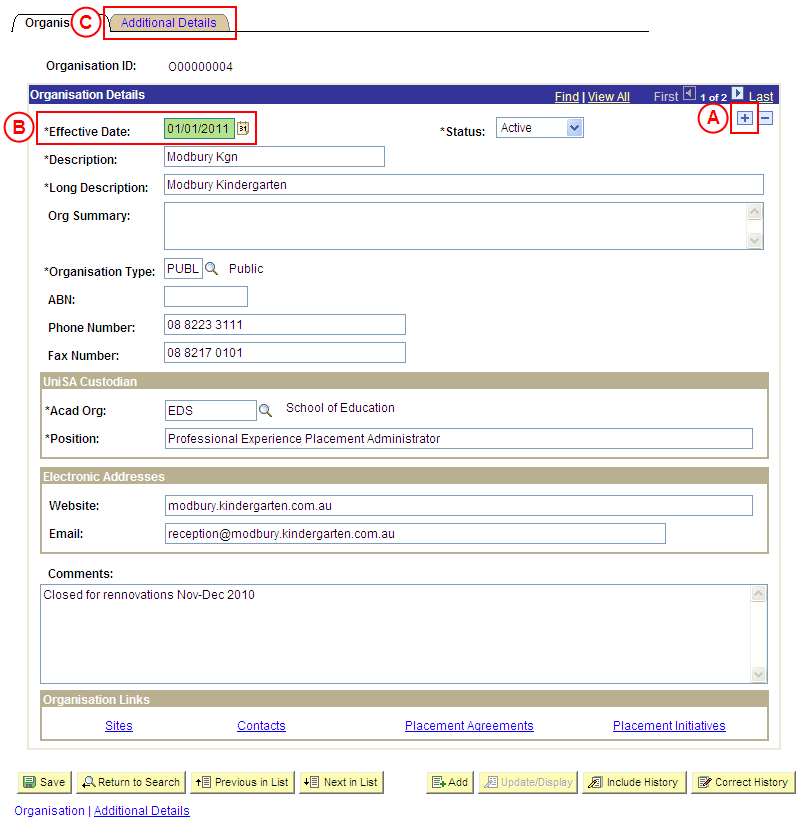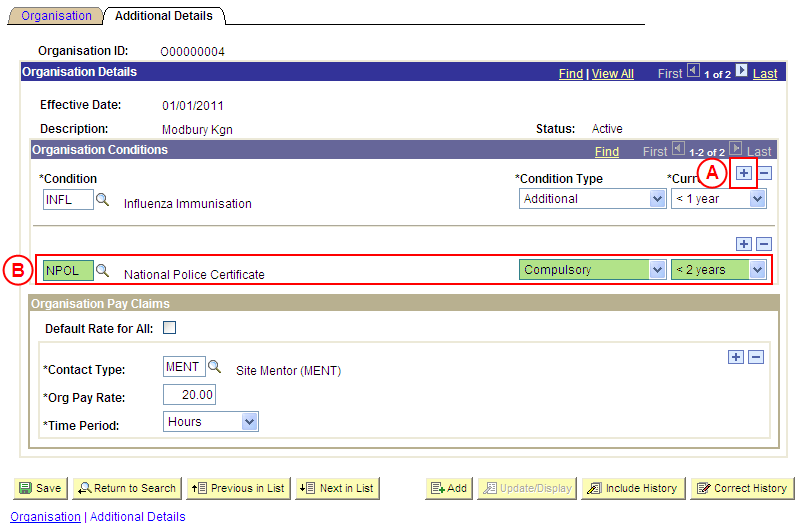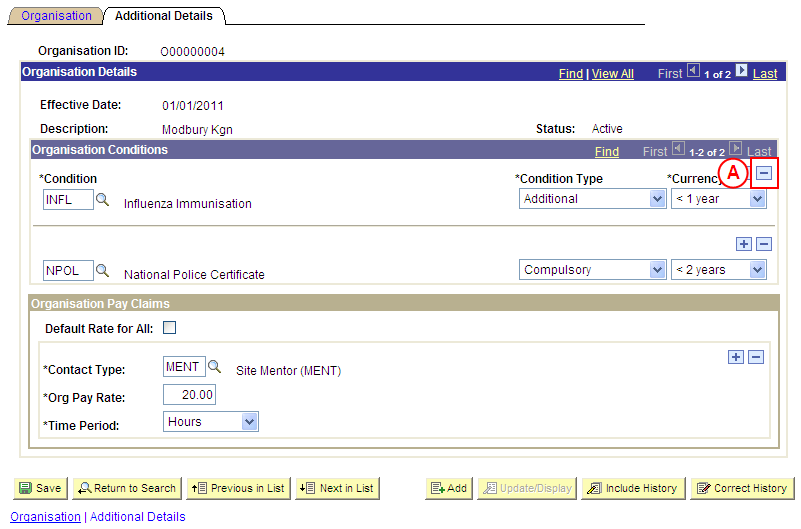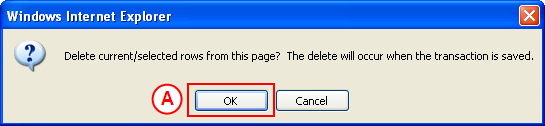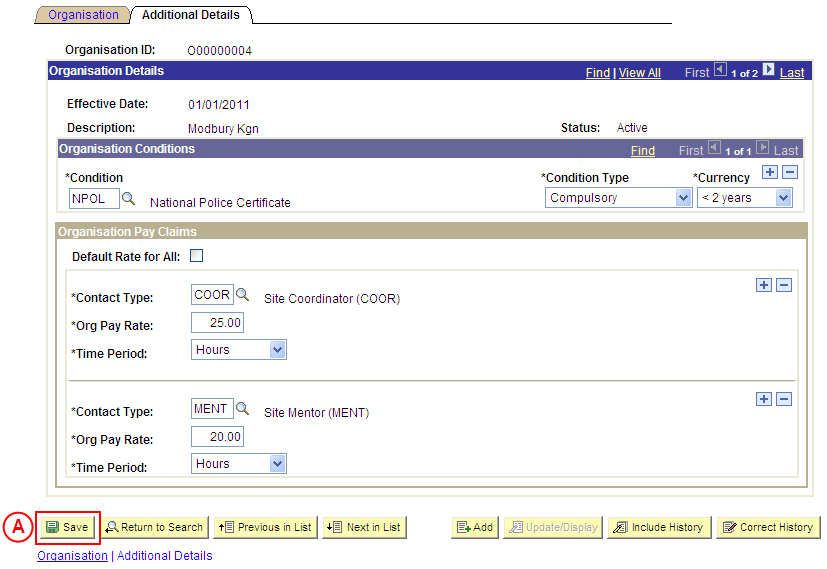Update an Organisation's Conditions
Process Overview
Placement Administrators and Placement Officers have access to update Organisation records as required.
Warning: Organisations may have Conditions that will apply to all students undertaking a Placement at any of the Sites belonging to the Organisation. For this reason it has become standard business practice to set up Conditions at the Site level rather than at Organisation level. Instructions for how to set up Conditions has been left in this document to provide a complete picture of system functionality.
If the Organisation record needs to be updated due to a recent or future change, insert a new effective dated row to update the Organisation record as at the date of the change. If the Organisation record needs to be corrected rather than updated (ie. incorrect information has been entered for the Organisation), the record should be corrected by a Placement Administrator using ‘Correction’ mode (refer to the ‘Correcting an Organisation’ process page).
When an Organisation Condition is added, the Condition Type must be selected as follows:
- Compulsory: The Condition must be satisfied for the student to be eligible for Placement, and evidence to satisfy the Condition will be processed by UniSA Placement staff.
- Additional: The Condition is not considered ‘Compulsory’ by UniSA, and UniSA Placement staff will not be responsible for processing evidence to satisfy the Condition. The Organisation may consider the Condition to be mandatory and will be responsible for processing the student’s evidence; or it may be that students are encouraged to satisfy the Condition, however the University is unable to enforce the Condition.
UniSA Custodian
The UniSA Custodian is the ‘owner’ of the Organisation. Do not update an Organisation’s details prior to liaising with the Site’s UniSA Custodian.
Step by Step Instructions
Note: This process provides instructions on how to update Conditions for an Organisation. Instructions on how to update an Organisation’s Pay Details or basic details (eg. Organisation name, phone, fax, ABN, web address, email address, etc) are available from the ‘Updating an Organisation’ process page.
Step 1: Locate the Organisation, and record the Effective Date
Question 1: Does a Condition need to be added to the Organisation?
Step 2: Record the new Condition(s) for the Organisation
Question 2: Does a Condition need to be deleted from the Organisation?
Step 3: Delete the Condition(s) from the Organisation
Step 4: Save the updates to the Organisation record in Medici
|
Question 1: Does a Condition need to be added to the Organisation? |
||
|
Question |
Yes |
No |
|
Does a Condition need to be added to the Organisation? |
Go to step 2. |
Go to question 2. |
|
Explanation: If a Condition needs to be added to the Organisation, the additional Conditions must be recorded (step 2). If a Condition does not need to be added to the Organisation, the next step is to determine if an existing Condition needs to be deleted (question 2). |
||
|
Application: Medici Navigation: The Organisations: Additional Details page will already be displayed as a result of step 1 |
|
|
|
Organisation Conditions If there is are existing Conditions attached to the Organisation:In the Organisation Conditions section, select the Add a New Row button (). There is no need to insert a new row if there are no existing Conditions for the Organisation. Populate the new row in the Organisations Conditions section as follows:Condition: Select the [relevant Condition]. Condition Type: Select the appropriate value as follows: - Compulsory (if the Condition must be satisfied for the student to be eligible for Placement, and UniSA staff will be responsible for processing the student’s evidence to satisfy the Condtion). - Additional (the Condition is not considered ‘Compulsory’ by UniSA, and UniSA staff will not be responsible for processing evidence to satisfy the Condition (please note an ‘Additional’ Condition may still be considered mandatory by the Organisation, and the Organisation will be responsible for processing the student’s evidence). Currency: Select the [maximum age of the student’s evidence to satisfy the Condition] (if applicable). |
|
Continue to repeat this step until all Organisation Conditions have been recorded. |
|
Question 2: Does a Condition need to be deleted from the Organisation? |
||
|
Question |
Yes |
No |
|
Does a Condition need to be deleted? |
Go to step 3. |
Go to step 4. |
|
Explanation: If a Condition needs to be deleted from the Organisation, delete the Condition(s) that is no longer applicable (step 3). If a Condition does not need to be deleted from the Organisation, the next step is to perform any other required changes to the Organisation for the same effective date, and then save the record (step 4). |
||
|
Application: Medici Navigation: The Organisations: Additional Details page will already be displayed as a result of performing step 1 |
|
|
|
Organisation Conditions
In the Organisation Conditions section, select the Delete Row button () adjacent to the Condition to be deleted. Result: A message is displayed requesting confirmation the selected row is to be deleted, and advises the deletion will occur when the transaction is saved. |
|
|
| Select the OK button (or press Enter).
Result: The selected Condition is deleted. |
|
Continue to repeat this step until all Conditions that are no longer required have been deleted. |
|
Application: Medici Navigation: The Organisations: Additional Details page will already be displayed as a result of performing step 2 or 3 |
|
|
|
If further Organisation details need to be updated from the same effective date (eg. Pay Details, name, phone, email, etc), update these details prior to saving the record. Refer to the relevant process instructions on the ‘Updating an Organisation’ process page if required. |
| Once all required updates to the Organisation have been completed, select the Save button.
Result: The updated information will apply to the Organisation as of the entered effective date. |