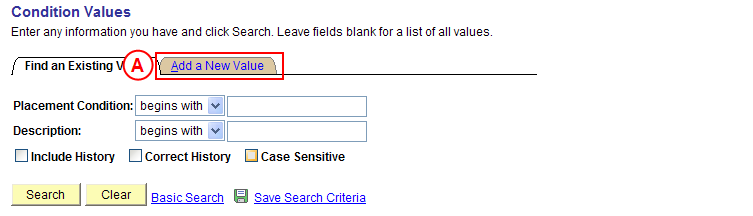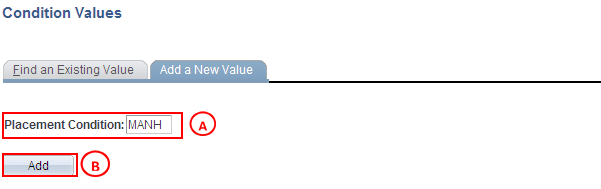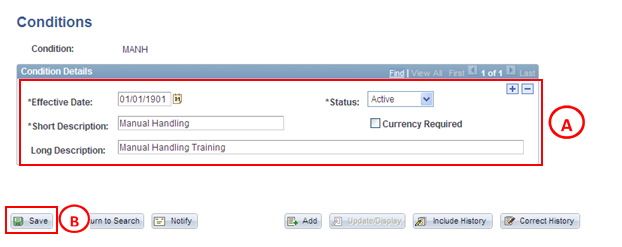Create a Placement Condition Value
Process Overview
Only Placement Administrators have access to enter, update, or correct Placement Condition values. If you are not a Placement Administrator, send an email request to your Placement Administrator.
Placement Administrators are able to configure Placement Condition values associated with participation in Placements. Students must satisfy all Compulsory Conditions prior to notification of their (confirmed) Placement. Additional Conditions are Conditions that Placement Providers may request students to satisfy.
Placement Condition values can be flagged as ‘Currency Required’, indicating there is an age restriction to be applied to the evidence students supply to satisfy the Condition.
Warning: A Condition value should only be configured as ‘Currency Required’ if the evidence to satisfy the Condition displays an Issue Date or Valid From Date (or similar) as the date of issue will be required to satisfy the currency requirements of the Condition.
|
|
‘Currency Required’ is flagged when creating or updating a Placement Condition value, and the age restriction for the Condition evidence is then recorded when configuring the Condition for Placement Block(s), Organisations, Sites, Programs, and/or Courses.
Warning: Prior to creating a new Condition value, you must first perform a thorough search of the existing Condition values to ensure the required value does not already exist (this prevents duplicate values). Only create a new Condition value if you fail to find an existing value for the Condition.
Step by Step Instructions
|
Application: Medici Navigation: Student Placements®Placement Setup®Condition Values |
||||||||
|
|
||||||||
|
Warning: Prior to creating a new Condition value, you must first perform a thorough search of the existing Condition values to ensure the required value does not already exist (this prevents duplicate values). Only create a new Condition value if you fail to find an existing value for the Condition. Select the Add a New Value tab. Result: The Condition Values: Add a New Value page is displayed. |
||||||||
|
|
||||||||
|
Placement Condition: Type the new [Placement Condition value] (must be 4 characters). Select the Add button (or press Enter). Result: The Condition Value page is displayed. |
||||||||
|
|
||||||||
|
Condition Details
Warning: A Condition value should only be configured as ‘Currency Required’ if the evidence to satisfy the Condition displays an Issue Date or Valid From Date, as the date of issue will be required to satisfy the currency requirements of the Condition.
Select the Save button. Result: The new Condition value is created in Medici and can be assigned to records dated on or after the Effective Date entered for the new value. |