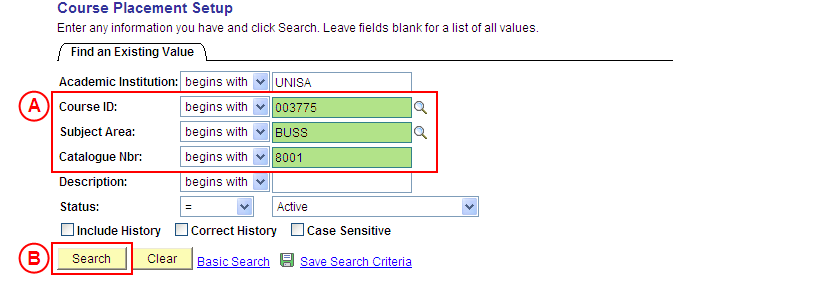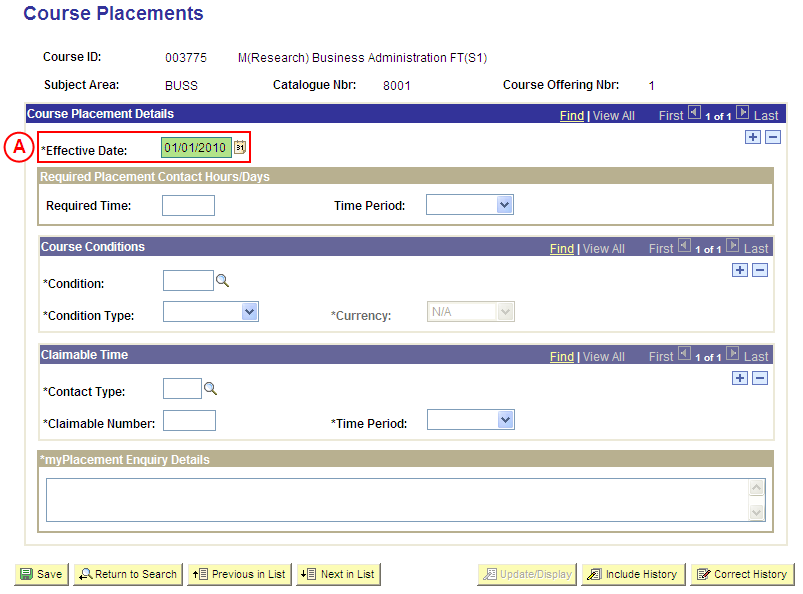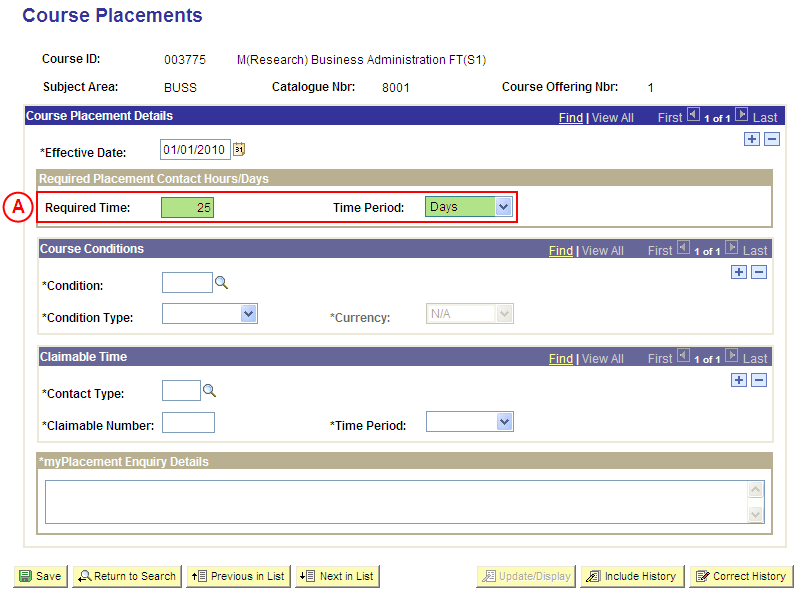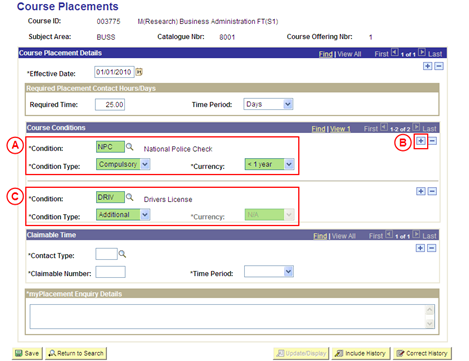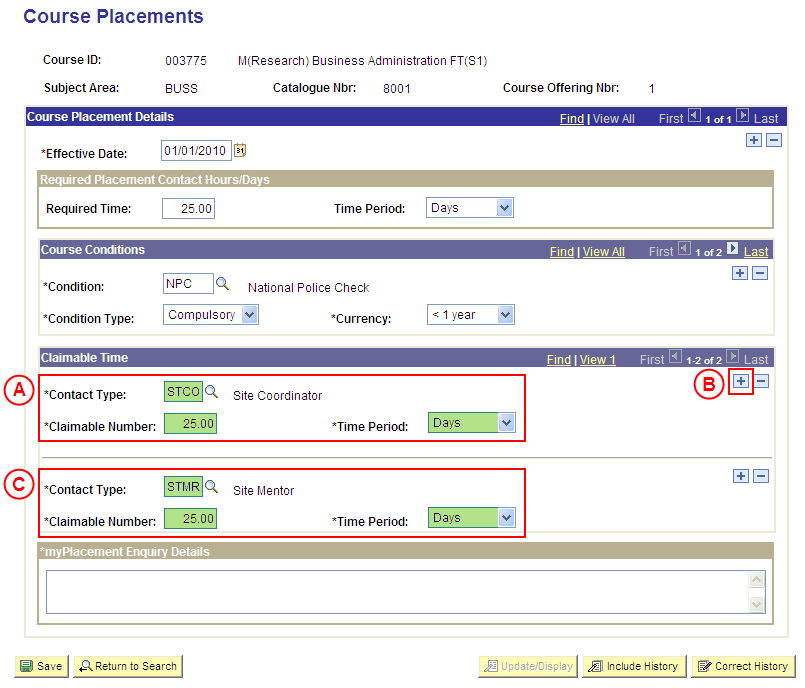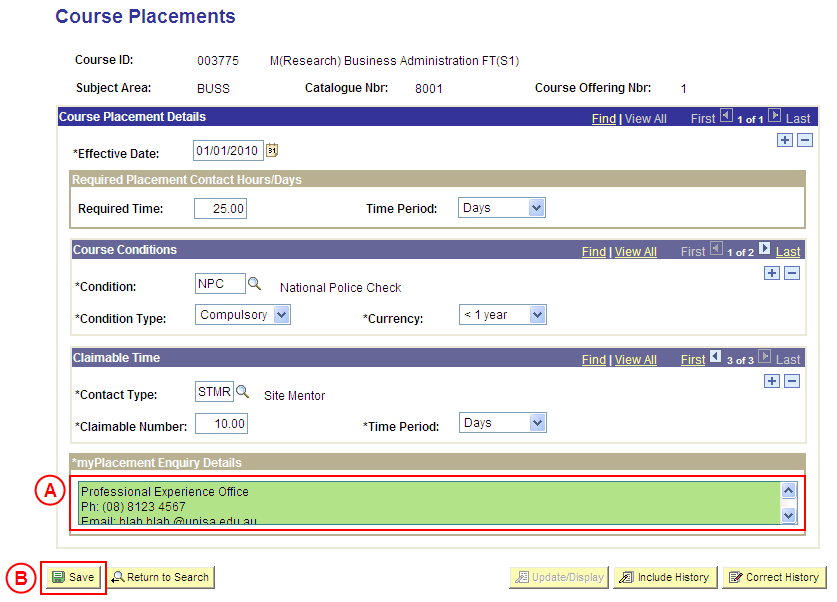Create Placement Information Configuration for a Course
Process Overview
Placement Administrators must record default placement information against Courses that will apply to all Placements for the Course. If you are not a Placement Administrator, send an email request to your Placement Administrator.
Default Course Placement information is entered and updated by Placement Administrators in the Course Placement Setup page in Student Placements in Medici.
The minimum data required to configure default Placement Information for a Course is the myEnrolment Enquiry Details.
Warning: The enquiry details for the Course Placements will be displayed to students in myPlacement exactly as they are entered in the myPlacement Enquiry Details field, therefore care must be taken to ensure the information entered in this field is current/accurate and does not contain spelling or grammatical errors.
Further information that can be configured for Course Placements includes:
- Required Contact Time
- Conditions
- Claimable Time
This information can be configured in the Course Placement Setup page to apply to all Placements for the Course; or the Contact Time, Conditions, and Claimable Time can be entered directly into a Placement Block.
Course Placement Conditions may be either ‘Compulsory’ (the Condition must be satisfied for the student to be eligible for Placement), or ‘Additional’ (students are encouraged to satisfy the Condition, however the University is not required to enforce the Condition).
If the Condition value has been configured as ‘Currency Required’, the maximum age of the student’s evidence to satisfy the Condition must also be recorded; therefore a Condition should only be flagged as ‘Currency Required’ if the evidence to satisfy the Condition details an Issue Date or Valid From Date.
If any of the required configuration values are not available or need to be updated (eg. Condition Type, Contact Type, etc), Placement Officers should send an email request to their Placement Administrator to request the required value be created or updated as required. Once the Placement Administrator has created or updated the configuration value, the default Placement information for the Course can be configured.
Step by Step Instructions
Note: The following instructions assume Placement information has not previously been configured for the selected Course. If Placement information for the Course has previously been configured, and the existing information needs to be updated or corrected, please refer to the process instructions on the ‘Updating Course Placement Configuration’ or ‘Correcting Course Placement Configuration’ process pages.
Step 1: Receive request to configure Placement information for a Course
Step 2: Locate the Course, and record the Effective Date
Question 1: Is there a Required Contact Time for the Course Placements?
Step 3: Record the Required Contact Time for the Course Placements
Question 2: Does a Condition need to be configured for the Course Placements?
Step 4: Record the Condition(s) for the Course Placements
Question 3: Can a Site Contact claim payment for supervising a student?
Step 5: Record the Claimable Time(s) for the Contact Type(s)
Step 6: Record the myPlacement Enquiry Details for the Course Placements
Step 7: Send notification that the Course Placement has been configured
|
Application: Medici Navigation: Student Placements®Placement Setup®Course Placement Setup |
|
|
|
Populate one or more of the following search fields:
Course ID: Type or select the [relevant Course Number]. Subject Area: Type or select the [relevant Subject Area]. Catalogue Nbr: Type the [relevant Catalogue Number]. Select the Search button (or press Enter).Result: The Course Placements page is displayed. |
|
|
|
Course Placement Details
Effective Date: Type or select the [date from which the Placement information will apply to Placements for the selected Course]. |
|
Question 1: Is there a Required Contact Time for the Course Placements? |
||
|
Question |
Yes |
No |
|
Is there a Required Contact Time for the Course Placements? |
Go to step 3. |
Go to question 2. |
|
Explanation: If the Course Placements require students to complete a minimum amount of days or hours, and the amount of Required Contact Time is known, the Required Contact Time can be recorded (step 3). If the Course Placements do not require students to complete a minimum amount of days or hours, or the amount of Required Contact Time is not known, the process continues by determining if a Condition(s) needs to be recorded for the Course Placements (question 2). |
||
|
Question 2: Does a Condition need to be configured for the Course Placements? |
||
|
Question |
Yes |
No |
|
Does a Condition need to be configured for the Course Placements? |
Go to step 4. |
Go to question 3. |
|
Explanation: If a Condition needs to be configured for the Course Placements, select the relevant Condition(s) and Condition Type, and select the Currency if required (step 4). If a Condition does not need to be configured for the Course Placements, or the required Conditions are not known, the process continues by determining if a Site Contact will be able to claim payment for supervising students on Placement (question 3). |
||
|
Application: Medici Navigation: The Course Placements page will already be displayed as a result of performing step 2 |
|
|
|
Course Conditions
Condition: Type or select the [relevant Course Condition]. Condition Type: Select the appropriate value as follows: - Compulsory (the Condition must be satisfied for the student to be eligible for Placement). - Additional (students are encouraged to satisfy the Condition, however the University is unable to enforce the Condition). Currency: Select the [maximum age of the student’s evidence to satisfy the Condition] (if applicable). Note: If the required Condition configuration values do not exist in Student Placements in Medici or are out of date, email your Placement Administrator to request the Condition value(s) be created or updated (if you are a Placement Administrator, create/update the Condition value). Once the required configuration has occurred, follow the instructions in this step to record the Condition for the Course Placements. If further Course Conditions apply:In the Course Conditions section, select the Add a New Row button ( ). Populate the new row in the Course Conditions section as follows:Condition: - Type or select the [relevant Course Condition]. Condition Type: Select the appropriate value as follows: - Compulsory (the Condition must be satisfied for the student to be eligible). - Additional (students are encouraged to satisfy the Condition, however the University is unable to enforce the Condition). Currency: Select the [maximum age of the student’s evidence to satisfy the Condition] (if applicable). |
|
Continue to repeat parts B and C of this step until all required Course Conditions have been recorded. |
|
Question 3: Can a Site Contact claim payment for supervising a student? |
||
|
Question |
Yes |
No |
|
Can a Site Contact claim payment for supervising a student? |
Go to step 5. |
Go to step 6. |
|
Explanation: If a Site Contact is authorised to claim payment for supervising students on the Course Placements, and the If a Site Contact is not authorised to claim payment for supervising students on the Course Placements, or a Contact is authorised to claim but the Site Contact Type and Claimable Time details are not known, the process continues by recording the myEnrolment Enquiry Details for the Course Placements (step 6). |
||