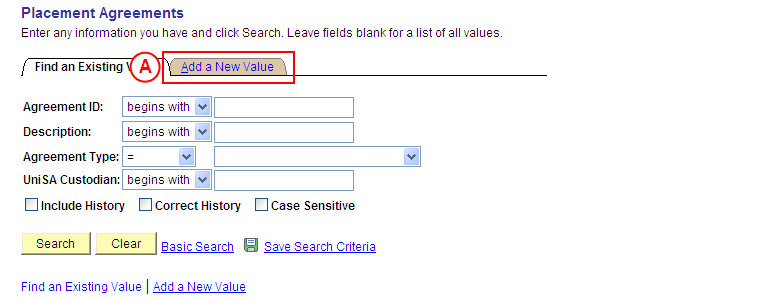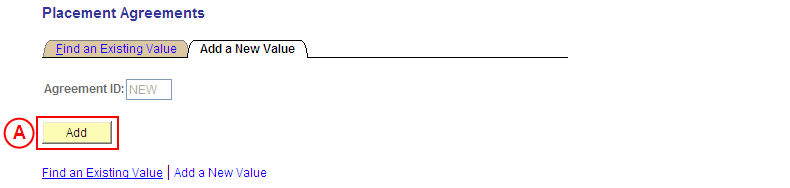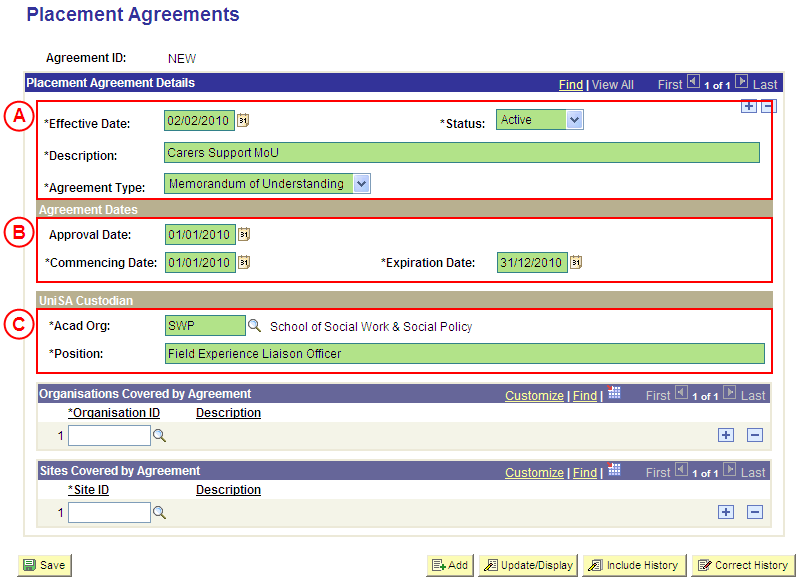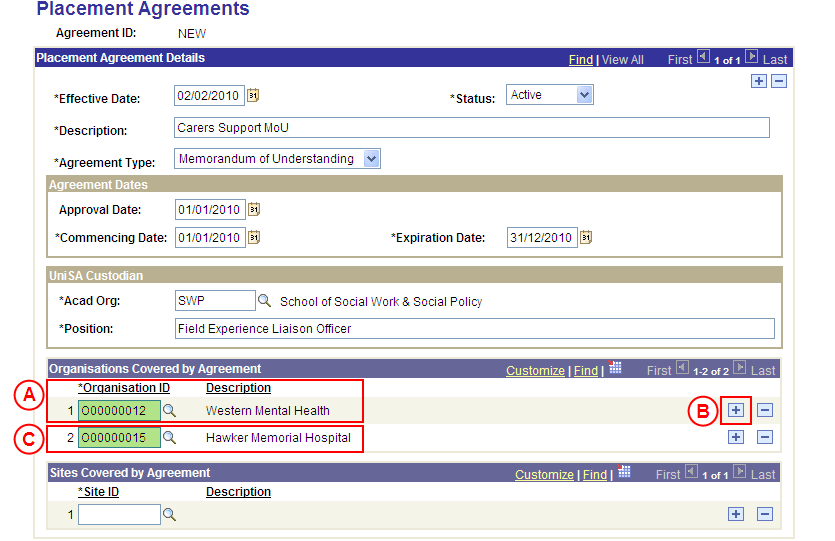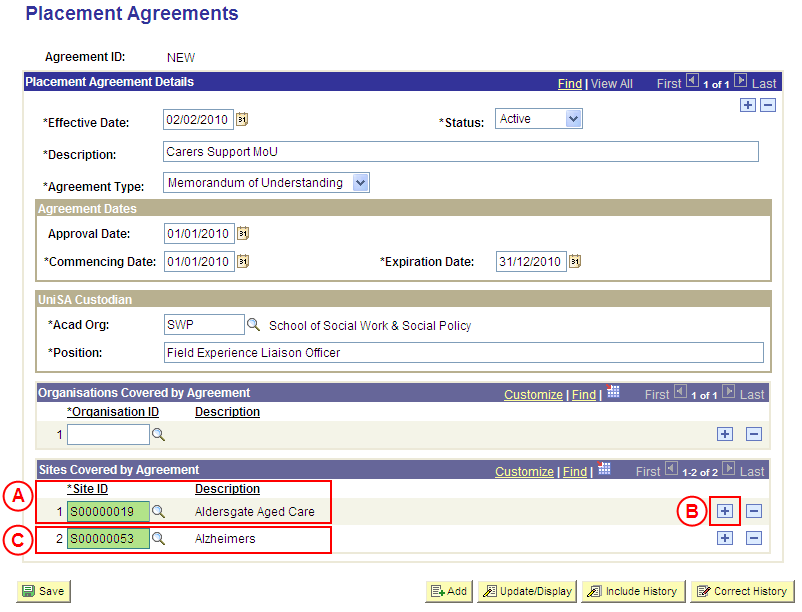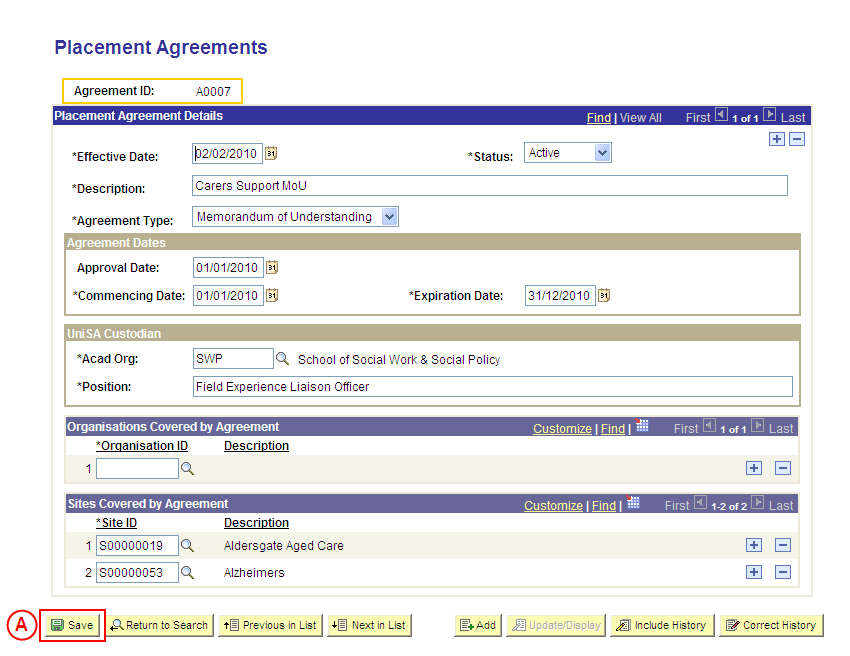Create a New Placement Agreement
Process Overview
Placement Administrators and Placement Officers are able to create and update Placement Agreements, and Placement Administrators are able to correct Placement Agreement records (when required).
Warning: Prior to creating a new Placement Agreement, you must first perform a thorough search of the existing Placement Agreements to ensure the required Agreement does not already exist in Medici. Only create a new Placement Agreement if you fail to find an existing Agreement. This includes when creating a Placement Agreement for a Site; you should first search the Placement Agreements in place for the Site’s Organisation, as the Site may already be covered by a suitable Placement Arrangement at Organisation level.
Placement Agreement is the collective term for Affiliation Agreements, Memorandum of Understanding (MoU), and other such instruments used to establish the Insurance arrangements for students on Placement. The existence of these documents must be recorded in Medici to ensure students are adequately covered whilst on Placement.
Warning: Only attach Organisations where all of the Organisation’s Sites are covered by the Agreement. If one or more of the Organisation’s Sites are not covered by the Agreement, the individual Site(s) covered by the Agreement must be selected.
Step by Step Instructions
Note: The following instructions assume information has not previously been configured for the Placement Agreement. If the Agreement has previously been configured, and the existing information needs to be updated or corrected, please refer to the process instructions on the ‘Updating a Placement Agreement’ or ‘Correcting a Placement Agreement’ process pages.
Step 1: Create the Placement Agreement record in Medici
Question 1: Does the Agreement cover all Sites linked to an Organisation?
Step 2: Attach the Organisation(s) where all Sites are covered by the Agreement
Question 2: Does the Agreement also cover specific Sites linked to another Organisation?
Step 3: Attach the individual Site(s) covered by the Placement Agreement
Step 4: Save the new Placement Agreement record
|
Application: Medici Navigation: Student Placements®Placement Providers®Placement Agreements |
|
|
|
Warning: Prior to creating a new Placement Agreement, you must first perform a thorough search of the existing Placement Agreements to ensure the required Agreement does not already exist in Medici. Only create a new Placement Agreement if you fail to find an existing Agreement.
Select the Add a New Value tab. Result: The Placement Provider Agreements: Add a New Value page is displayed. |
|
|
|
Select the Add button (or press Enter).
Result: The Placement Agreements page is displayed. |
|
|
|
Placement Agreement Details
Effective Date: Type or select the [date the new Placement Agreement is to be available]. Status: Select Active (if this value is not already displayed). Description: Type a [description of the new Placement Agreement] (refer to the SPS Data Entry Standards for the required format/naming convention). Agreement Type: Select the appropriate value as follows: - Affiliation Agreement (if students will be covered by an Affiliation Agreement). - Memorandum of Understanding (if students will be covered by a MoU). Agreement DatesApproval Date: Type or select the [date the Placement Agreement was/will be approved]. Commencing Date: Type or select the [date the Placement Agreement commences]. Expiration Date: Type or select the [date the Placement Agreement expires] (if applicable). UniSA CustodianAcad Org: Select the [Academic Organisation Code for the UniSA Custodian]. Position: Type the [position title of the UniSA Custodian]. |
|
Question 1: Does the Agreement cover all Sites linked to an Organisation? |
||
|
Question |
Yes |
No |
|
Does the Agreement cover all Sites linked to an Organisation? |
Go to step 2. |
Go to step 3. |
|
Explanation: If the Placement Agreement covers all Sites linked to an Organisation, the Organisation must be attached to the Agreement. This ensures all Sites linked to the selected Organisation are covered by the Agreement (step 2). If the Placement Agreement does not cover all Sites linked to an Organisation, the individual Site(s) covered by the Agreement must be attached, and only the selected Site(s) will be covered by the Agreement (step 3). |
||
|
Question 2: Does the Agreement also cover specific Sites linked to another Organisation? |
||
|
Question |
Yes |
No |
|
Does the Agreement also cover specific Sites linked to another Organisation? |
Go to step 3. |
Go to step 4. |
|
Explanation: If the Placement Agreement also covers specific sites linked to a different Organisation(s), these individual Sites must be attached to the Agreement before the record is saved (step 3). If the Placement Agreement does not also covers specific sites linked to a different Organisation(s), the Agreement record can be saved (step 4). |
||
|
Application: Medici Navigation: The Placement Agreements page will already be displayed as a result of performing step 2 or 3 |
|
|
|
Select the Save button.
Result: The new Placement Agreement is created in Medici and will be available from the entered Effective Date. The Agreement ID for the new Placement Agreement is displayed at the top of the Medici page. |