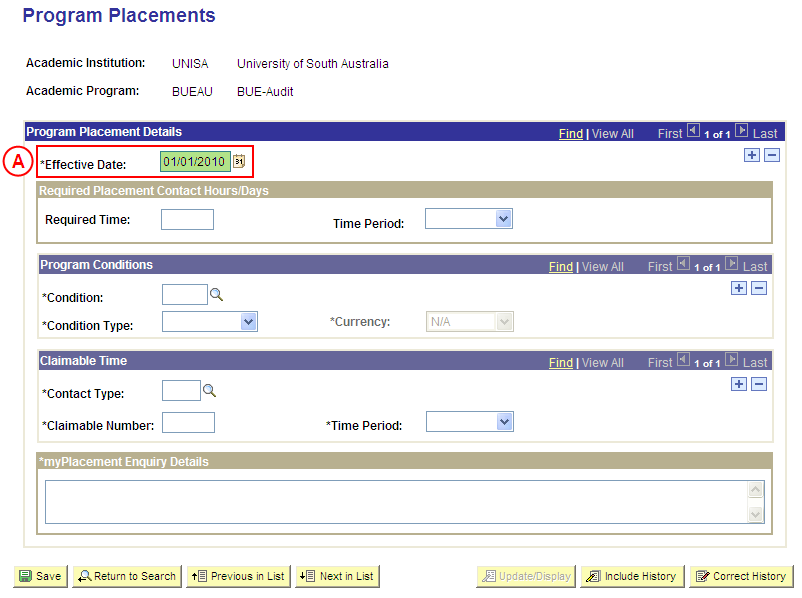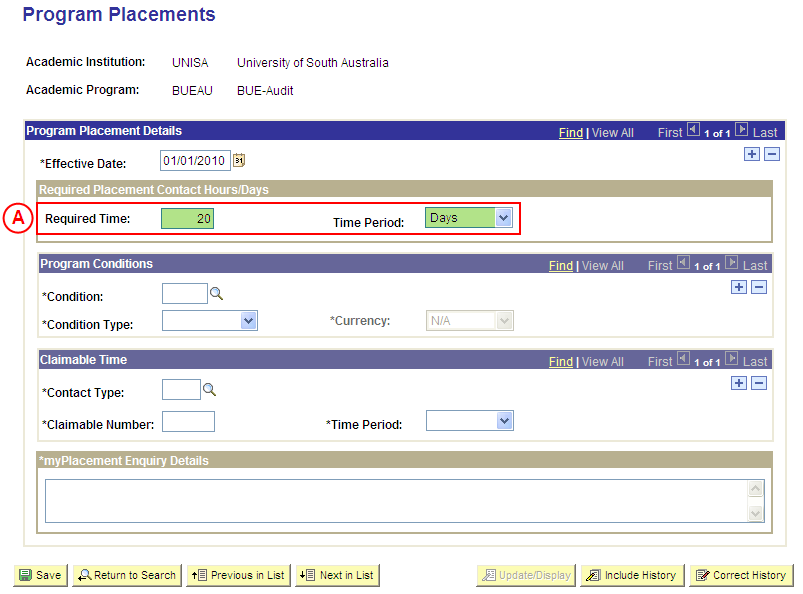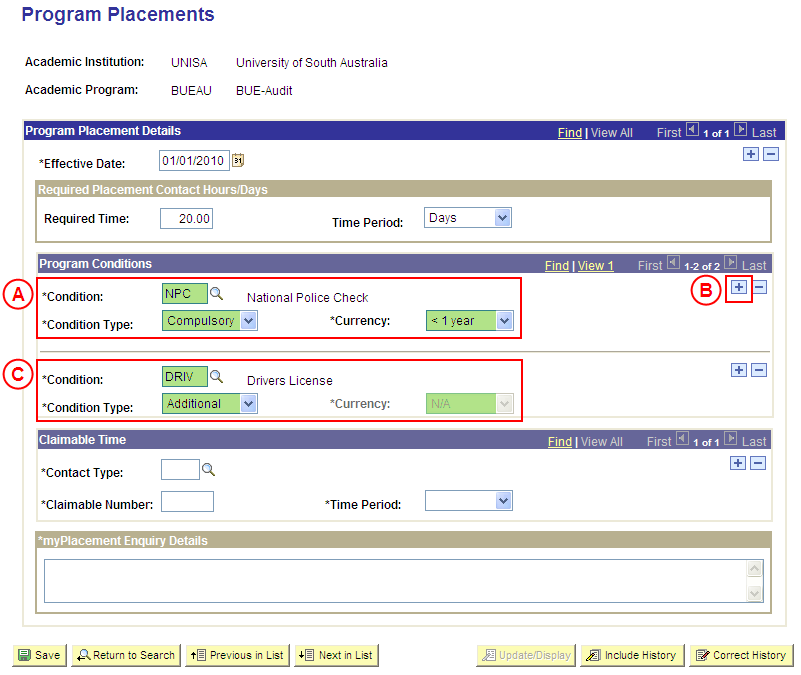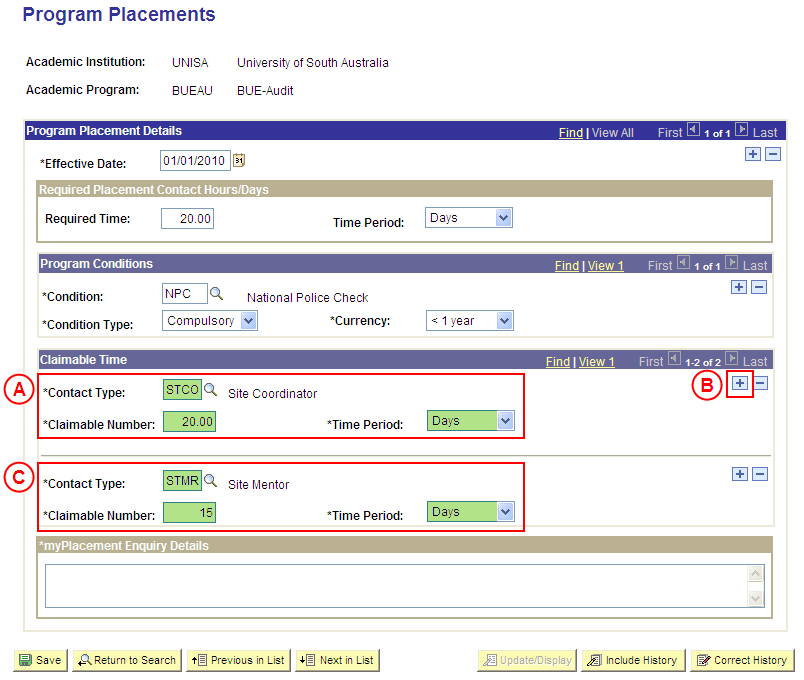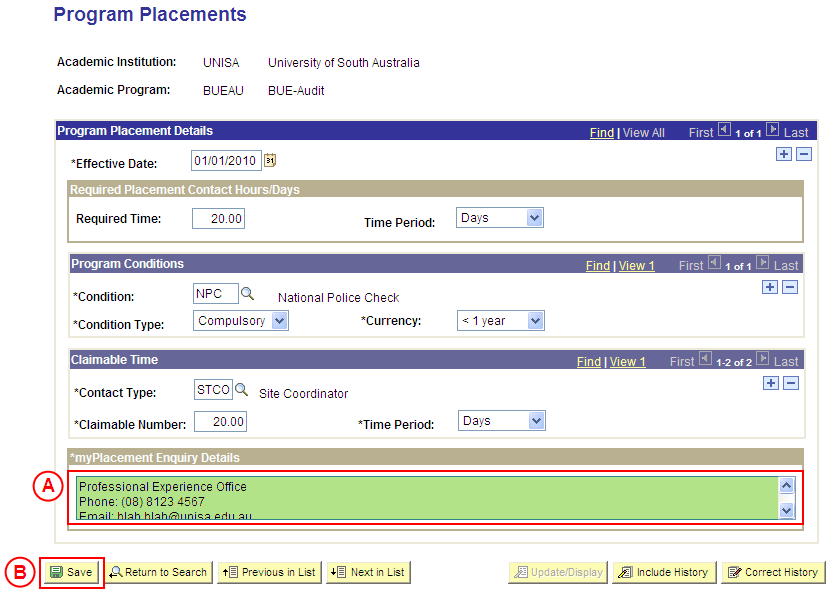Create Placement Infomation Configuration for Program Placements
Process Overview
Placement Administrators must record default placement information against Programs that will apply to all Placements for the Program. If you are not a Placement Administrator, send an email request to your Placement Administrator.
Default Program Placement information is entered and updated by Placement Administrators in the Program Placement Setup page in Student Placements in Medici.
The minimum data required to configure default Placement Information for a Program is the myPlacement Enquiry Details.
Warning: The enquiry details for the Program Placements will be displayed to students in myPlacement exactly as they are entered in the myPlacement Enquiry Details field, therefore care must be taken to ensure the information entered in this field is current/accurate and does not contain spelling or grammatical errors.
Further information that can be configured for Program Placements includes:
- Required Contact Time
- Conditions
- Claimable Time
This information can be configured in the Program Placement Setup page to apply to all Placements for the Program; or the Contact Time, Conditions, and Claimable Time can be entered directly into a Placement Block.
Program Placement Conditions may be either ‘Compulsory’ (the Condition must be satisfied for the student to be eligible for Placement), or ‘Additional’ (students are encouraged to satisfy the Condition, however the University is not required to enforce the Condition).
If the Condition value has been configured as ‘Currency Required’, the maximum age of the student’s evidence to satisfy the Condition must also be recorded; therefore a Condition should only be flagged as ‘Currency Required’ if the evidence to satisfy the Condition details an Issue Date or Valid From Date.
If any of the required configuration values are not available or need to be updated (eg. Condition Type, Contact Type, etc), Placement Officers should send an email request to their Placement Administrator to request the required value be created or updated as required. Once the Placement Administrator has created or updated the configuration value, the default Placement information for the Program can be configured.
Step by Step Instructions
Note: The following instructions assume Placement information has not previously been configured for the selected Program. If Placement information for the Program has previously been configured, and the existing information needs to be updated or corrected, please refer to the process instructions on the ‘Updating Program Placement Configuration’ or ‘Correcting Program Placement Configuration’ process pages.
Step 1: Receive request to configure Placement information for a Program
Step 2: Locate the Program and record the Effective Date
Question 1: Is there a Required Contact Time for the Program Placements?
Step 3: Record the Required Contact Time for the Program Placements
Question 2: Does a Condition need to be configured for the Program Placements?
Step 4: Record the Condition(s) for the Program Placements
Question 3: Can a Site Contact claim payment for supervising a student?
Step 5: Record the Claimable Time(s) for the Program Placements
Step 6: Record the myPlacement Enquiry Details for the Program Placements
Step 7: Send notification that the Program Placement information has been configured
|
Application: Medici Navigation: Student Placements®Placement Setup®Program Placement Setup |
|
L |
|
Academic Institution: Type or select UniSA (if this value is not already displayed).
Academic Program: Type or select the [relevant Program Code]. Select the Search button (or press Enter).Result: The Program Placements page is displayed. |
|
|
|
Program Placement Details
Effective Date: Type or select the [date from which the Placement information will apply to Placements for the selected Program]. |
|
Question 1: Is there a Required Contact Time for the Program Placement? |
||
|
Question |
Yes |
No |
|
Is there a Required Contact Time for the Program Placement? |
Go to step 3. |
Go to question 2. |
|
Explanation: If the Program Placements require students to complete a minimum amount of days or hours, and the amount of Required Contact Time is known, the Required Contact Time can be recorded (step 3). If the Program Placements do not require students to complete a minimum amount of days or hours, or the amount of Required Contact Time is not known, the process continues by determining if a Condition(s) for needs to be recorded for the Program Placements (question 2). |
||
|
Question 2: Does a Condition need to be configured for the Program Placements? |
||
|
Question |
Yes |
No |
|
Does a Condition need to be configured for the Program Placements? |
Go to step 4. |
Go to question 3. |
|
Explanation: If a Condition needs to be configured for the Program Placements, select the relevant Condition(s) and Condition Type, and select the Currency if required (step 4). If a Condition does not need to be configured for the Program Placements, or the required Conditions are not known, the process continues by determining if a Site Contact will be able to claim payment for supervising students on Placement (question 3). |
||
|
Application: Medici Navigation: The Program Placements page will already be displayed as a result of performing step 2 |
|
|
|
Program Conditions
Condition: Type or select the [relevant Program Condition]. Condition Type: Select the appropriate value as follows: - Compulsory (the Condition must be satisfied for the student to be eligible for Placement). - Additional (students are encouraged to satisfy the Condition, however the University is unable to enforce the Condition). Currency: Select the [maximum age of the student’s evidence to satisfy the Condition] (if applicable). Note: If the required Condition configuration values do not exist in Medici or are out of date, email your Placement Administrator to request the Condition value(s) be created or updated (if you are a Placement Administrator, create/update the Condition value). Once the required configuration has occurred, follow the instructions in this step to record the Condition for the Program Placements. If further Program Conditions apply:In the Program Conditions section, select the Add a New Row button ( ). Populate the new row in the Program Conditions section as follows:Condition: Type or select the [relevant Program Condition]. Condition Type: Select the appropriate value as follows: - Compulsory (if the Condition must be satisfied for the student to be eligible for Placement). - Additional (if students are encouraged to satisfy the Condition, however the University is unable to enforce the Condition). Currency: Select the [maximum age of the student’s evidence to satisfy the Condition] (if applicable). |
|
Continue to repeat parts B and C of this step until all Program Conditions have been recorded. |
|
Question 3: Can a Site Contact claim payment for supervising a student? |
||
|
Question |
Yes |
No |
|
Can a Site Contact claim payment for supervising a student? |
Go to step 5. |
Go to step 6. |
|
Explanation: If a Site Contact is authorised to claim payment for supervising students on the Program Placements, and the If a Site Contact is not authorised to claim payment for supervising students on the Program Placements, or a Contact is authorised to claim but the Site Contact Type and Claimable Time details are not known, the process continues by recording the myPlacement Enquiry Details for the Program Placements (step 6). |
||
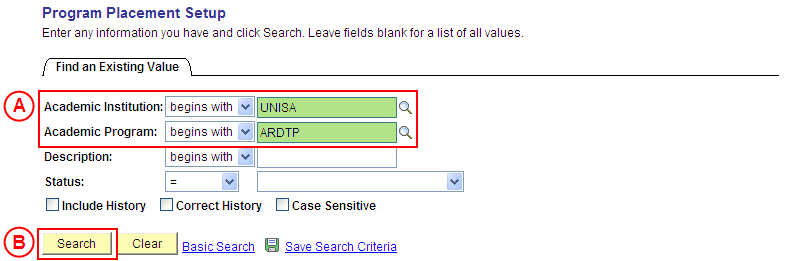 L
L